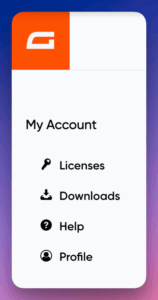Overview
The new Gravity Forms Account Dashboard provides an interface for managing your Gravity Forms account. This article outlines the dashboard’s main sections and key actions.
Accessing the Dashboard
The Gravity Forms Account Dashboard is accessible from a new top-level domain, but all our existing gravityforms.com/my-account URLs will be redirected automatically.
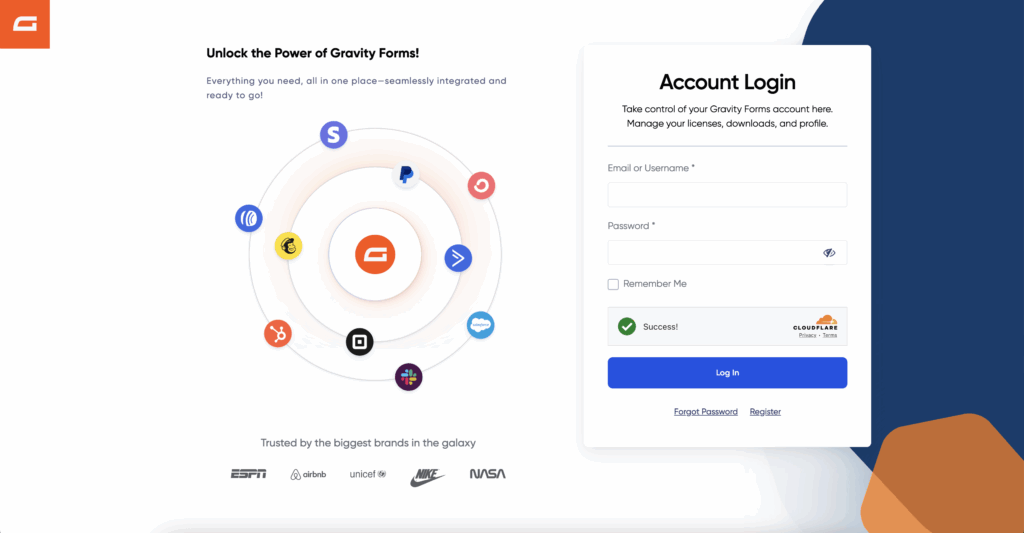
Main Navigation Sections
Your dashboard features a left navigation panel with four primary sections: Licenses, Downloads, Help, and Profile. Below is an overview of each section and the available actions.
Below, we briefly summarize each section, describing the types of actions and information you will find there.
Licenses
Manage all your Gravity Forms licenses and the associated subscription in this area. License keys are grouped here by the subscription to which they belong.
View License Details
You can see current and past licenses, including your license key, type, renewal date, renewal amount, and billing method. You can also see the number of registered sites to that license key (current and permitted).
Search Licenses
Use the handy search bar at the top to find licenses by key, subscription number, or license type.
Actions Available
- Downloads: see the available product and add-on downloads for your specific license type. See below for more details.
- Sites: review the sites that are registered (or revoked) from this license key.
Manage (Subscription)
View all the details of your subscriptions, including access to these actions:
- Upgrade your license and subscription.
- Stop future renewals
- Transfer your license.
- View your transaction history.
- Update tax info for your subscription (Tax ID and Tax ID type)
- Update your payment method.
- Request a refund.
More information on all these operations can be found in our documentation and user guides.
Downloads
You can search and download the products and add-ons your license type is entitled to from this area. You can search by name, product family, or the license type you own. Links to the documentation for that add-on are provided, along with code snippets if you wish to install via Composer.
Help
Quick reference links to all the product documentation sites, our community forum, and all our support pages.
Profile
View and update your profile information, including your name, organization, email address, and password.
Screenshots
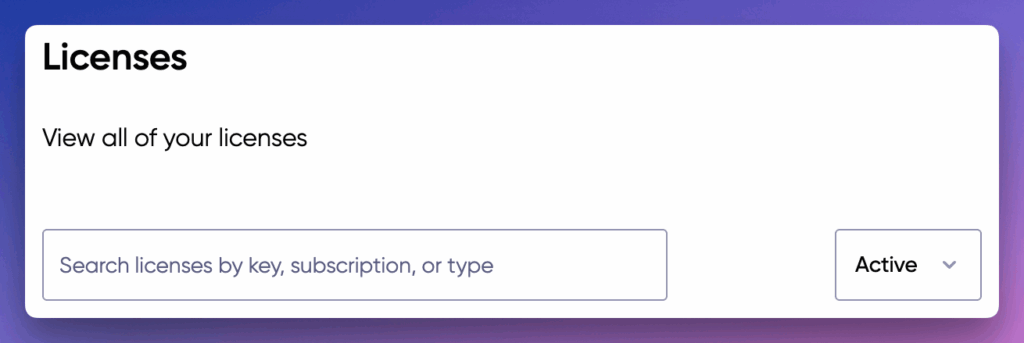
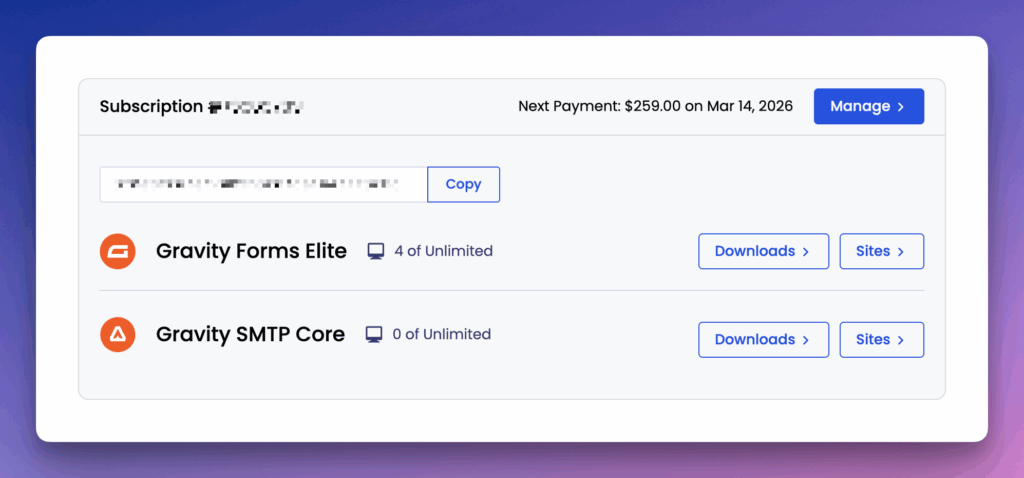
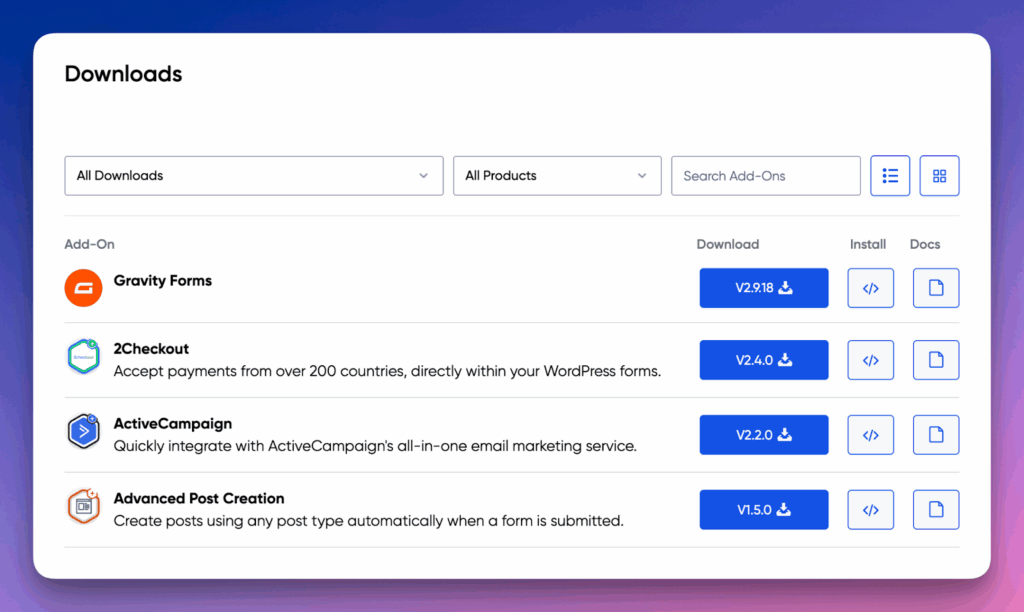
Questions?
Check the Gravity Forms documentation pages for updated, detailed user guides.
Contact our Customer Support team via the Help section if you encounter issues or need assistance.