What is a Confirmation
Confirmations define what happens immediately after a successful form submission. Use them to show an on-page message, send the submitter to a WordPress page, or redirect to any URL (for thank you pages, tracking, or passing query strings). See Getting Started: Confirmations and Notifications.
Create a New Confirmation
You will need to have a form created already. If you need to learn how to do so, you may review our article on creating forms.
- In your WordPress Admin, go to Forms → [Your Form] → Form Settings → Confirmations.
- A list of all confirmations that exist for that form is displayed.
You will see the Default Confirmation in the list. Click its name to change its Type and Content. - To add a new confirmation, click the Add New button.
- Pick a unique name for yourself to identify the confirmation. It is not displayed to the user, but for admin purposes. Refer to the Confirmations List Page article for more information on available actions for this page.
Animation showing how to access the Confirmations settings page for a form.
Resources
Settings Reference
Refer to the Confirmations Settings Reference for more information about Send To options and configurations.
Text Confirmation Type
Text confirmations allow you to display Text, HTML, or Gravity Forms shortcodes to the user upon submission. This is the default option for thanking the user for their submission.
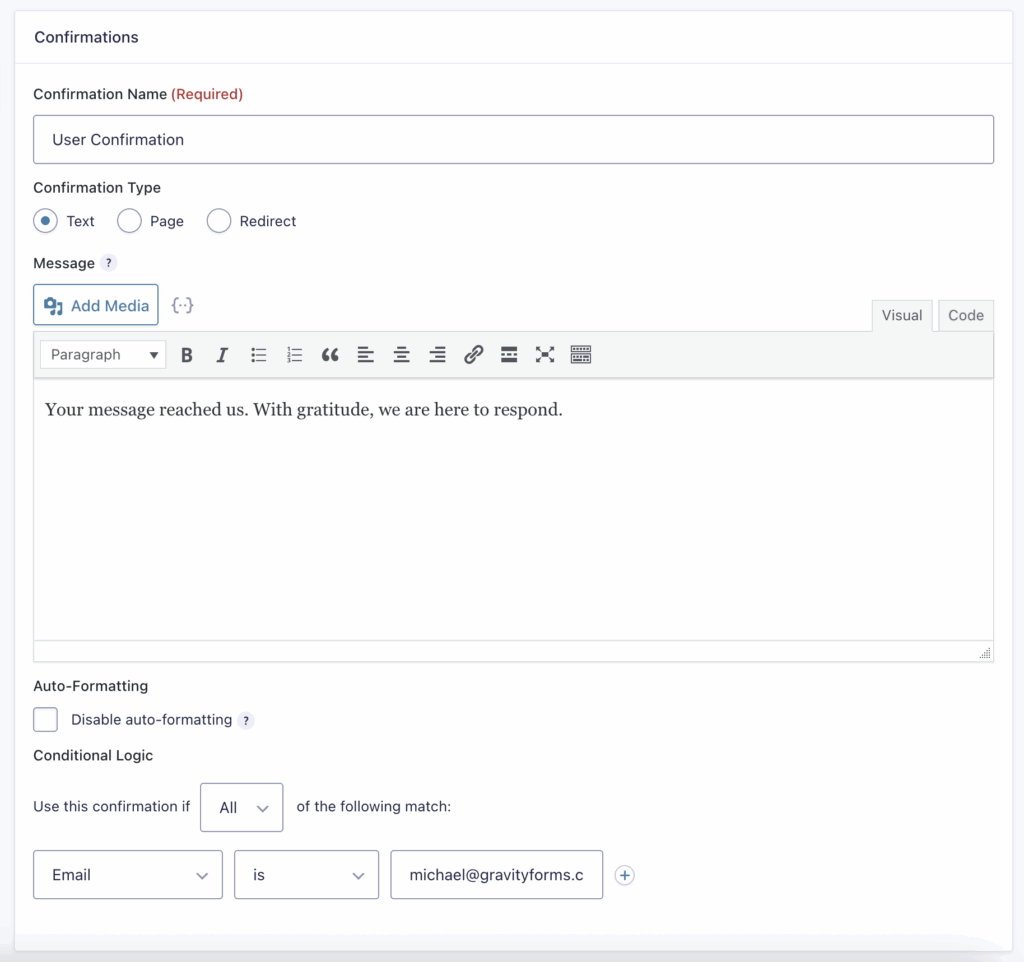
Select the Text option and write your confirmation message in the box below. Use the Add Media button to add an image or video. If you want to disable the auto-formatting of the text, enable the checkbox labeled Disable Auto-formatting.
Page Confirmation Type
With the Page setting within the Confirmation Type options, you can set a page within your site that the user will be sent to upon submitting the form. To configure your confirmation page, use the dropdown labeled Page to select the page to which the user wants delivered.
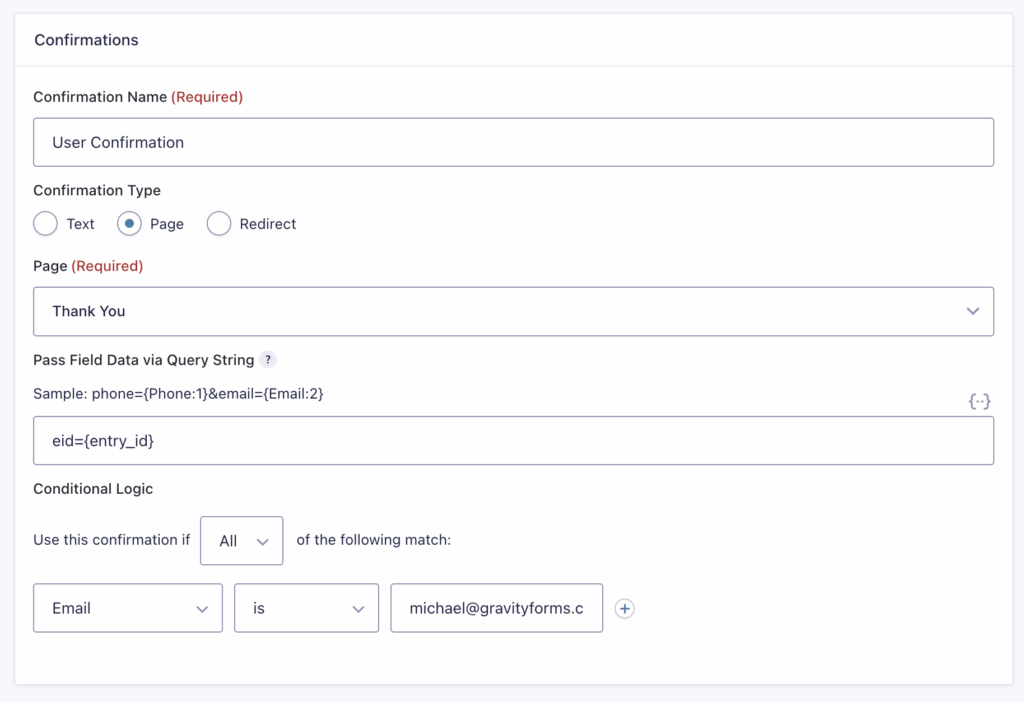
Note: The list of pages in the Page dropdown relies on the WordPress REST API. If a security plugin or other method disables the REST API on your site, the Page dropdown may not be populated with all the pages on your site.
With a custom confirmation page option, you may also have the form data sent to the page. For example, if you want the information on the page to change based on the form information submitted, add merge tags to the box under Pass Field Data via Query String.
Example:
phone={Phone:1}&email={Email:2}
Redirect Confirmation Type
If you want the user to be redirected to another location, such as an external site, you may set the Redirect option upon submitting the form. To do so, select Redirect as the Confirmation Type, and enter the full URL that you want the user to be redirected to in the Redirect URL field.
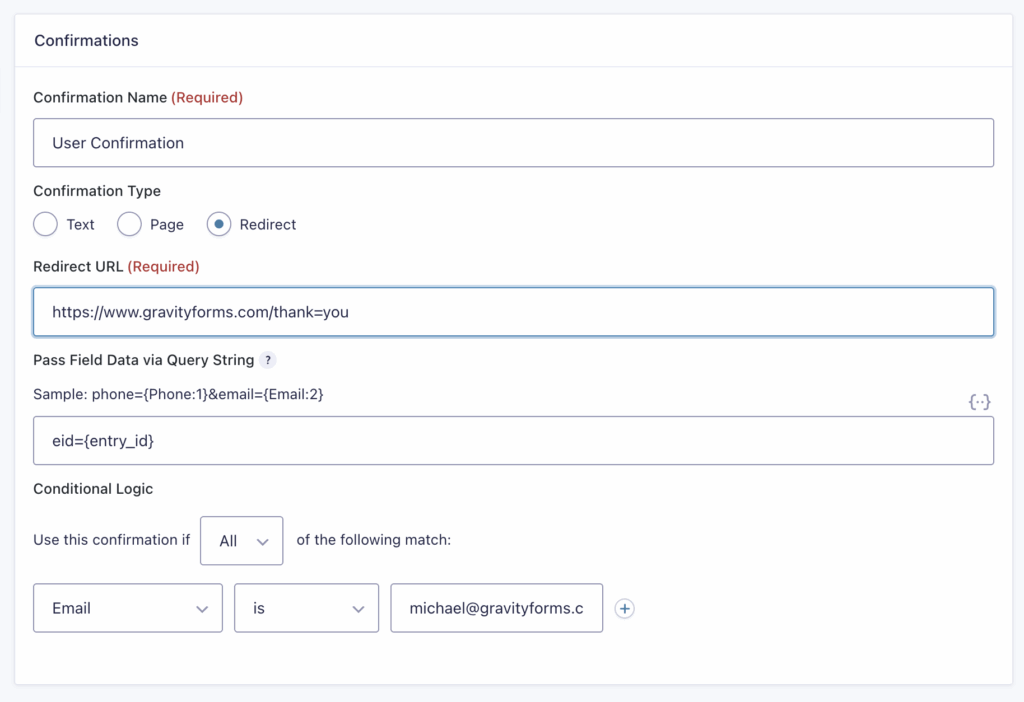
You can also pass the form information via a query string in the URL. Under Pass Field Data via Query String add merge tags. Next to this field is a Merge Tag icon {..} to make adding merge tags easier.
Notes
Avoid using a parameter name from this list of reserved WordPress terms when using the Page or Redirect Confirmation types. One commonly used parameter that is a Reserved Term is ‘name’, which will result in a 404 Not Found error if your Redirect URL is for a WordPress website.
Changing the Default Confirmation Message
To display a custom confirmation message, you must edit the Default Confirmation or create a new confirmation with conditional logic enabled. The Default Confirmation will be used if the logic fails on additional confirmations. The form must always process one confirmation; therefore, the Default Confirmation cannot be deleted, removed, or inactivated.
Therefore, customize the Default Confirmation to use the same confirmation for all users submitting the form. If you want to show a different confirmation based on conditional logic, add as many new confirmations as you may need and configure conditional logic for them.
Note: It is not possible to add conditional logic to the default confirmation.
For more advanced information on confirmation messages, take a look at our article on confirmation message conditional logic in which you will learn how to display different confirmation messages based on conditions specified about the form content.
Looking for Email Confirmation?
Gravity Forms uses the term “Notification” to refer to emails sent after submission or other possible events. Our Configuring Notifications documentation page explains all the notification settings.