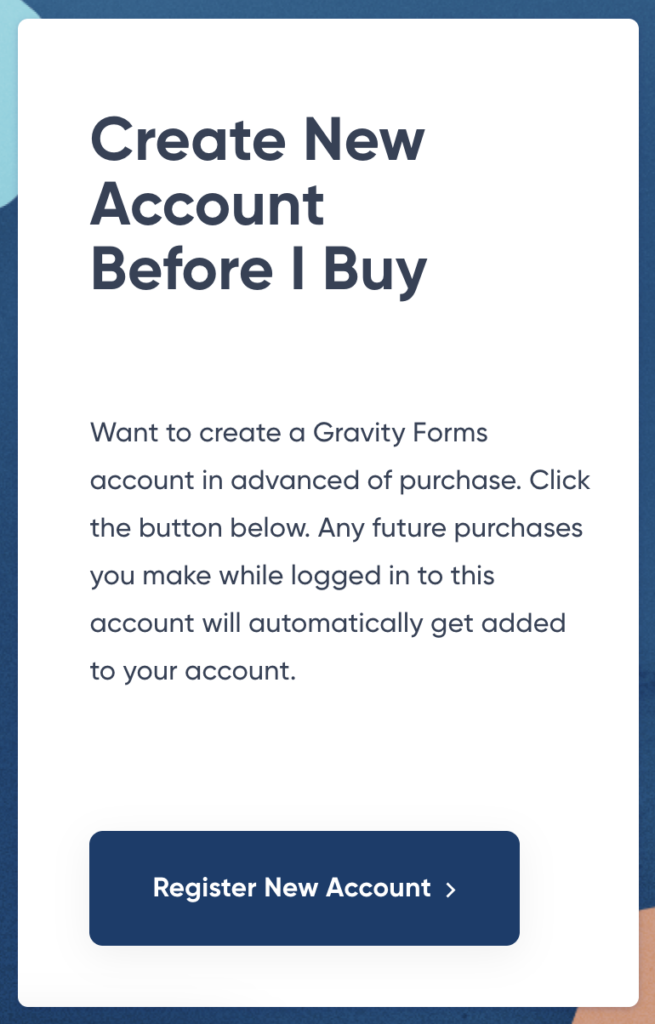Introduction
In order to access your license key and associated capabilities, you will need a Gravity account.
Note: If you need assistance with purchasing, licenses, or your account, please use our support form.
How do I create a Gravity account?
If you purchase a new license without logging in (and using a unique email address), a new account will be created for you.
You can also create one without making a purchase.
Both options are described below and are also described on our Registration page.
I wish to purchase a new license
- Navigate to the Pricing page and complete your purchase. Note the email used when you purchased.
- You will receive an email asking you to “Finalize Your Gravity account”.
- In that email, click the Set Password & Finalize Your Account link to complete the process.
- You will be sent to a Gravity login page to set your password.
An “excellent strength” random password will be suggested. Record it securely (or type in your own), and click Save Password. - You now will have a Gravity account and a password you can log in with, and your new license key will already be there waiting!
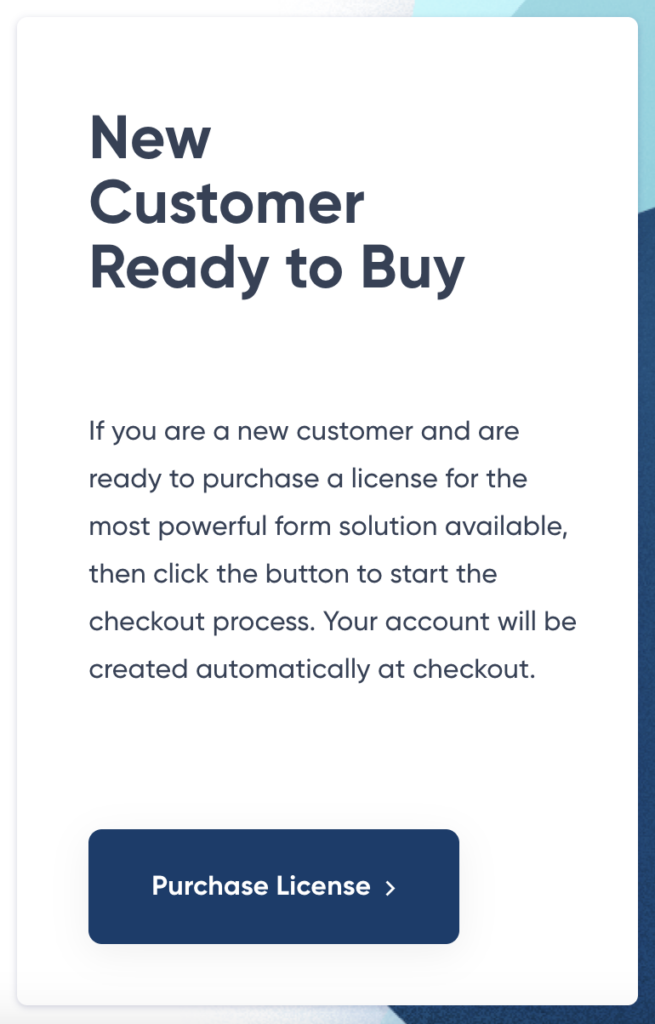
I want to register an account without purchasing
- At the login page, choose “Register” at bottom, or navigate to the Registration page.
- Here you will be offered a few options to create your account. To create a new account without purchasing, choose the option “Before I Buy” and complete the Register New Account form. See Screenshot C.
- You will be sent to a Gravity login page to set your password. See example in screenshot B at bottom. An “excellent strength” random password will be suggested. Record it securely (or type in your own), and click Save Password.
- You now will have a Gravity account and a password you can log in with.