Overview
The Uninstall settings page allows you to uninstall Gravity Forms and add-ons.
The Uninstall process deletes ALL Gravity Forms settings. If you continue, you will NOT be able to retrieve these settings.
Prerequisites
Gravity Forms and the add-ons you want to uninstall must be active on the site.
Uninstalling Gravity Forms
To completely remove the Gravity Forms plugin and all Gravity Forms add-ons, follow these steps.
- Navigate to the Gravity Forms settings page (Forms → Settings) and click “Uninstall.”
- To uninstall Gravity Forms and all Gravity Forms add-ons, click the “Uninstall Gravity Forms” button. This action will automatically delete all associated database tables and deactivate the plugins. Be aware that this process will erase all data from previous form submissions. The plugin won’t be deleted from WordPress.
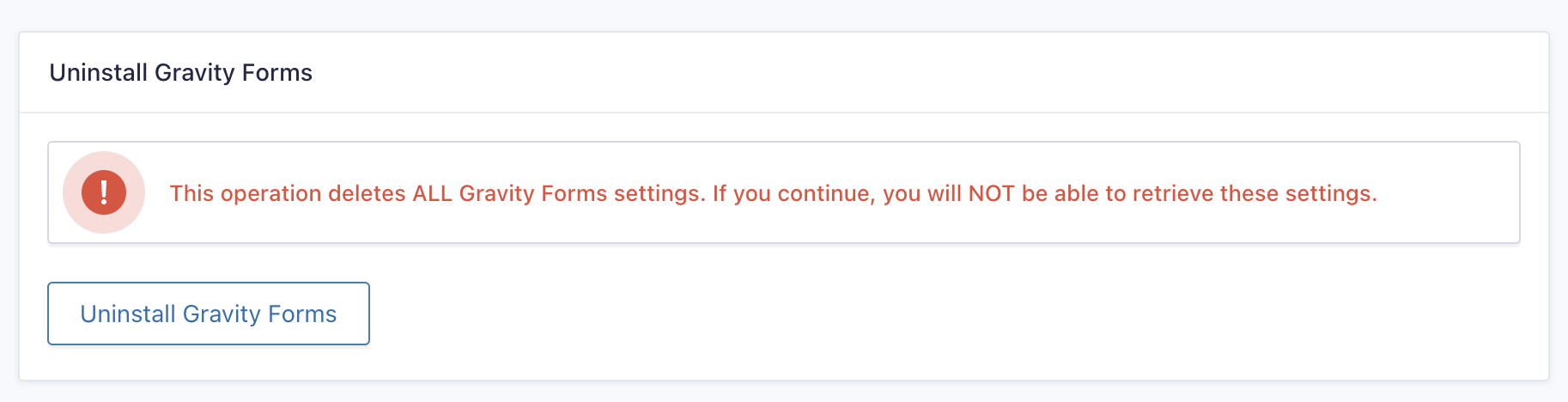
- A confirmation dialog will prompt you to confirm the uninstallation process.

- Confirm the dialog.
- Gravity Forms and add-ons are uninstalled from your site.
Uninstalling Gravity Forms Add-Ons
- Navigate to the Gravity Forms settings page (Forms → Settings) and click “Uninstall.”
- To uninstall individual Gravity Forms Add-Ons, click on Uninstall for that add-on. This action will automatically delete all associated database tables and deactivate the plugin. The plugin won’t be deleted from WordPress.
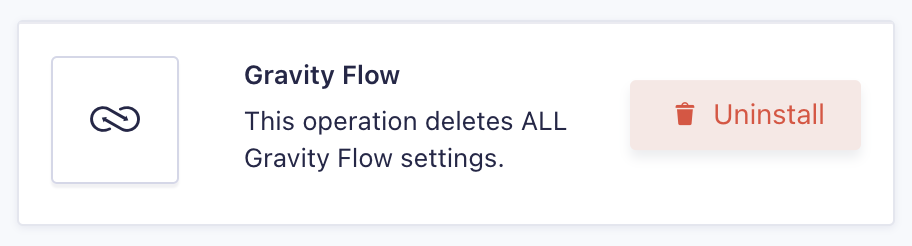
- A confirmation dialog will prompt you to confirm the uninstallation process.

- Confirm the dialog.
- Gravity Forms and add-ons are uninstalled from your site.
Caveats
If a third-party add-on uninstall option doesn’t appear, you will need to contact the developer for instructions on how to uninstall it.