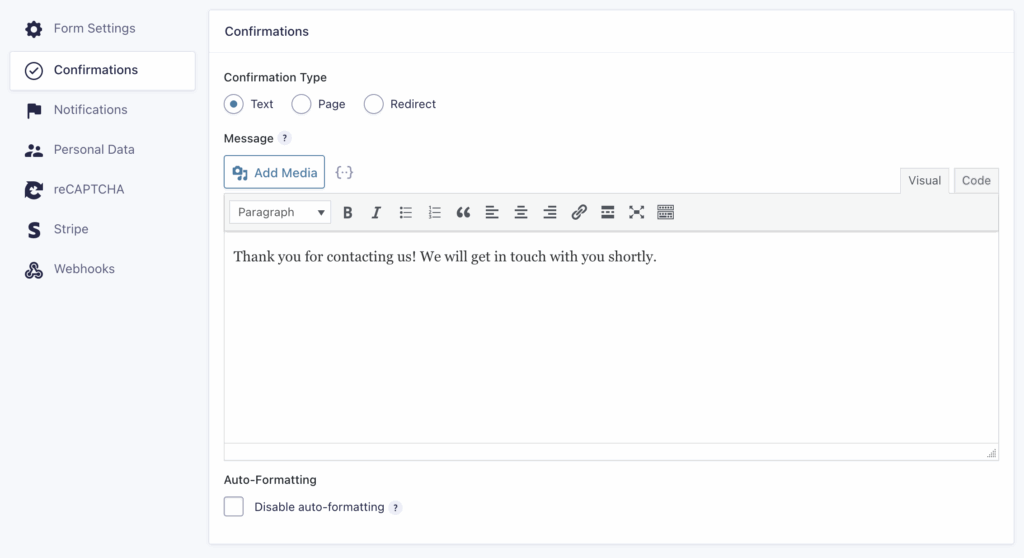Listing
The Confirmations List Page lets you see all the confirmations for a particular form. Hovering over the confirmation name reveals the quick toolbar confirmation actions, each of which is described below:
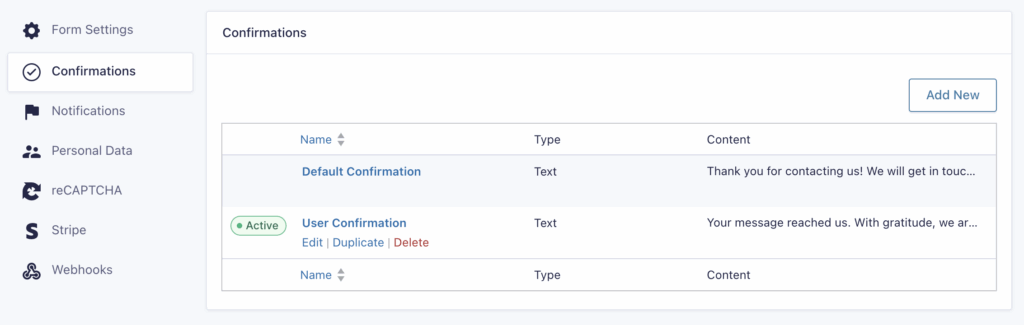
Quick Toobar Actions
| Quick Action | Description |
|---|---|
| Active/Inactive | Active sets the current confirmation to use. Inactive means the confirmation exists but is not currently in use. |
| Edit | Allows you to make modifications to your confirmations. |
| Duplicate | Creates a copy of the entire confirmation. |
| Delete | Permanently removes the confirmation. This action cannot be undone. |
Confirmation Columns
| Column | Description |
|---|---|
| Name | The name of your confirmation. The list may be sorted alphabetically by clicking the column header. |
| Type | Lists the type of confirmation. Text will display your entered text. Page links to the WordPress page you specified. Redirect sends users to the provided URL. See Confirmation Settings for details. |
| Content | Displays the information included in the specified type. Example: Type = Redirect, Content = http://www.google.com. |
Editing A Confirmation
For information on configuring a confirmation, refer to this help article.
Default Confirmation
Every form must always process one confirmation, so the Default Confirmation cannot be deleted, removed, or set to inactive. If you want to show a custom confirmation message, you can edit the Default Confirmation or create a new one with conditional logic. When no other confirmation’s logic is met, the Default Confirmation will be used.