Installing Gravity Forms Add-Ons is as simple as installing Gravity Forms. The simplest method is using the Add-On browser. In this article, we will show you each of the possible methods that can be used for installation.
Installing Gravity Forms Add-Ons using the Add-On Browser
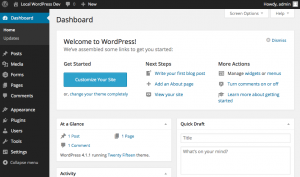 Log into your WordPress admin dashboard.
Log into your WordPress admin dashboard.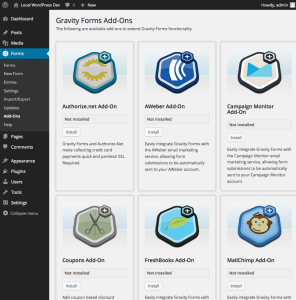 Hover over Forms and click on Add-Ons.
Hover over Forms and click on Add-Ons.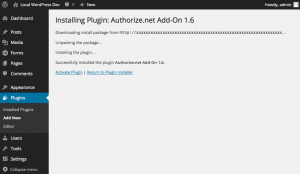 Here you will see a list of all available add-ons. To install one, simply click the Install button. Once the Install button is clicked, WordPress will handle the download and installation of the Gravity Forms Add-On. Be sure to click Activate Plugin to activate the add-on.
Here you will see a list of all available add-ons. To install one, simply click the Install button. Once the Install button is clicked, WordPress will handle the download and installation of the Gravity Forms Add-On. Be sure to click Activate Plugin to activate the add-on.
Installing Gravity Forms Add-Ons using the WordPress dashboard
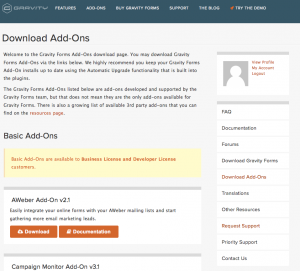 Download the zip file for your desired add-on. Access the Gravity Forms Add-On download page, click the add-on that you want to install, and download the zip file for it.
Download the zip file for your desired add-on. Access the Gravity Forms Add-On download page, click the add-on that you want to install, and download the zip file for it.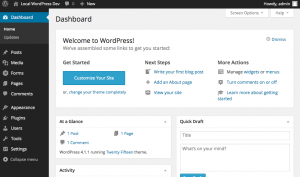 Log into your WordPress admin dashboard.
Log into your WordPress admin dashboard.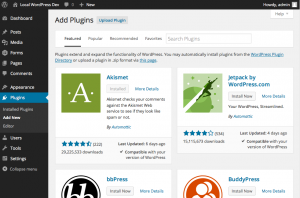 Hover over Plugins on the left side admin menu and click on Add New.
Hover over Plugins on the left side admin menu and click on Add New.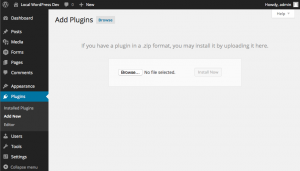 At the top of this page, click on Upload Plugin. Then click on Choose file and locate the zip file containing the add-on. Click the Install Now button.
At the top of this page, click on Upload Plugin. Then click on Choose file and locate the zip file containing the add-on. Click the Install Now button.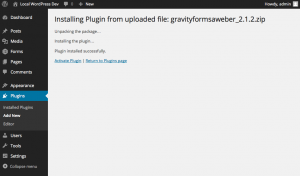 WordPress will automatically handle the unpacking and installation for your Gravity Forms add-on. Once complete, click on Activate Plugin to activate it.
WordPress will automatically handle the unpacking and installation for your Gravity Forms add-on. Once complete, click on Activate Plugin to activate it.
Installing Gravity Forms Add-Ons using FTP
- Download the add-on zip file from the Gravity Forms add-on download page and unpack it.
- Once you have your add-on files unzipped, connect to your server over FTP and navigate to the wp_content/plugins folder and upload the add-on files that you have unpacked.
- Once the files have been successfully uploaded to the server, log into your WordPress admin dashboard.
- Click on Plugins from the left side navigation menu.
- You should see an entry for the add-on that you have uploaded. Click Activate to activate it.
Activate the Add-On and Review the Settings
Now that you have successfully installed an add-on for Gravity Forms, don’t forget to go to your WordPress admin Plugins page and activate it. There may also be settings required to enable the add-on’s functionality. Further information on individual add-ons can be found in their respective articles under the Add-Ons document category.