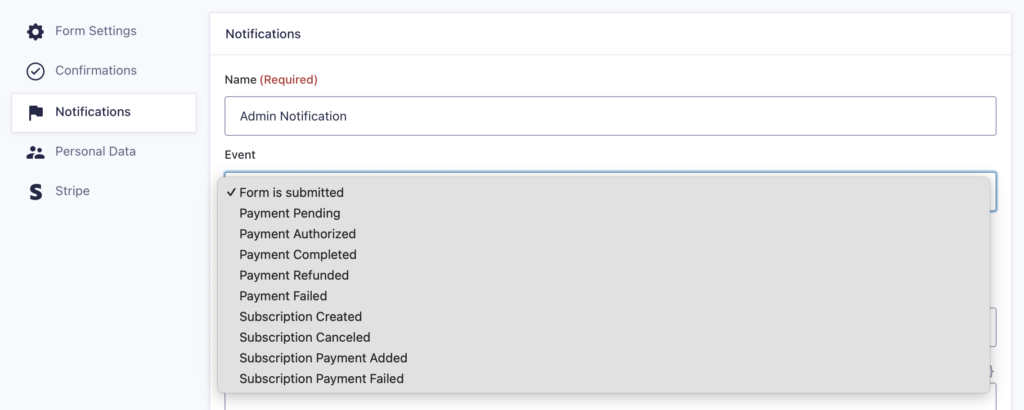At times, you may want to configure notifications so that users are notified when changing their subscription. This is especially useful for sending an email to a user when they start, cancel, or renew a subscription. In this article, we will show you how to send these notifications that occur when a recurring subscription is changed.
Requirements
- Gravity Forms 1.9.12+
- Gravity Forms Authorize.Net Add-On 2.1.4+ or Gravity Forms PayPal Standard Add-On 2.6+ or Gravity Forms Stripe Add-On 2.0+
- Knowledge of creating a notification. See the article on creating Gravity Forms notifications for more information.
Configuring Your Subscription Notification
- First, access your Gravity Forms notifications for the form that creates your subscriptions. To do so:
- Click on Forms on the left side navigation menu.
- Next, click on the form that is used for subscriptions.
- On the top of the form editor, hover over Form Settings and click on Notifications.
- Once within your notification options, click on Add New to create a new notification.
Note: You will need a separate notification for each subscription action. - Now that you are within the new notification, you will notice an option labeled Event. Inside this drop down, you will see that you can set events for items such as subscription cancellations, failed renewals, etc. For example, if you want an email to be sent each time a payment is added to a subscription, select the Subscription Payment Added option.
- Of course, notifications won’t do any good if they’re not sent to the correct person. You should also see a Send To option. To configure sending the notification to the customer, select the Select a Field radio button.
- Upon selecting the the Select a Field option, the Send to Field drop down will be displayed. From here, select the field that contains the customer’s email address.
- From here, simply continue configuring your notification just as you would any other.
Your subscription notification has now been configured. Keep in mind that you will need to configure additional notifications for each event.