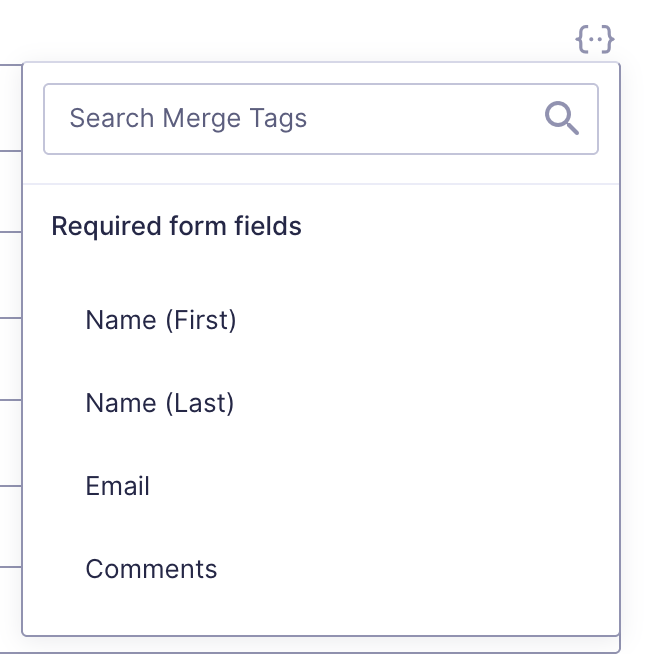Overview
This quick reference guide lists all settings related to Notifications and briefly describes their purpose.
Settings Reference
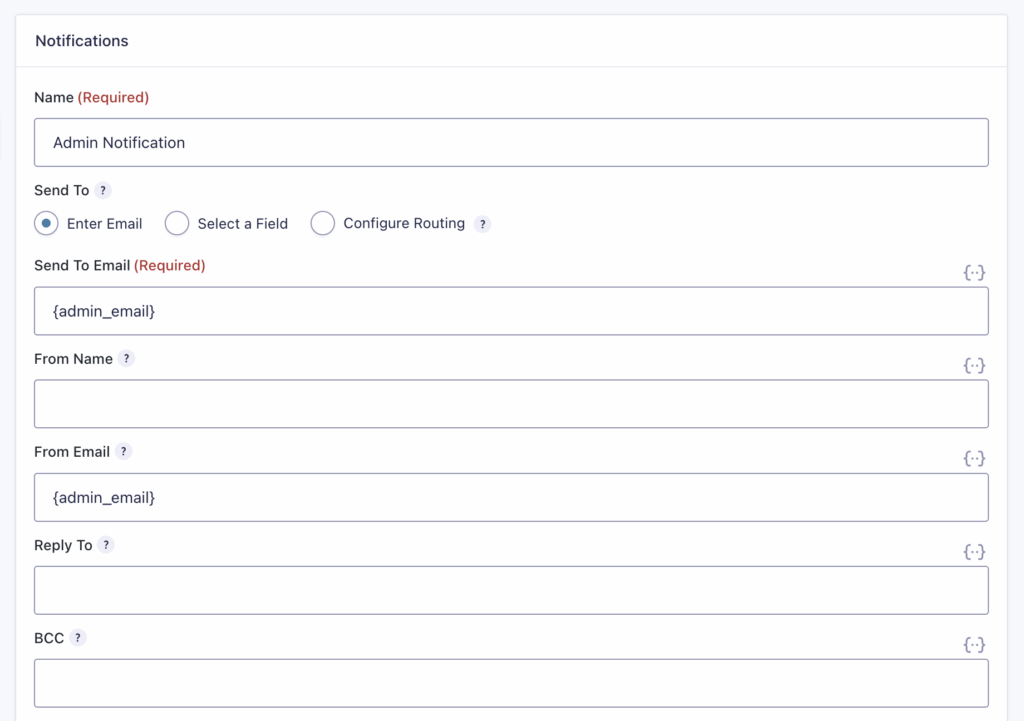
| Setting | Description |
|---|---|
| Name | A unique name to identify the Notification. It is not displayed to the user. |
| Send To | The email address you would like the notification email sent to. – Enter Email. Allows notifications to be sent to a static email address. – Select a field. Allows notifications to be sent to an email address included in the form. – Configure Routing. Allows notifications to be sent to different email addresses depending on values selected in the form. |
| Send To Email | The static email address to which notifications will be sent. |
| From Name | The name you would like the notification email sent from, or select the name from available name fields. |
| From Email | An authorized email address you would like the notification email sent from. To avoid deliverability issues, always use your site domain in the from email. |
| Reply To | The email address you would like to be used as the reply to address for the notification email. |
| BCC | The email address you would like to be used as the reply to address for the notification email. |
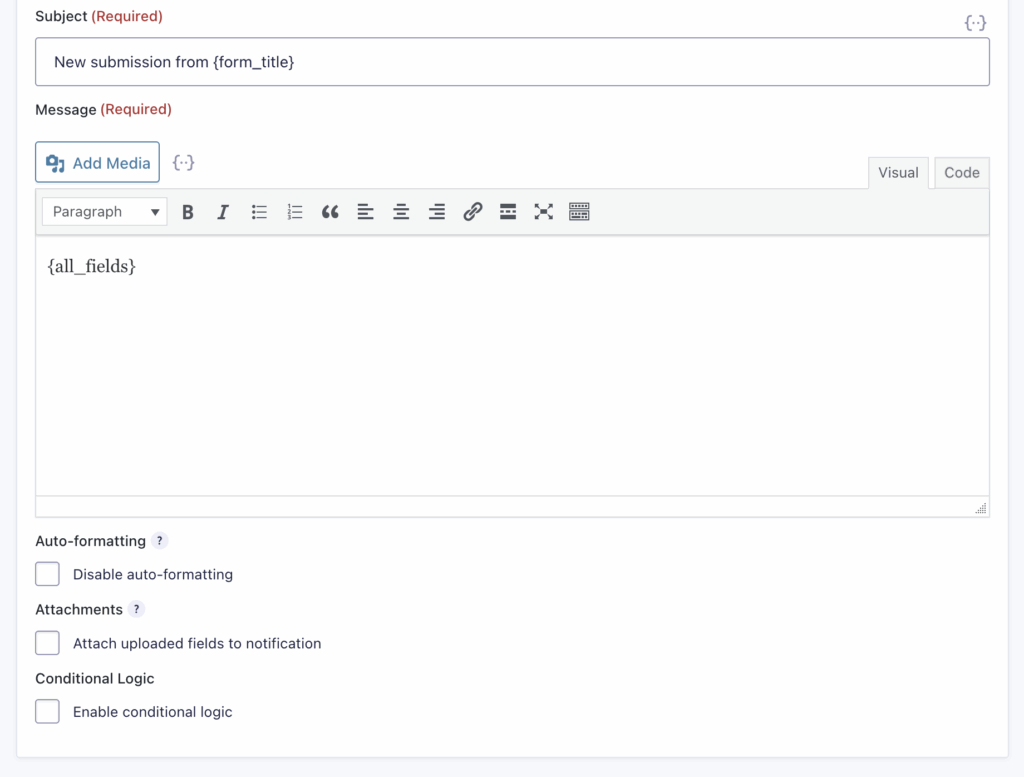
| Setting | Description |
|---|---|
| Subject | The email subject. |
| Message | The email message. Supports Visual or HTML editing. |
| Auto-formatting | When enabled, auto-formatting will insert paragraph breaks automatically. Disable auto-formatting when using HTML to create email notification content. |
| Attachments | When enabled, any files uploaded to File Upload fields will be attached to the notification email. |
| Conditional Logic | When enabled, Conditional Logic settings will be displayed. Refer to this article for more information. |
Merge Tags Support
Settings where merge tags are supported will display the {..} icon.