Summary
This article shows how to update the various profile and account details attached to your Gravity account. The chapters after this table will provide details on how to perform each of these updates. If you don’t remember the email address you used, please contact us.
| To update this: | Go here: | Instructions: |
|---|---|---|
| Account Name | Account → Profile | Jump to section |
| Organization | Account → Profile | Jump to section |
| Account Email address | Account → Profile | Jump to section |
| Password | Account → Profile | Jump to section |
| Payment Method | Account → Licenses → Manage | Guide |
| Your receipt | Account → Licenses → Manage → View Transactions | Guide |
| VAT or Tax ID | Account → Licenses → Manage Subscription | Guide |
Changing Profile Details
All these items can be modified from your Profile page. From your Gravity account dashboard, go to the Profile tab, shown in the main navigation of your Account area
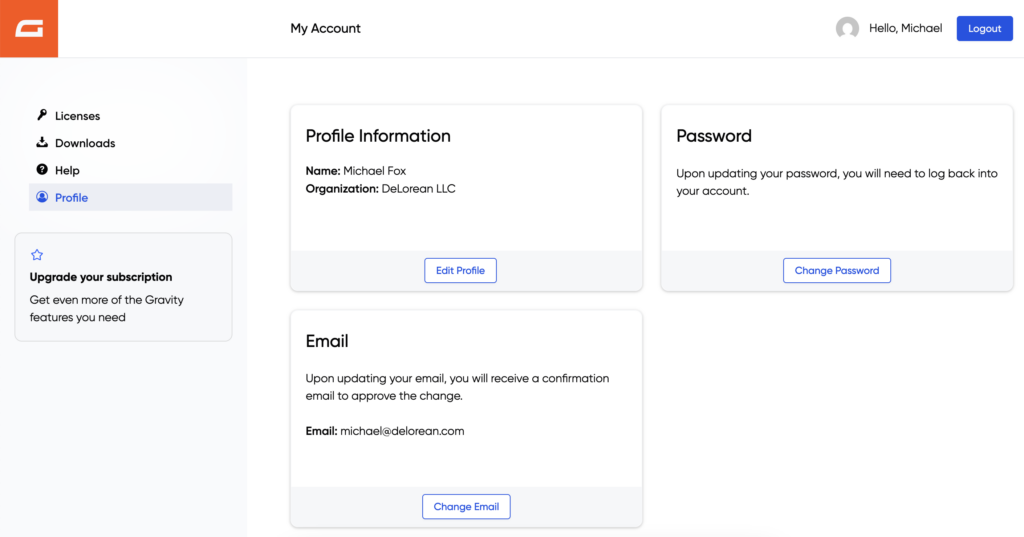
Changing Account Name and Organization
- Click the Edit Profile button.
- Change the name or organization fields.
- Click the Save Profile button.
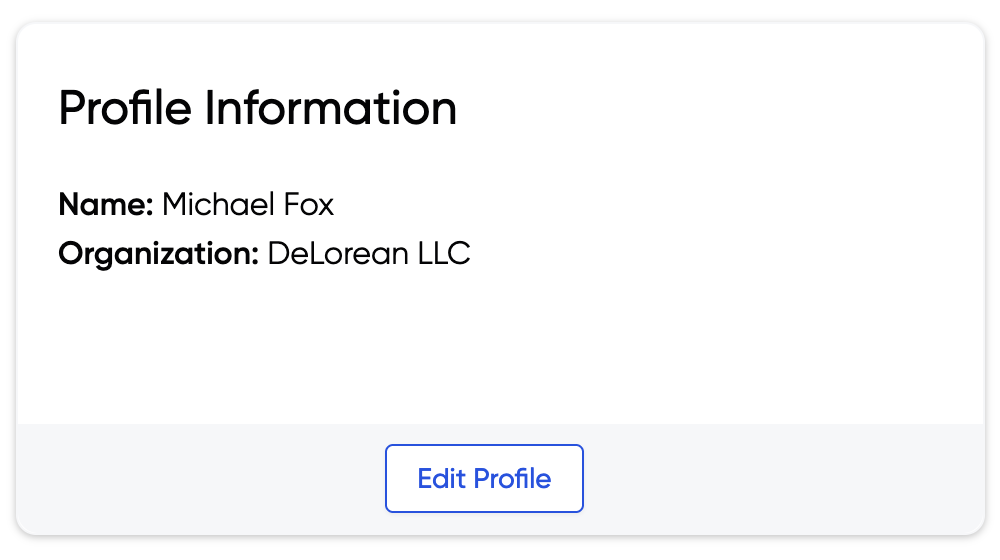
Changing your Email Address
- Click the Change Email button
- Change the current email address to the desired new email address.
- Click the Save Email button. Your email address change is not yet complete! A verification email has been sent to the new email address to confirm the correct entry and finalize the change.
- Find your verification email and click Confirm Email Address Change. The email change process will be completed.
Don’t forget that your email address is used as your account login, so remember to check any saved records you may have in a password manager etc., and update the email details there also.
If you wish to reset your password because you have forgotten it, see this help article.
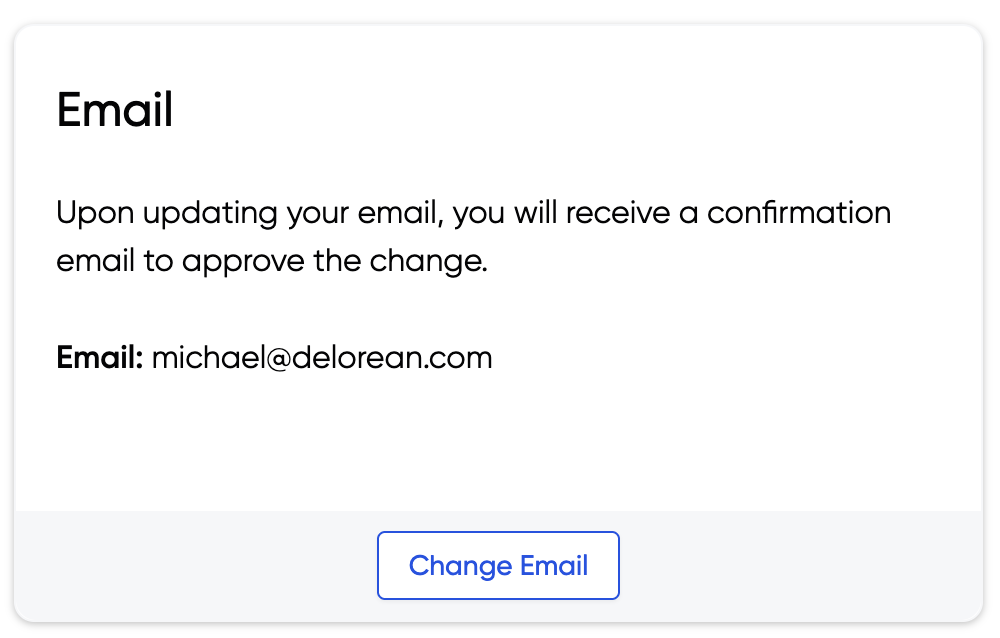
Changing your password
- Click the Change Password button.
- Enter your current password in the Current Password field.
- Enter your new password into the New Password and Confirm Password fields. A strength indicator indicates the quality of your chosen password. Make sure you record it somewhere!
- Click Change Password. Your changes will be saved immediately, and a confirmation message will be presented.
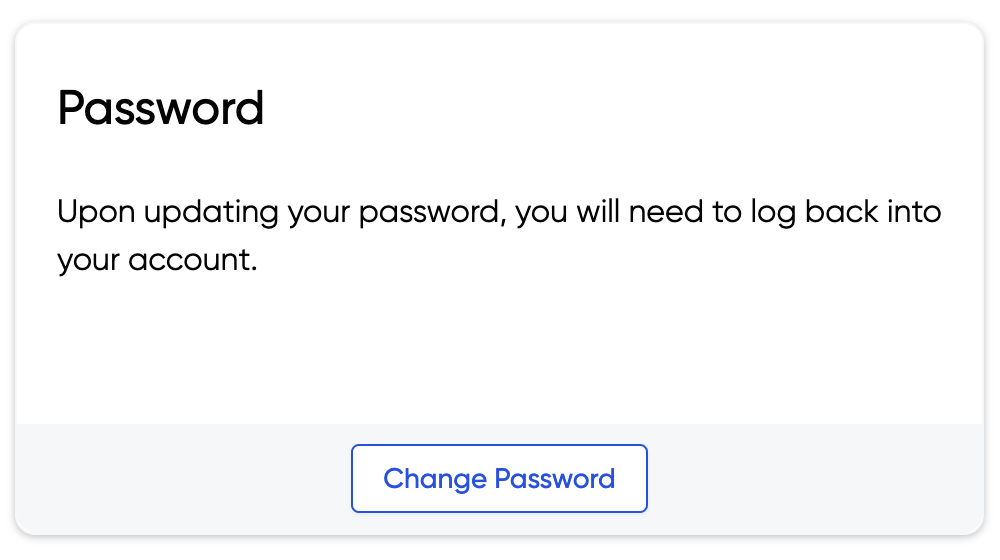
Protect Your Password!
Your Gravity password protects your entire account – never share it casually. Anyone with access can change your email, revoke sites, or even transfer your license. Always follow password best practices: Use strong/unique passwords, update them regularly, and don’t reuse them across sites.
If a contractor or developer needs access, share only the license key, not your login. You can copy your license key from the Licenses dashboard.
Changing Purchase Details
These items are not part of your profile but of the specific subscription you are looking at. For more information, refer to the guides listed below.

Changing Your Payment Method
A payment method is associated with a specific license. So, to change a payment method, you must change it within the subscription it is associated with.
See this article for full details: Updating your payment method.
Modifying Your Receipt
You can make quick edits to your receipt and save or print a new copy, such as when you have the wrong address listed or similar. Your receipt can be accessed from within the Your Licenses area by choosing Manage License for the specific license and then viewing the Transactions.
See this guide for more information. Note that receipt edits are temporary and will not modify any aspects of your profile.
Adding Tax Information
You can include tax information with your subscription in order to have it show on prints of your invoice/receipts. This guide provides information on adding or changing that information for a specific subscription.