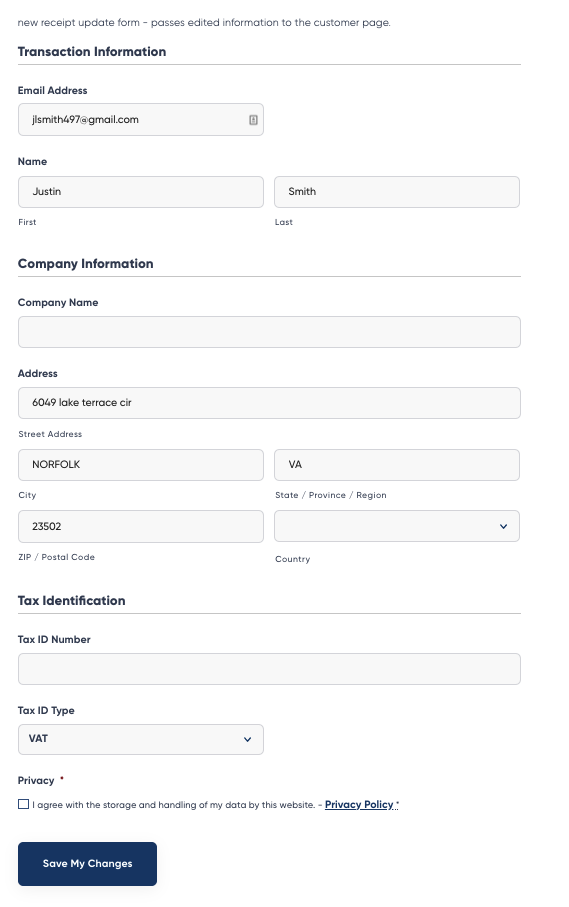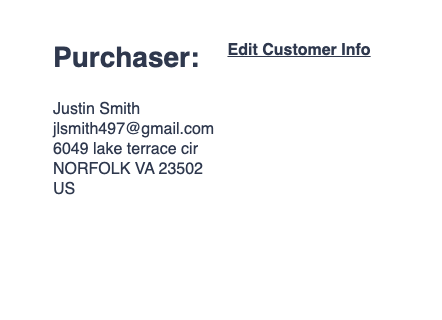Find Receipt
A receipt will be emailed at the time of your purchase. You may also get a copy of your receipt or invoice at a later time by doing the following:
- Log in to your Gravity Forms account page, select the license you would like to manage, then click Manage Subscription.
- Select the View Transactions action link to the right of the Next Payment field.
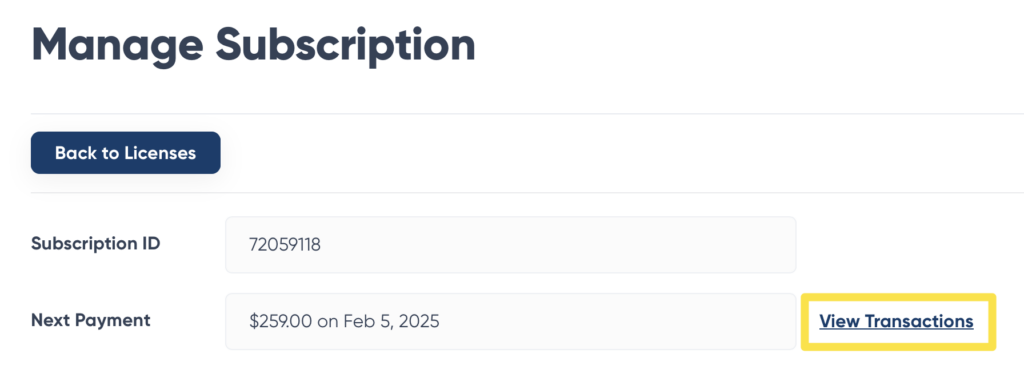
- Choose the transaction of interest, then click the Print Receipt or Print Invoice link next to the payment of interest. Both options produce the same output, changing only the title of the document presented. Choose whichever matches your record-keeping requirements. This will open a new window from where you can print using your browser print function.
Edit Your Receipt or Invoice
Did you make a mistake on your tax ID or company address? No problem, you can quickly edit your company details that show before you re-print.
Bring up your receipt/invoice, and then click on the Edit Customer Info link.
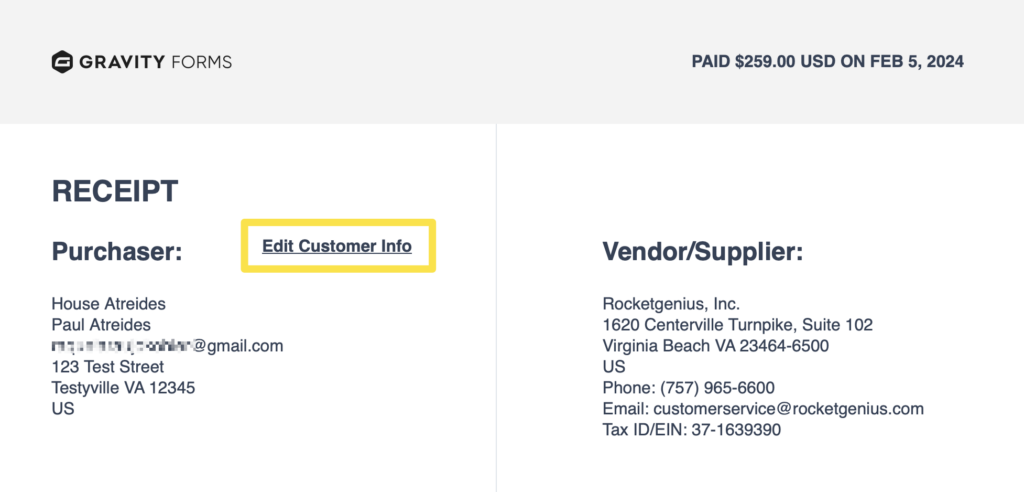
That will take you to an Edit Receipt form where you can modify: email address; first and last name; company name; address fields; Tax ID number and type. These changes are valid for this printable receipt only and are not stored for future sessions.
The changes you make on this page will be reflected on this printable invoice only. It does not affect your stored profile information, and coming back to this receipt later will show the original data again. To change your profile details permanently for future transactions, refer to this help guide.