Please keep your license key secure. Abuse of your license key, even by a third party could result in it being inactivated or removed from our system, without the possibility of refund.
How do I find my license key(s)?
To find your license key log in and go to Licenses & Downloads. Refer to this guide if you need help navigating your account dashboard.
Here, you can see all of your license keys. There is also a copy button next to each key, which will copy the license key to your system clipboard.
Where do I enter my license key?
Pre-Requisites
- Ensure you have already installed Gravity Forms on your WordPress site. You will need admin permission to your WordPress website.
- Ensure that the Gravity Forms plugin is active. (WordPress Dashboard → Plugins → Activate Plugin for Gravity Forms)
Steps
- Navigate to Forms > Settings.
- Under General Settings, paste your license key into the Support License Key field.
- Click the Save Settings button at the bottom of the page.
- If your license key has been activated, a green check mark will be displayed. If you don’t receive a green check mark, double-check the steps above or contact support for assistance.
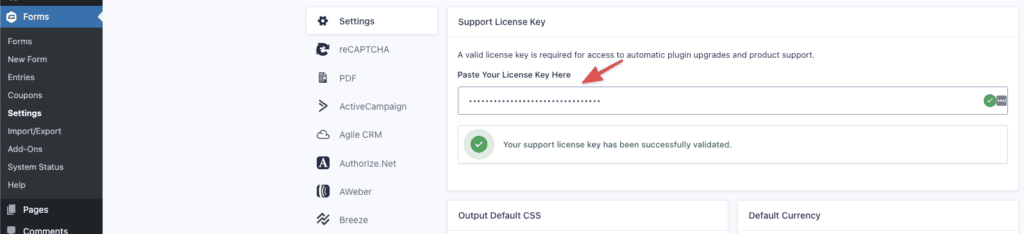
My license key would not validate!
Refer to the following knowledge base article for a list of possible validation errors, and next steps you can take to rectify them: List of Gravity Forms license key validation errors.
Replacing an Existing License Key
The process detailed above can be followed for a new website and also to replace an existing Gravity Forms license key with a new one on a website that is already up and running with Gravity Forms. As long as your new license key has the same or greater features/tier as the existing key, you can replace it without any disruption to your forms.
If you are unsure what license tier you require, contact our Support team and include a copy of your system report. We will help you determine the best fit.
What next?
For information on downloading plugins, setting up forms etc, refer to our User Guides, and especially the Getting Started document area.