Checking What Sites A License Has Been Installed On
If you do a lot of website development, it can be easy to forget which license key you are using where. To see the sites using a license key you own, you can do the following:
Log in to your Gravity Forms account page, select the license you would like to manage, and click the Sites button for the license you are interested in.

The page this takes you to will show sections for Downloads, Active Sites, and Revoked Sites. The site sections are described below.
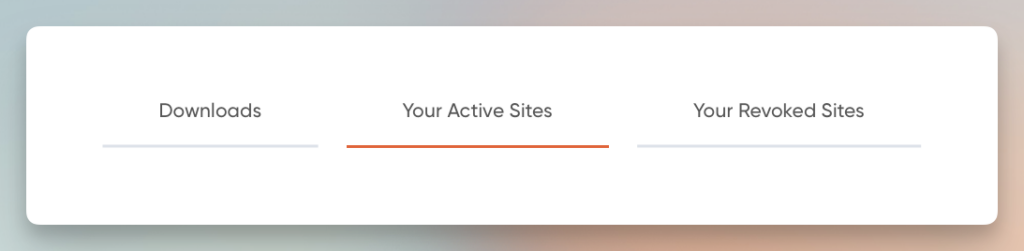
Active Sites
Active sites are any WordPress site that has been using your Gravity Forms license key within the last thirty days. The Sites page will show you a list of all active WordPress sites currently using this license key.
To register a site against a license, just install the Gravity Forms plugin and add your license key into the settings. if successfully entered, that website will show up on your active sites list, though this may take a little time (see Updates below).
Sites can also be revoked from here using the “revoke” button. See below for more on revoked sites.
Revoked Sites
Revoked sites are any WordPress sites that have previously used your Gravity Forms license key but have been denied permission by the account holder to use it again.
When a site is revoked from a Gravity Forms license, the license key will be rejected on attempted registrations. It will continue to run but will no longer have access to any active features like automatic updates, just as if the license had expired. See this guide on license expiry for more information.
Sites can be revoked by clicking Revoke in the Active Sites tab on your license’s Sites page within your Gravity Forms account.
Note that revocation is a different action to just uninstalling the plugin from a site, or removing or replacing the license key from the plugin settings page. Those actions will remove the site from your active sites but allow it to be added later. Any website on the revocation list will also be unable to use that license key at any time in the future (unless the revoked site is later “restored”).
Removing a site from the revoked list
Next to each revoked site in your Gravity Forms account is a checkbox that will allow you to un-revoke that site. Select the site you want to restore, and then click the Restore Selected Sites button at the bottom of the list. This will remove the site from the revocation list (but it will not re-register the site to that key!).
A second step is needed if you wish to register the previously revoked site again with this license key. You must register your license key again, as described in this help guide.
Updates
Various administrative functions and WordPress background activities update the site lists and the last access dates. Depending on the background activity, updates may take anywhere from a few minutes to about a day.
Site Limits
Each Gravity Forms license type has a limit on the number of websites it can be installed on. This linked help guide lists those limits by license type.
Note that some site URL patterns commonly used for testing and sandbox development (not live traffic) are not included when calculating site limits. Refer to this knowledge base article for more information.