Introduction
Each license you own is linked to one subscription, which is linked to one payment method. Payment methods are not stored or managed as part of your account but as part of each license subscription. As such, they are updated in the Licenses area of your account area.
Because of this arrangement, you must enter the payment method each time you complete a new subscription, and from that point on, renewals are handled automatically using the on-file payment method specifically saved with that subscription.
This article provides instructions on how to update or change a payment method.
“Payment Method Expiring” Warning
Our billing system will email you when your card is about to expire. Additionally, we will email if an attempt to renew your license fails. In that case, you have a few extra days to update the payment method before the system will retry again. Don’t delay! If you fail too many renewal attempts, your license key will be canceled and cannot be restarted!
Does Gravity Forms store my payment details securely?
Rocketgenius (the team behind Gravity Forms) does not store details of your payment method.
We use industry-leading secure payment gateways and processors that utilize verified tokens for transmitting subscription purchase approvals. All pages where payment method details are requested are hosted directly by the payment processor. In this way, your credit card numbers and PayPal credentials are not stored by us and are not exposed to unauthorized employees. All that is shown as part of your account is incomplete details, such as the first few and last few credit card numbers.
How do I update my payment method?
- Log in to your Gravity Forms account page, select the license you would like to manage then click the Manage Subscription button.
- Each License is linked to its own payment method. Click the Update option listed to the right of the next payment date. This will switch you to a page hosted by our payment processor on their secure domain.
- To switch payment method between card or Paypal, click Change Payment Method. If you have no payment method attached to your license, the button will say Add Payment Details.
- Complete the changes to your payment method and click the orange Update button. If your renewal payment is overdue, the payment method added will be charged immediately.
⚠️ If you used the same credit card on multiple license subscriptions, please note that you will have to update each subscription separately (by repeating the process above).
Screenshots

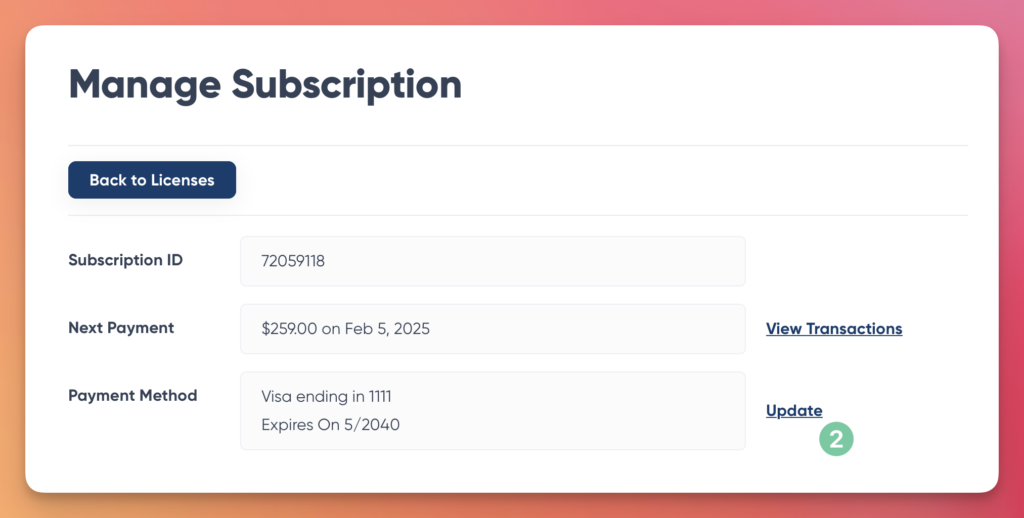
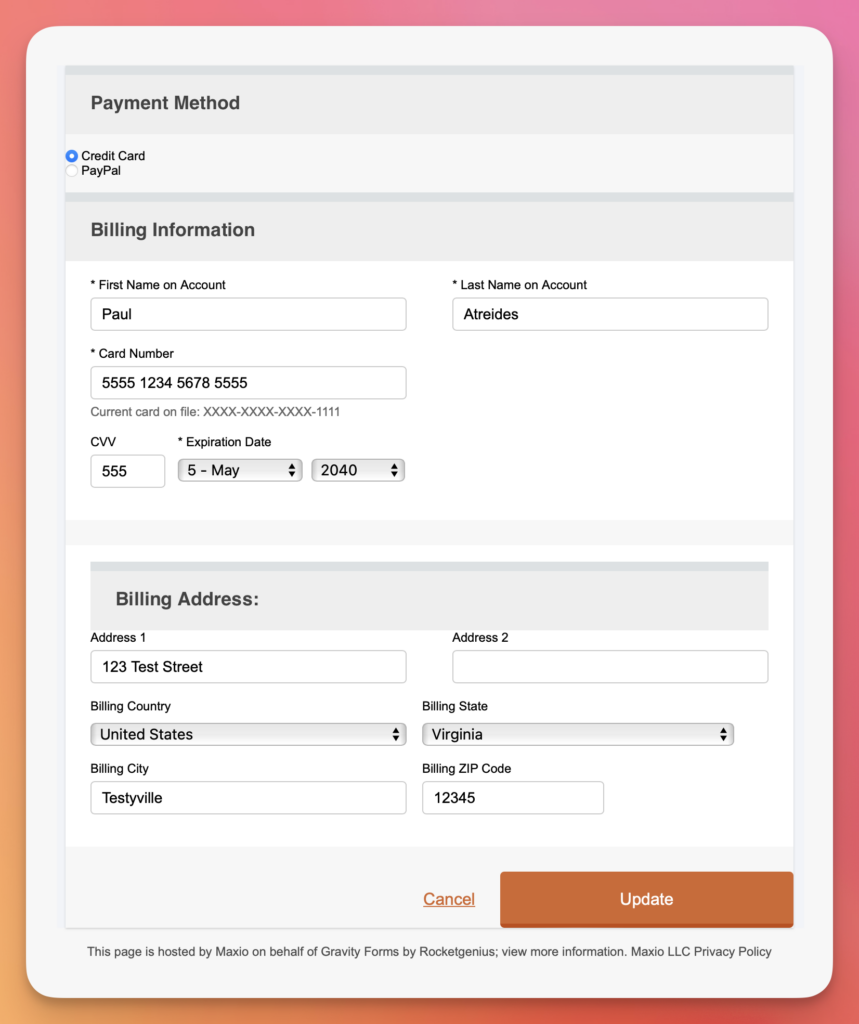
Payment method update form.