Summary
Before the Constant Contact Add-On can be used with Gravity Forms, you will first need to create a feed. A feed simply allows form submission data to be sent to another source. In this instance, contact data being sent to Constant Contact.
Create a Feed
To create a feed to Constant Contact using the Constant Contact Add-On for Gravity Forms, do the following from your WordPress Admin Dashboard:
- Click on Forms in the left side menu.
- Select the form that you want to use with Constant Contact.
- Once within your desired form, hover over Settings and click on Constant Contact.
- Click Add New to create a new feed. You will be presented with the Constant Contact feed settings screen.
Feed Settings Reference
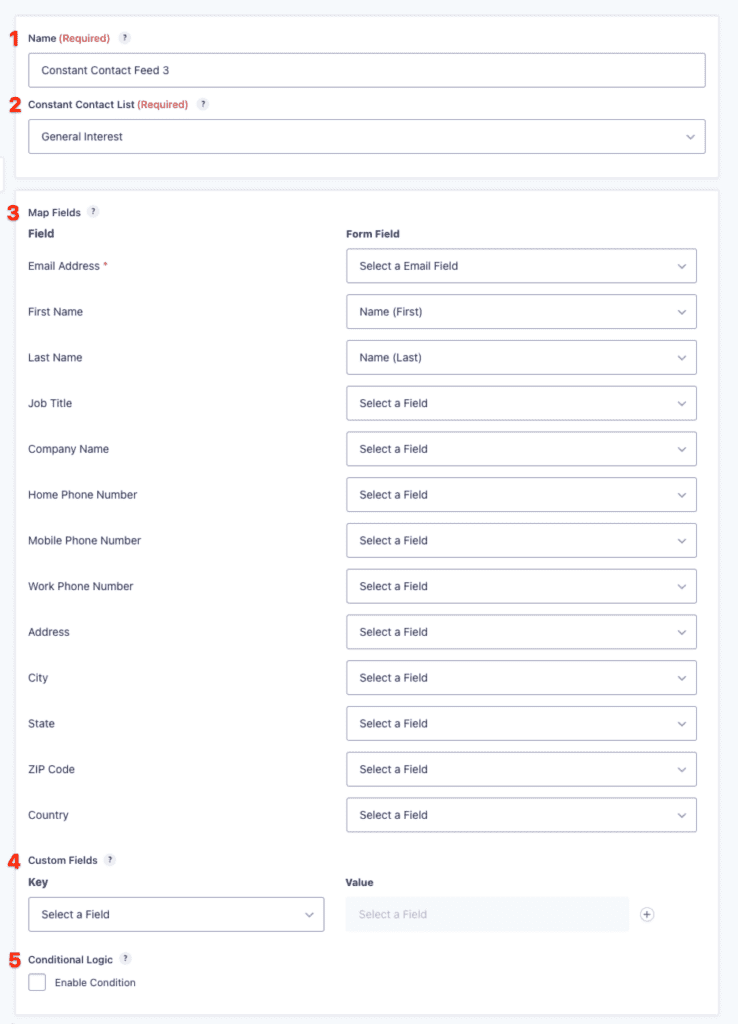
This table describes the feed settings options you will be offered for a Constant Contact feed.
| Setting | Description | Image Key |
|---|---|---|
| Name | To identify your feed when viewing the feed list page. Required | 1 |
| List | Select the mailing list the subscriber will be added to from the drop down. Required | 2 |
| Map Fields | Map Constant Contact fields to the form field that will send that information. Email field is required. | 3 |
| Custom Fields | Map any custom fields set up in Constant Contact to the form fields that will contain that information. | 4 |
| Conditional Logic | If unchecked, every successful form submission will be sent to Constant Contact. If you wish to set specific conditions for sending form data to Constant Contact, then check the “Enable Condition” box and fill out your required criteria. | 5 |