Summary
Before the iContact Add-On can be used with Gravity Forms, you will first need to create a feed. Your iContact Feeds allow you to integrate a form with your iContact account to feed user information in real-time when a form is submitted. This allows you to automatically add subscribers to your iContact mailing lists when a form is submitted.
Create a Feed
To create a feed to iContact using the iContact Add-On for Gravity Forms, do the following from your WordPress Admin Dashboard:
- Click on Forms in the left side menu.
- Select the form that you want to use with iContact.
- Once within your desired form, hover over Settings and click on iContact.
- Click Add New to create a new feed. You will be presented with the iContact feed settings screen.
Feed Settings Reference
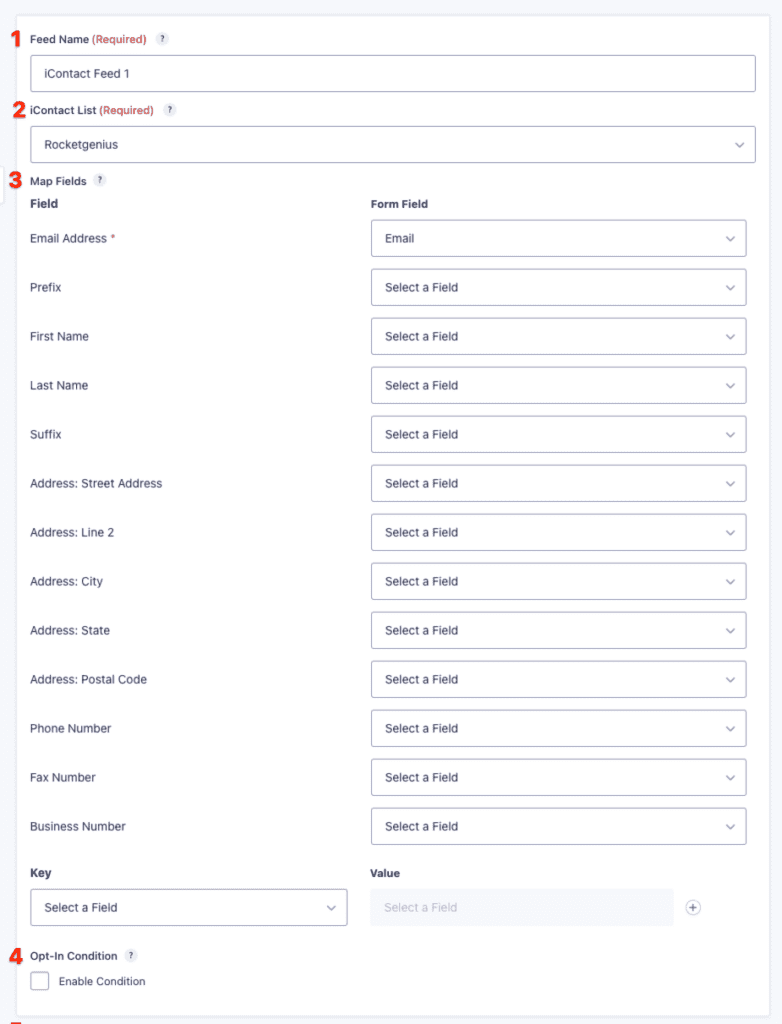
This table describes the feed settings options you will be offered for an iContact feed.
| Setting | Description | Image Key |
|---|---|---|
| Name | To identify your feed when viewing the feed list page. Required | 1 |
| List | Select the iContact contact list that you would like to add the subscriber to. Required | 2 |
| Map Fields | Map each of the contact list fields to the form field that will send that information. Email field is required. You can create custom fields that will appear within your iContact admin by selecting Add Custom Field when mapping a field. | 3 |
| Opt-In Condition | If unchecked, every successful form submission will be sent to iContact. If you wish to set specific conditions for sending form data to iContact, then check the “Enable” box and fill out your required criteria. | 4 |