Summary
Sometimes you may want to send a user to a different page or display different information to them based on what they submit within the form. Here we will show you how to use conditional logic within your form confirmation messages.
Confirmations Settings
You will need to create a new confirmation as conditional logic is only available in additional confirmations.
Note: The Default Confirmation doesn’t have support for logic. This is intended as the form always needs to process one confirmation. The Default Confirmation will be used if the logic failed in additional confirmations.
Go to the Confirmations settings page of the form.
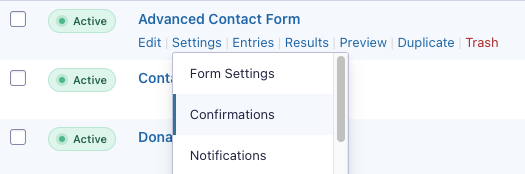
Here you can determine the criteria for sending the Confirmation.
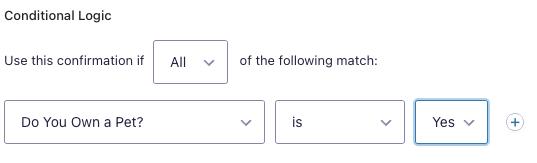
Example
In this example we are using conditional logic to determine which confirmation the user should see based on their answer to the question “Do you own a pet?”.
First we create a form with a field containing the question “Do you own a pet?”.
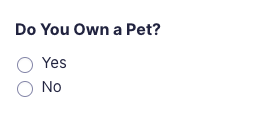
Then we create a new confirmation for the people who answer yes.
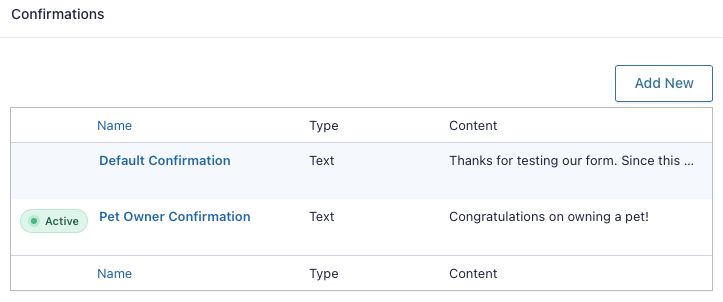
Then we set the conditional logic accordingly. We set the condition to “Do you own a pet?” is “Yes”.
The users who answer no will receive the default confirmation.