Introduction
When moving a form from one location to another, or even to backup your data, we have provided a tool within Gravity Forms to perform an export of your created form with just a few clicks. In this article, we will show you how to export any forms you have created using Gravity Forms easily.
Note: If our Support team has directed you to export a form, please include only the requested form. Avoid combining multiple forms in a single export file. If the issue involves multiple forms, include only the relevant ones.
Steps To Export A Form
- In your WordPress admin dashboard, go to Forms > Import/Export
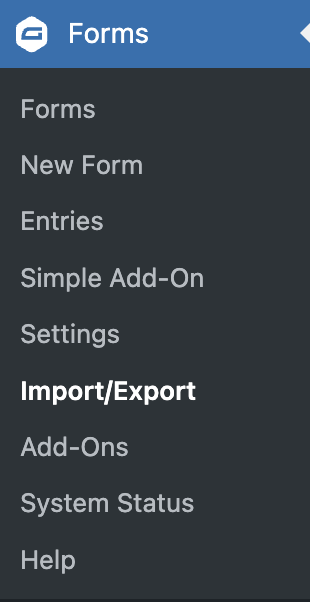
- Click on Export Forms
A list of all forms will be displayed.
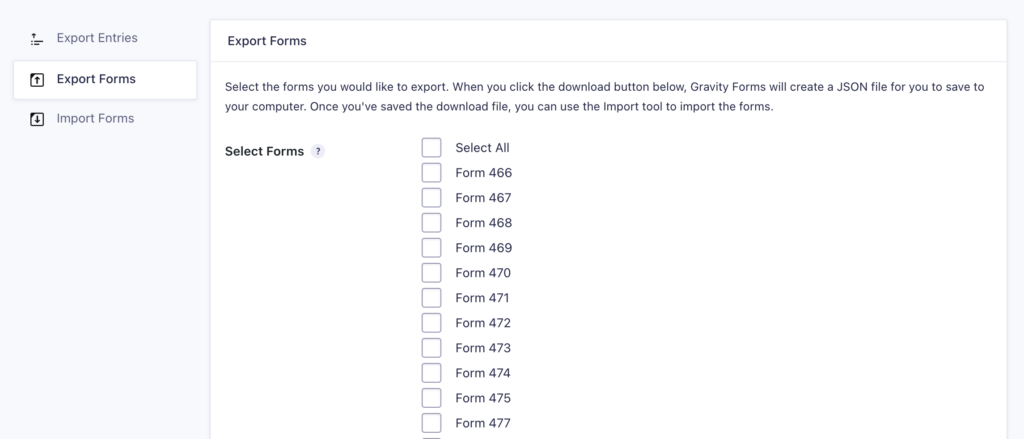
- Select the checkbox next to any forms you want to export or “Select All” to export all forms. Then, click Download Export File.
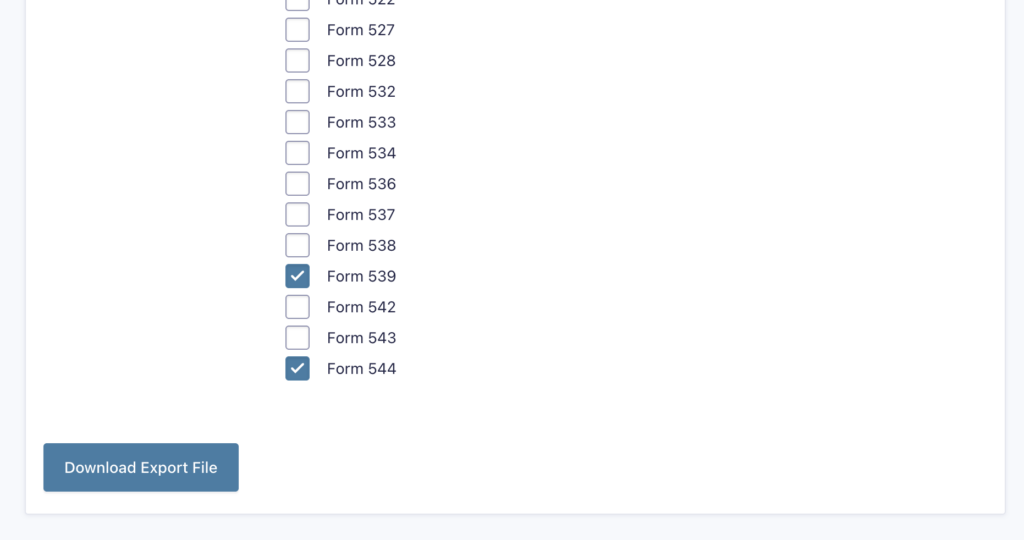
- You will then be prompted to save a JSON file containing your form and all its settings. Be sure to save this in a safe place for easy access later.
Your form should now be successfully exported. If you need to import your form, you may review our article on importing forms into Gravity Forms.