Introduction
The Display in columns setting provides a built-in option in the Form Editor to arrange field choices into columns. You can select the number of columns and choose whether choices are displayed horizontally or vertically. This article explains how to use the new setting.
Note: Previously, arranging Checkbox and Radio Buttons field choices into columns required the use of Ready Classes. With the release of Gravity Forms 4.0, support for legacy markup and CSS Ready Classes will be entirely removed.
Locate the Setting in Field Settings
After adding a Checkbox or Radio Button field:
- Open Field Settings.
- Go to the Appearance tab.
- Check the option Display in columns.
- Select the desired column configuration (number of columns and alignment).
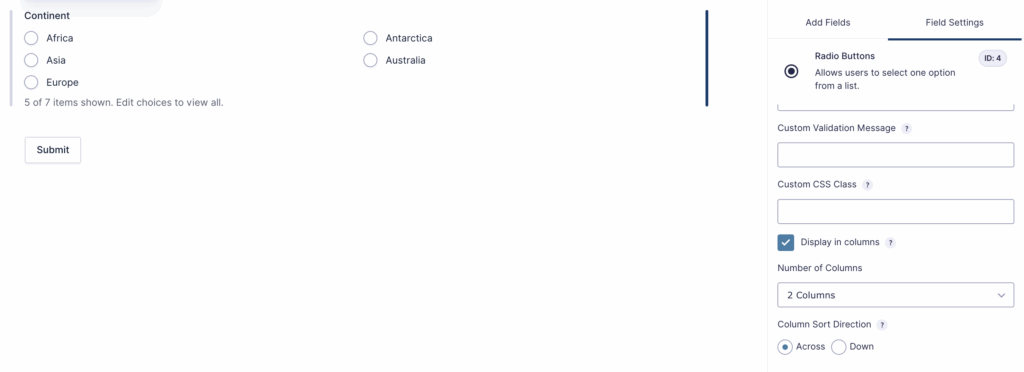
Settings Reference
| Setting | Description |
|---|---|
| Display in columns | Check this option to display the choices in columns instead of a single column. |
| Number of columns | Select how many columns (1–10) the field choices should be arranged into. Defaults to 1 |
| Column Sort Direction | Column Sort Direction determines how choices are ordered when displayed in multiple columns: – Across fills left to right, then moves to the next row – Down fills top to bottom, then moves to the next column. |
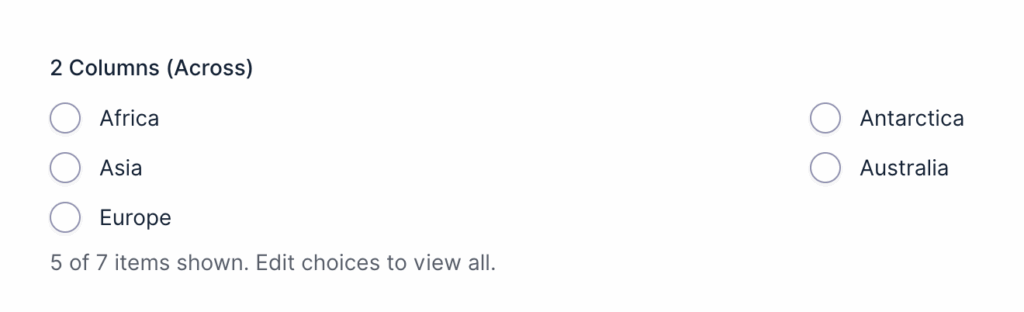
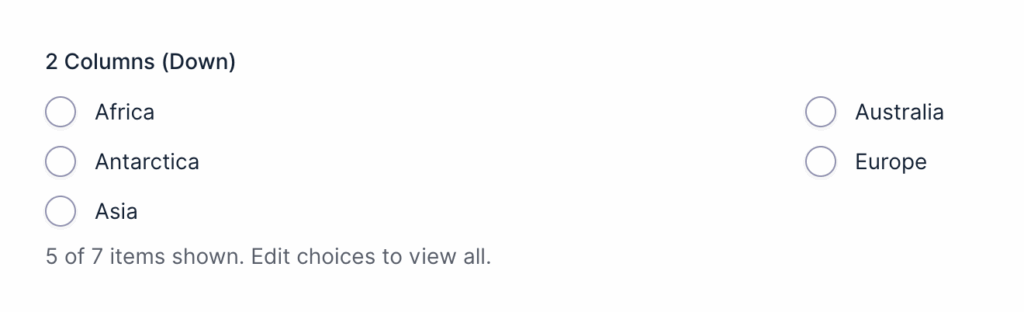
Note: Due to how CSS balances content across columns, the number of columns displayed may not always match the configured setting. For example, selecting four columns with 5 or 9 items may result in only three columns being shown, as CSS avoids creating unevenly filled columns. This is a known limitation of CSS and not an issue specific to Gravity Forms.