Summary
Added in Gravity Forms version 2.4, the Personal Data tab of the Form Settings provides integration with the WordPress Export Personal Data and Erase Personal Data tools. Data for both entries and draft submissions (save & continue) are supported.
This new functionality is part of GDPR compliance. See the article WordPress Gravity Forms And GDPR Compliance for more details.
Features
- Add-Ons may define custom personal data items that will be added to the exporting and erasing process using the gform_personal_data filter.
- The storage of IP addresses may be prevented. The IP address section on the entry detail page will be hidden if the IP address is empty.
- Entries may be deleted or trashed after a specified number of days.
- Fields containing user IDs may be added to the list of available options to identify users when exporting/erasing customer data by using the gform_personal_data_identification_fields filter. Examples are the created_by field or fields where the default value has been set to use {user:ID}
- Entries may be rescued at the last minute before automatic deletion according to the retention policy using the gform_entry_ids_automatic_deletion filter. An example for using this would be the User Registration Add-On preventing deletion of entries which are still pending activation.
Accessing Personal Data Settings
While viewing your form, mouse-over the Form’s Settings menu and select the Personal Data option.
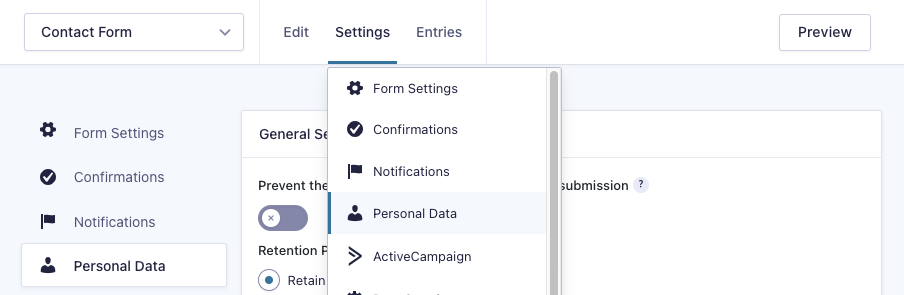
After selecting Personal Data, you will be presented with the following screen:
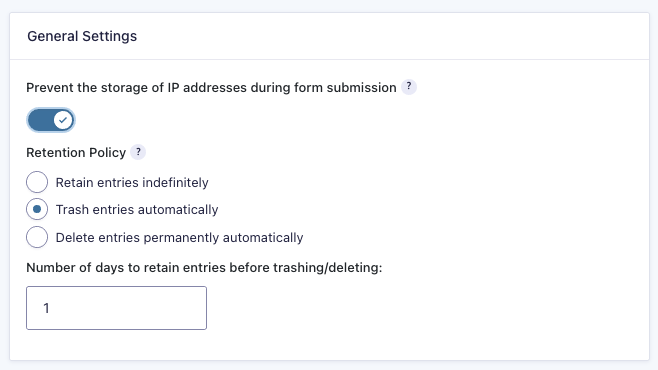
General Settings
| Setting | Description |
|---|---|
| IP Addresses | Check this toggle if you do not want IP Addresses stored upon form submission. |
Retention Policy
| Setting | Description |
|---|---|
| Retain entries indefinitely | Entries will never be deleted. |
| Trash entries automatically | Entries will be trashed automatically after a specified number of days. See note. |
| Delete entries permanently automatically | Entries will be deleted permanently automatically after a specified number of days. See note. |
Note
The minimum number of days allowed is one. This is to ensure that all entry processing is complete before deleting/trashing. The number of days setting is a minimum, not an exact period of time. The trashing/deleting occurs during the daily cron task so some entries may appear to remain up to a day longer than expected.
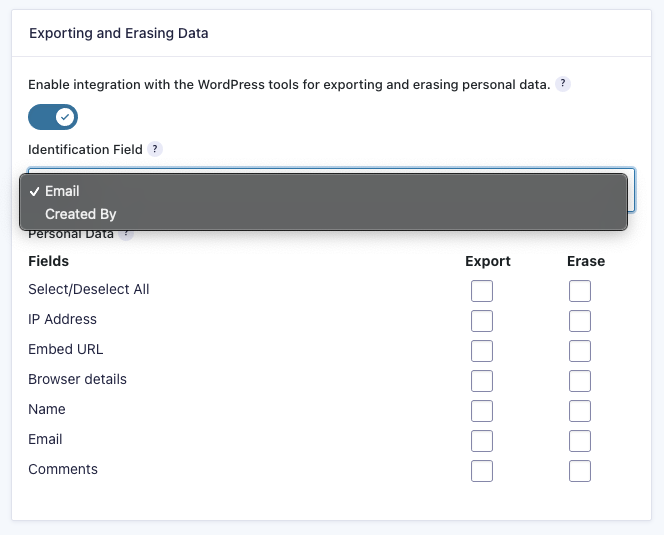
Exporting and Erasing Data
Check the Enable box if you would like to include data from this form when exporting or erasing personal data on this site. Once you have checked the Enable box, you will be presented with a drop down to identify what to use to uniquely identify the data, and a list of available data to export/erase.
Options Displayed When An Email Address Field Exists on Form
| Tag | Description |
|---|---|
| Identification Field Drop Down | When an email address field exists on the form, the Identification Field drop down will be populated with the Email field as an option to select. The field chosen in this drop down will be used to identify the owner of the personal data. |
| Personal Data | A listing of data which may be marked to be exported or erased will also be displayed. This list includes the form fields, along with several key pieces of data normally saved. |
Fields Added Using the gform_personal_data_identification_fields Filter
Fields that have been added using the gform_personal_data_identification_fields filter will appear as a selection in the Identification Field drop down. The fields added need to be a way to uniquely identify user data. The created_by field and fields set to use the {user:ID} merge tag may be used.
Email Address Field Does Not Exist on Form
If an email address does not exist on the form, the Enable option is disabled. The email address is needed as a means to identify the data to be exported/erased.