When a form is submitted, typically you will be notified via the notification system. If you need to review submissions outside of email, Gravity Forms collects all submissions within your WordPress admin dashboard.
In this article, we will show you how to review the submissions that arrive from your forms, referred to as “Entries”.
Accessing Entries
- Within your WordPress admin dashboard, click on Forms in the left side navigation menu.
- You should now see a list of all forms. To access the submissions for a form, hover over the form you want to access, and click on Entries.
- You should now see a list of all form submissions listed on the Entry list page.
- To view the details of a form submission, click on the specific entry.
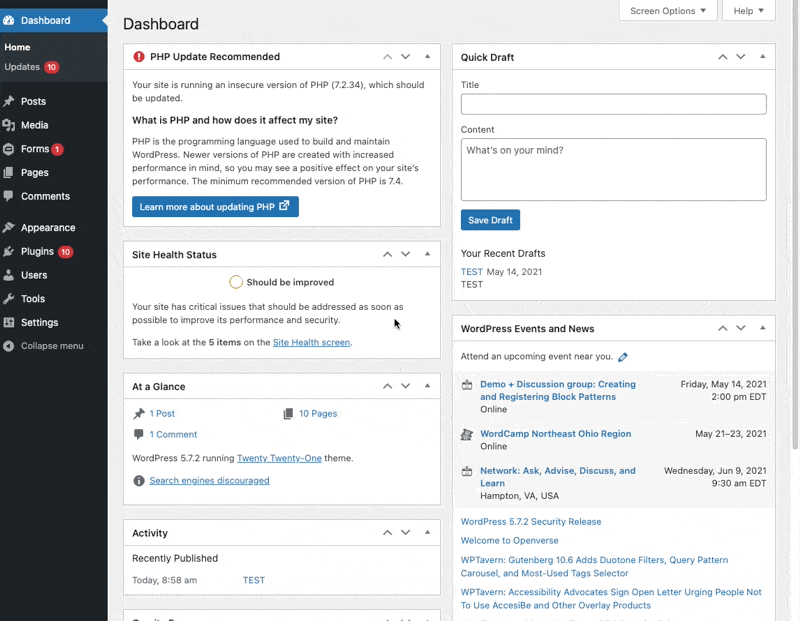
By default, the access to this Entry List is available for any logged in user with administrator role. Using a third-party plugin to edit roles capabilities you could also grant access to other logged in users.
Filtering Entries
When reviewing form submissions, it is also possible to filter them to get the exact data you’re looking for. This is especially helpful if you have a large number of submissions over time.
To filter, use the drop downs and text field at the top right.

Exporting/Importing Form Submissions
For instructions on how to export form submissions, please see the Exporting Form Entries article.
In order to import entries without form submission you will need a third party add-on. Refer to the Gravity Forms Community Add-Ons page for a list of add-ons supported by third party contributors.