Where To Find Them
Your survey results can be accessed from within the Entries page or from within the Form Editor.
Note: the Survey results cannot currently be displayed on the front end of the site, or in a form confirmation or notification.
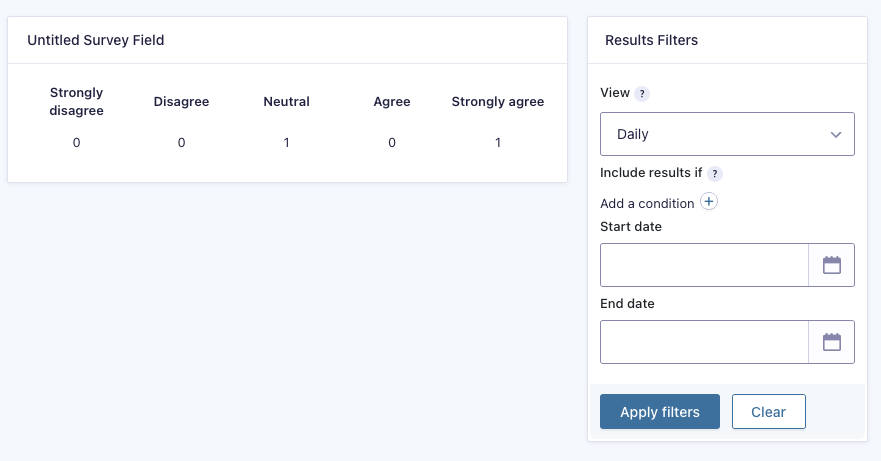
On either of these pages, click on Survey Results in the top menu bar.
If you are using multiple add-ons that generate results, you may need to hover over Results and click on Survey Results.
Results Display
The main page of the results display will show the quantity of responses received for each answer of every question included.
Note that these results are calculated dynamically, so will be affected by any changes made to entries after submission.
Results Filter
The filter section displayed in the right hand sidebar allows you to limit which entries are included in your results display.
Include results if allows you filter the entries that make up your results display, based on criteria such as the content of a particular form field, or other submission metadata.
Start date and End date limit your results display to those submission made within a certain date range.
Exporting
You cannot export the summary results, but you can export the entries that constitute them if you wish to work on your own dataset manipulations. See this article for more information on exporting entries.
Resetting Survey Results
You can learn about resetting results by reading this article.