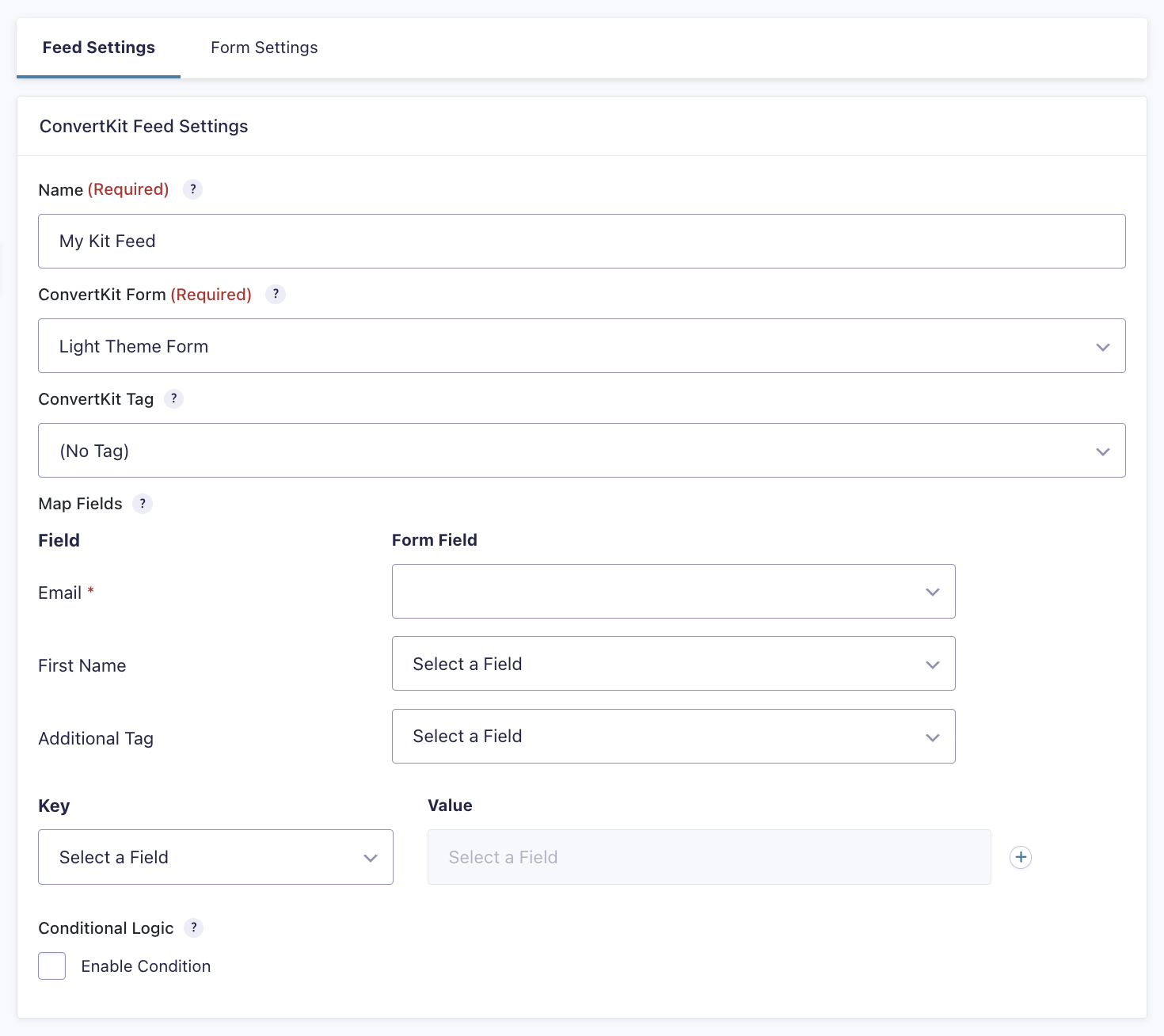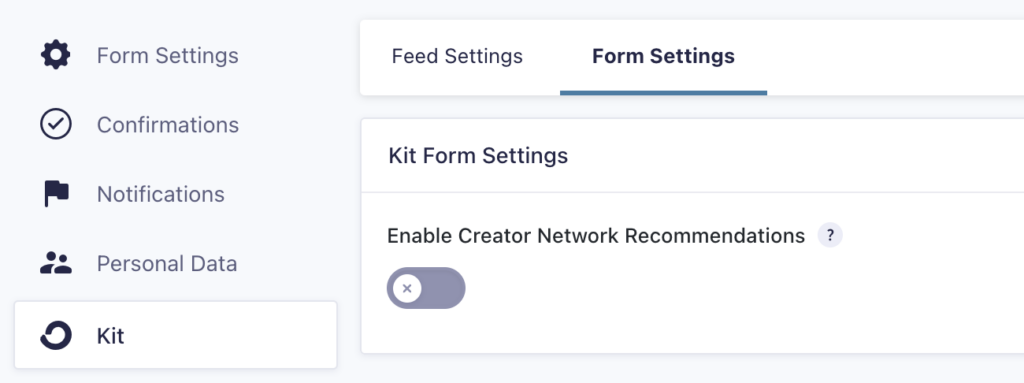Summary
To send information from your Gravity Forms form to the Kit service, you will first need to create a feed. The feed will tell Gravity Forms which KitKit form you want to use, how you want the fields to be mapped, and under what conditions you wish for the entry to be sent to the service. This article describes the steps to create a basic feed for the Kit Add-On.
Create a Feed
To create a feed using the Kit Add-On for Gravity Forms, do the following from your WordPress Admin Dashboard:
- Click on Forms in the left side menu.
- Select the form that you want to use with Kit.
- Once within your desired form, hover over Form Settings and click on Kit.
- Click Add New to create a new feed. You will be presented with the Kit feed settings screen.
Feed Settings Reference
This table describes the feed settings options you will be offered for a Kit feed.
| Setting | Description |
|---|---|
| Name | To identify your feed when viewing the feed list page. Required |
| Kit Form | Select the Kit form that you would like to use to add the subscriber to your account. Required |
| Kit Tags | Select the Kit tag that you would like to assign your contacts. |
| Map Fields | Map each Kit form field to the Gravity Forms form field that will send that information. Email field is required. |
| Key | Use this section to map from fields with any custom fields set up in Kit. See details below ‘Mapping to Custom Fields‘. |
| Conditional Logic | If unchecked, every successful form submission will be sent to Kit. If you wish to set specific conditions for sending form data to Kit, check the “Enable Condition” box and fill out your required criteria. |
Mapping to Custom Fields
By default, Kit only includes the first name and email address on your subscriber’s profiles, so if you want to map additional fields to the subscriber profile, you will need to create those custom fields within your Kit account first. Refer to this Kit help doc for details: How to Add Custom Fields to Subscribers
Once those custom fields are created in the Kit account, you will see them within the Key dropdown, as seen in the screenshot below (Birthday); select those fields to map additional data to the subscriber profile.
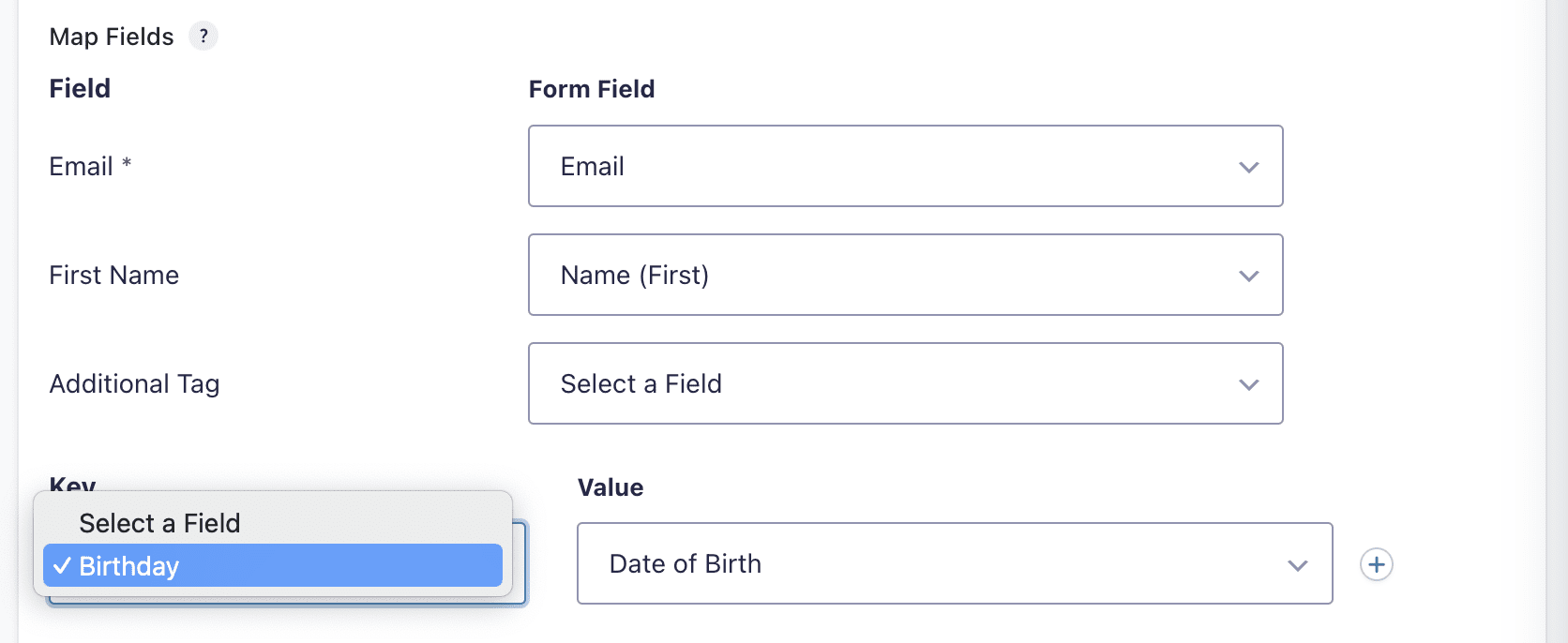
Kit Form Settings Tab
You may have noticed the additional tab, Form Settings, in the Feed Settings screenshot above. The Form Settings tab is used to enable the Kit Creator Network. The Creator Network feature helps you expose your audience to other creators in the Kit community. When someone submits your form, they will see your recommendations. You can learn more about this feature here.