System Requirements
- WordPress
- Gravity Forms v2.2+
- SSL Certificate Installed and Configured
- Constant Contact account
SSL Requirement
The Constant Contact Add-On requires an SSL certificate to be installed and configured before it may be used. You will also need to configure your WordPress site to work properly with SSL.
Contact your web host if you need assistance in purchasing and configuring an SSL certificate.
If you need assistance configuring your WordPress site to work, check out the WordPress.org plugin repository for options.
Setup
Download/Installation
Creating a Constant Contact Application to Obtain API Key
Constant Contact requires the creation of an “application” in order to generate an API key and App Secret. Notice: each app should be dedicated to only one integration. If you have multiple sites or plugins, create multiple Constant Contact applications, one for each. These instructions are included at the top of the Settings page.
- Login to the Constant Contact V3 portal and create a “New Application“.
- Enter an application name like “Gravity Forms”, and click “Save“. Don’t change any other setting, just enter the name and click Save.
- From the App List page, click on the app name or the “Edit” button to access its details page.
- Copy your Constant Contact API Key. You will paste it into the API Key field in the add-on settings page.
- Click the “Generate Secret” button, go through the secret generation process and copy it. You will paste it into the “App Secret” field in the add-on settings page.
- Copy and paste the URL displayed in step five of the set up instructions on the Forms > Settings > Constant Contact page in WordPress into the Redirect URI field in Constant Contact App Details and click “Save” in the top right corner of the screen.
Setting up the Add-On
The add-on needs to be authorized to communicate with your Constant Contact account. This is done by entering your API keys into the Constant Contact settings.
- Log into your WordPress admin dashboard.
- On the left side navigation menu, hover over Forms and click on Settings.
- From this page, click the Constant Contact tab.
- Enter your API Key and App Secret that you obtained in the previous section.
- Click Connect to Constant Contact. If you’ve entered your account information correctly, you will be redirected to a new page where you will be asked to grant the Constant Contact API permissions.
- Once permissions are granted you will be redirected back to the Constant Contact Add-On Settings page in the WordPress dashboard and see a new button, Disconnect from Constant Contact.
Screenshot
Below shows an image of the Constant Contact Add-On Settings page, before and after setup.
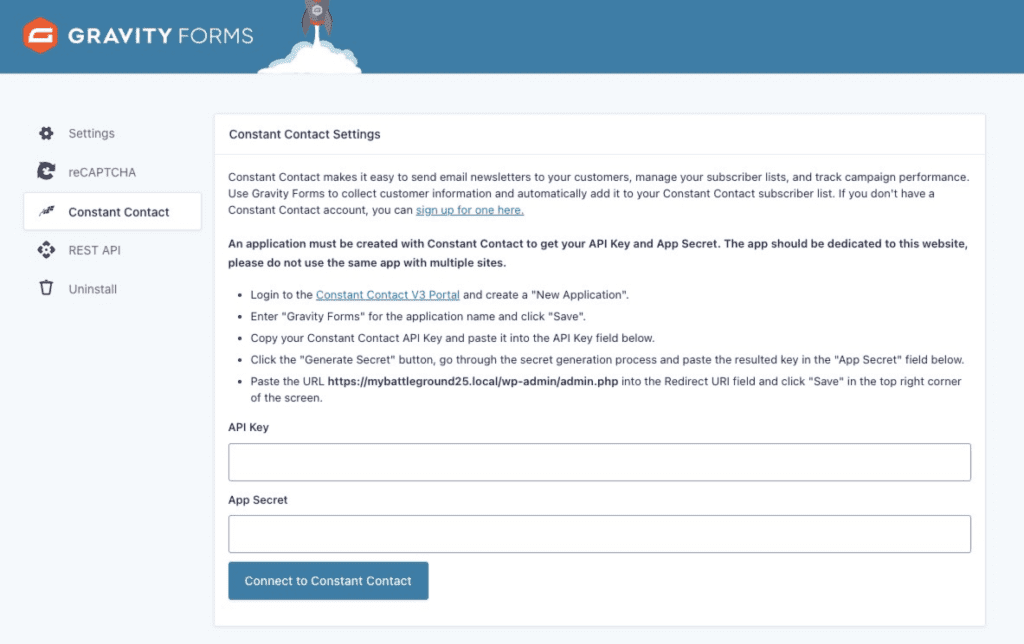
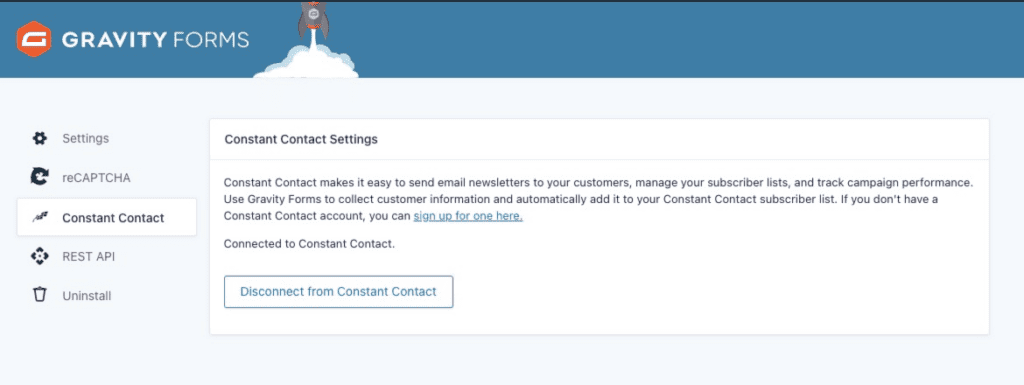
Create A Feed
To send entered form data across to Constant Contact, you need to set up one or more feeds. See Creating a Feed for the Constant Contact Add-On for step-by-step instructions.
Migrating from the Legacy Version
Please refer to the Migrating from the Legacy Version of the Constant Contact Add-On article for more information.