Summary
Before the CleverReach Add-On can be used with Gravity Forms, you will first need to create a feed. A feed simply allows form submission data to be sent to another source. In this instance, subscriber data being sent to CleverReach.
Create a Feed
To create a feed to CleverReach using the CleverReach Add-On for Gravity Forms, do the following from your WordPress Admin Dashboard:
- Click on Forms in the left side menu.
- Select the form that you want to use with CleverReach.
- Once within your desired form, hover over Settings and click on CleverReach.
- Click Add New to create a new feed. You will be presented with the CleverReach feed settings screen.
Feed Settings Reference
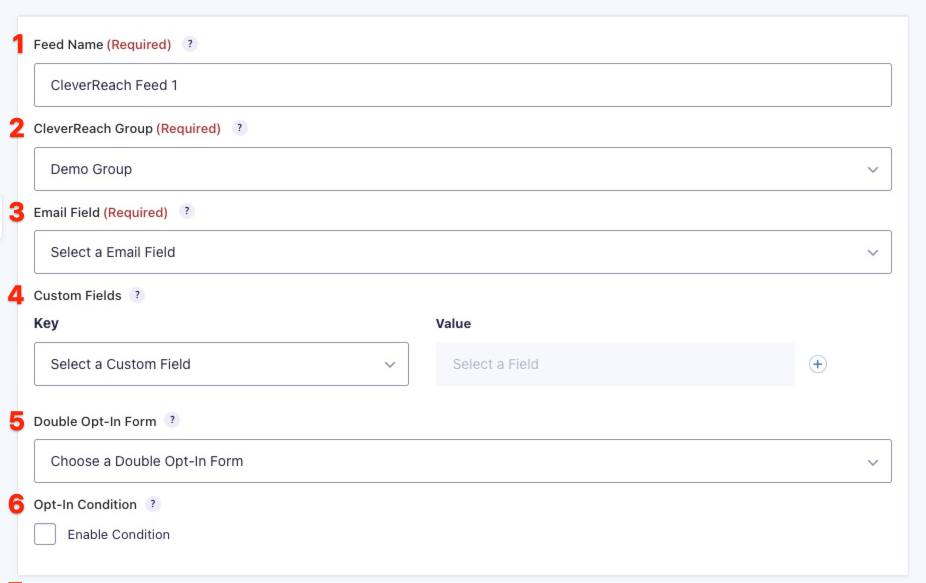
This table describes the feed settings options you will be offered for a CleverReach feed.
| Setting | Description | Image Key |
|---|---|---|
| Name | To identify your feed when viewing the feed list page. Required | 1 |
| Group | This is the mailing list the subscriber will be added to. Required | 2 |
| Email Field | Select the Email field in your form that represents the email address of the subscriber submitting the form. Required | 3 |
| Custom Fields | Map each of the contact list fields to the desired form field that will contain that information. | 4 |
| Double Opt-In Form | Choose a CleverReach form to send an opt-in email to upon form submission. This option will only appear if there are CleverReach forms that are assigned to the selected CleverReach group. | 5 |
| Opt-In Condition | The opt-in condition is a conditional statement that requires a check box, radio button, or dropdown selection to determine if the CleverReach integration feed should be executed or not. This is highly recommended. | 6 |