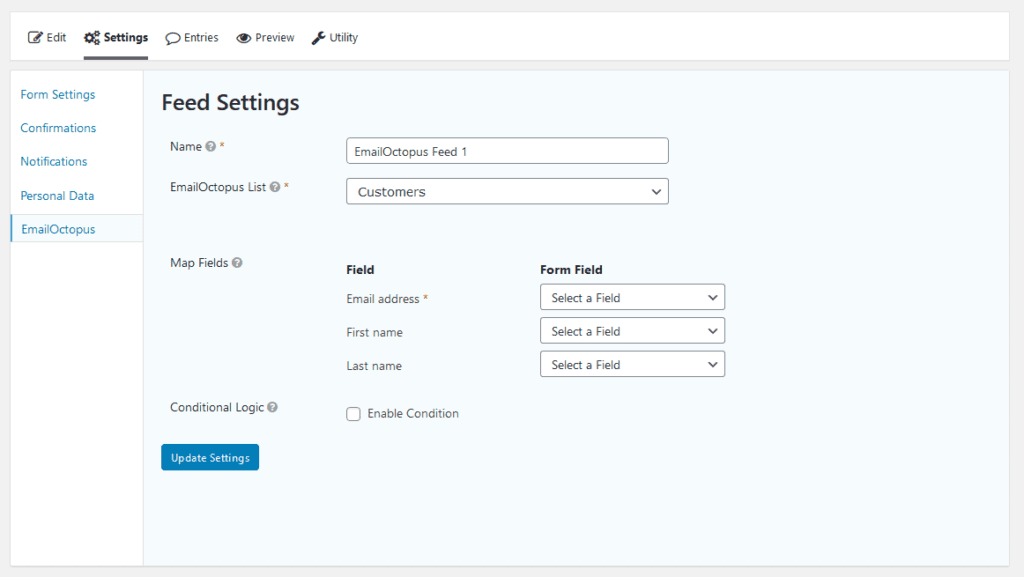Summary
Before the EmailOctopus Add-On can be used with Gravity Forms, you will first need to create a feed. Your feeds allow you to integrate a form with your EmailOctopus account and feed user information in real time to their service when a form is submitted. This allows you to automatically add subscribers to your list at form submission.
Pre-requisites
- You have completed setup the EmailOctopus add-on, including registering the API key.
- You should already have a form setup within GF that you wish to use as the source of feed submissions.
Steps to Create a Feed
If all pre-requisites are complete, do the following from your WordPress Admin Dashboard:
- Click on Forms in the left side menu.
- Select the form that you want to use with EmailOctopus.
- Once within your desired form, hover over Settings and click on EmailOctopus.
- Click Add New to create a new feed. You will be presented with the EmailOctopus feed settings screen. See below for information on the fields presented there.
Feed Settings Screen
The following fields are available within the settings screen. Refer to the settings screenshot below.
- A Feed Name is required. It is only used for identification and will not be shown anywhere other than your feed listing.
- Select the EmailOctopus List you would like to add the subscriber to. The drop-down should offer the lists already setup within your EmailOctopus account.
- Map Fields: Map each of the list fields to the desired form field that you wish to be the source for that information.
- Conditional Logic: If unchecked, every successful form submission will be sent to EmailOctopus. If you wish to set specific conditions for sending form data to EmailOctopus, then check the “Enable Condition” box and fill out your required criteria.