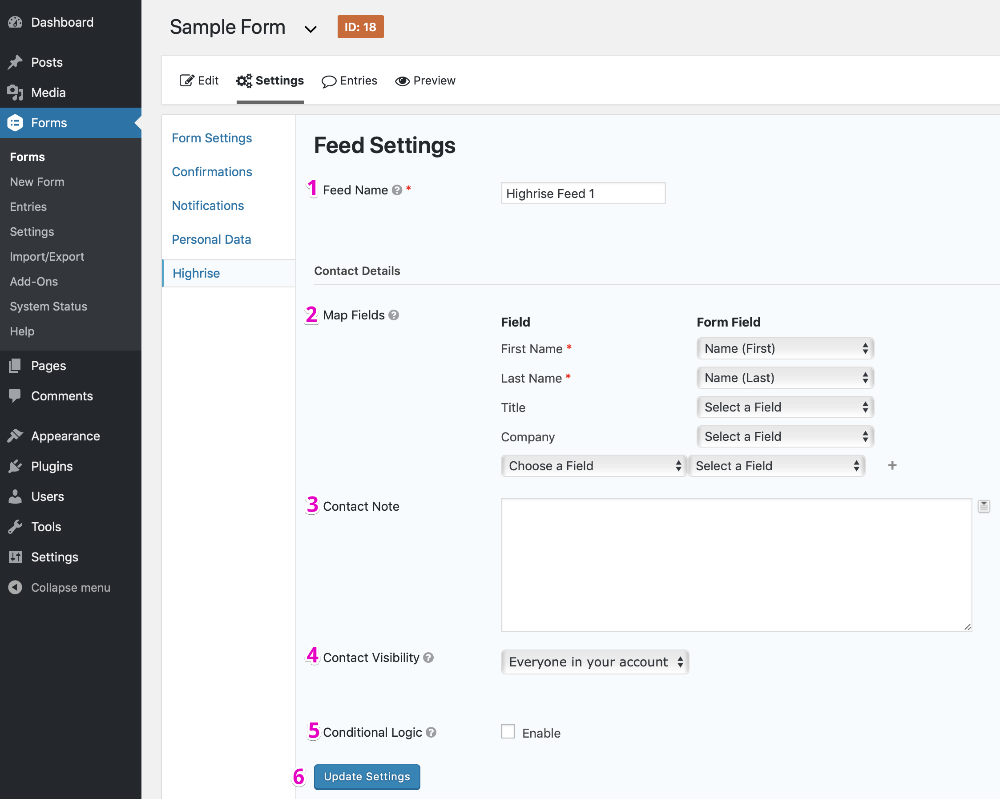The Highrise CRM service is no longer in development, and no new accounts can be created. As of November 2019, we have deprecated the official Gravity Forms plug-in which is no longer available for download.
Summary
Before the Highrise Add-On can be used with Gravity Forms, you will first need to create a feed. A feed simply allows form submission data to be sent to another source. In this instance, customer information being sent to Highrise.
Create a Feed
To create a feed to Highrise using the Highrise Add-On for Gravity Forms, do the following from your WordPress Admin Dashboard:
- Click on Forms in the left side menu.
- Select the form that you want to use with Highrise.
- Once within your desired form, hover over Settings and click on Highrise.
- Click Add New to create a new feed. You will be presented with the Highrise feed settings screen.
Feed Settings Screen
The following fields are available within the settings screen. Refer to the settings screenshot below.
- A Feed Name is required. It is only used for identification and will not be shown anywhere other than your feed listing.
- Map Fields: Map each of the contact list fields to the desired form field that will contain that information. Use the custom dropdown to select additional field options.
- The Contact Note field allows you to add a note the the newly created contact. You may use both static text, as well as marge tags to dynamically generate content.
- The Contact Visibility field lets you use the dropdown to determine who is able to see the newly created contact.
- Conditional Logic: If unchecked, every successful form submission will be sent to Highrise. If you wish to set specific conditions for sending form data to Highrise, then check the “Enable” box and fill out your required criteria.
- Click the Update Settings button to save your options.