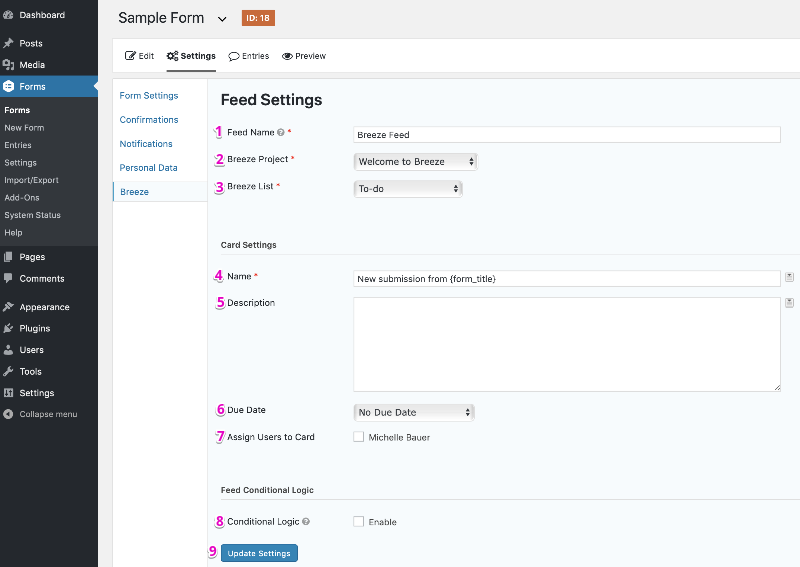Summary
To send information from your Gravity Forms form to Breeze, you will first need to create a feed. A feed simply allows form submission data to be sent to another source. In this instance, form data being sent to Breeze. This article describes the steps to create a basic feed to Breeze.
Create a Feed
To create a feed to Breeze using the Breeze Add-On for Gravity Forms, do the following from your WordPress Admin Dashboard:
- Click on Forms in the left side menu.
- Select the form that you want to use with Breeze.
- Once within your desired form, hover over Settings and click on Breeze.
- Click Add New to create a new feed. You will be presented with the Breeze feed settings screen.
Feed Settings Screen
The following fields are available within the settings screen. Refer to the settings screenshot below.
- A Feed Name is required. It is only used for identification and will not be shown anywhere other than your feed listing.
- Select the Breeze Project you want to use with this form.
- The Breeze List dropdown will be populated with available lists based on the project selected. Select the list that you want to add items to.
- Next is Card Settings. Name is the name of the card that will be created when the feed is processed. You may enter text here as well as use merge tags to dynamically generate content.
- You can set a card Description that will be displayed on the Breeze card that is created. This field also supports merge tags.
- By default, a due date on the created card is not set, but can be set using the Due Date dropdown. Select Add Custom Due Date in the dropdown, and enter the number of days until the item will be due.
- Users can be assigned to the created card by selecting the checkbox next to the Assign Users To Card label. If you don’t want to assign any users, leave this empty.
- Conditional Logic: If unchecked, every successful form submission will be sent to Breeze. If you wish to set specific conditions for sending form data to Breeze, then check the “Enable” box and fill out your required criteria.
- Click the Update Settings button to save your options.