A common issue that most WordPress users see is a failure to send emails from their site. This is usually caused by their web host blocking the emails or a shared IP on the web server being flagged for spam. By using the Postmark Add-On to send form notifications, that issue can be eliminated, since the notifications will be sent using a dedicated email service, rather than relying on the web server. Here’s how to set it up.
Pre-Requisites
Configuring Notifications
Now that you’ve set up your initial settings within the Postmark Add-On, it’s time to configure your form notifications to send using Postmark.
- Access an existing form notification or create a new notification by going to your form settings and clicking on Notifications.
- Under Email Service, select the Postmark option.
- When using Postmark, you’ll only be able to send from specific email addresses that are pre-configured within Postmark. Within the From Email dropdown, select the email address that you want to use as the sender for the notification.
- Continue setting up your notification. For more information, see our article on configuring notifications in Gravity Forms.
- Save your settings.
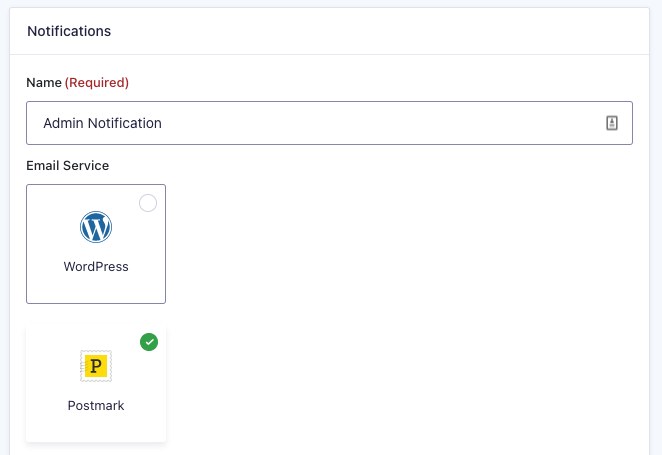
You’re all set! Your form notifications will now use Postmark to send the messages.
In addition to the standard functionality of sending notifications, you can also take advantage of Postmark’s additional features within the Postmark Add-On such as email tracking and statistics within your Postmark account. For more information, take a look at our article on email tracking in Postmark.