How do I download the Gravity Forms plugin?
As with all our software, downloads require an active Gravity Forms license key and access to a Gravity Forms account. Login and go to the Downloads section in the navigation tabs.
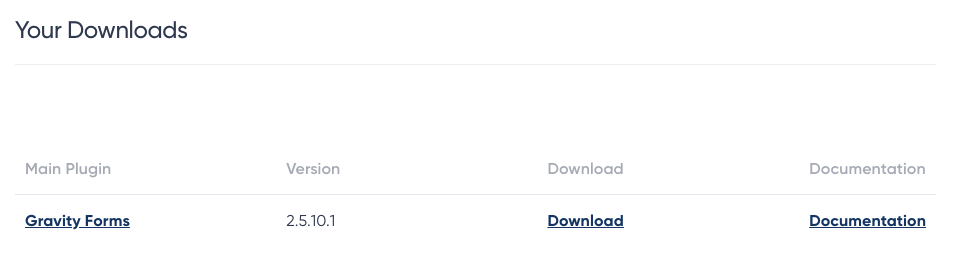
Don’t forget to check the system requirements.
Find the Gravity Forms line and click the Download link. This will save a zip file to your computer. Do not unzip that file.
How do I download plugins and add-ons for Gravity Forms?
If you have an active Gravity Forms subscription, you can download available add-ons, beta releases and any included products from the Downloads section of your Account. What downloads are available to you will be dependent upon what Gravity Forms license you own.
For more information on your Gravity Forms Account page, see the guides listed here.
For more information on Gravity Forms license types, see this guide.
How do I install Gravity Forms on my site?
The Gravity Forms zip file installs just like any other plugin for WordPress. You can find installation instructions in the How to Install Gravity Forms article.
Also note that you can use FTP to upload the entire Gravity Forms folder to your WordPress site. To do this, follow the How to Install Gravity Forms article.
Finding and Entering Your License Key
You can find your license key in your Gravity Forms account under Licenses. Copy this key and go to your Gravity Forms settings page in WordPress and paste the key under Support License Key.
You can find more in-depth instruction in the Finding and Entering Your License Key article.
How do I add my first form?
Once you have created your first form you’ll want to embed your form in your site. There is a short code method with a simple wizard to add your form directly into your post content and there is a php function call to allow embedding the form directly into the theme files. You can find information on both methods in the Embedding a Form article.