Note: This field cannot be used with the Advanced Post Creation Add-On. If utilizing that plugin for post creation, use a standard field type instead.
Note: Using any of the Post Fields in a form to collect information without configuring the field will create Untitled draft posts after the form is submitted.
Summary
The Post Category field allows the user to select a category for the post they are creating. This field works in tandem with the other Post fields to allow you to create a form that can generate post data from a user submission. It is available under the Post Fields section within the form editor.

Post Category field as displayed in the Field Library
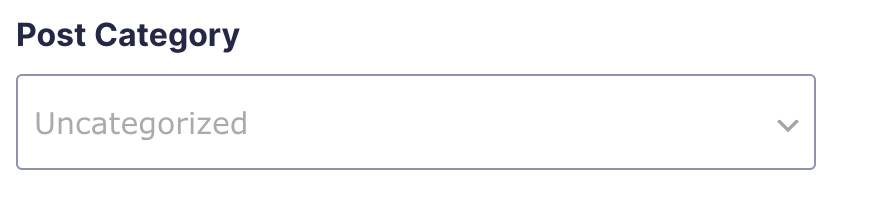
Post Category field as displayed in the Form Editor.
Common Settings
This field uses only common field settings for the Appearance settings. For a description of each of the common field settings, refer to this article. Below you will find description of specialty settings that are particular to this field.
General Settings
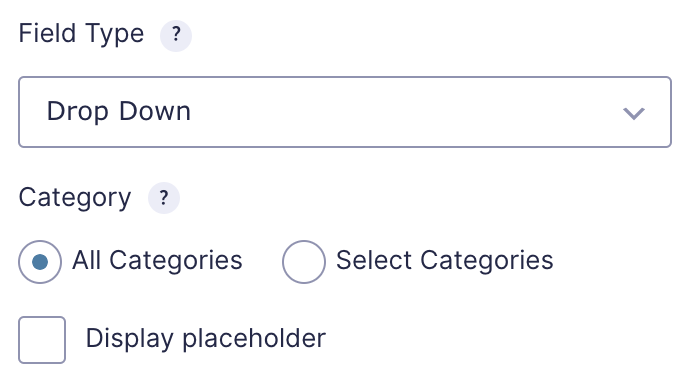
| Setting | Description |
|---|---|
| Field Type | Select the type of field from the available form fields. |
| Category | Select which categories are displayed. You can choose to display all of them or select individual ones. |
| Display Placeholder | Check this option to enable a default instructional option as the first option rather than having the first option default to a category. |
Advanced Settings
| Setting | Description |
|---|---|
| Visibility | Select the visibility for this field. Field visibility set to Everyone will be visible by the user submitting the form. Form field visibility set to Admin Only will only be visible within the Gravity Forms administration tool. Setting a field to Admin Only is useful for creating fields that can be used to set a status or priority level on submitted entries. See Note. |
Note: This is especially useful for the Category field as it allows the admin to specify a default category for posts created through this form without this field being visible to users.
Merge Tags
For more information on the use of merge tags, refer to these articles.
Usage
{Field Name:2}
Modifiers
This merge tag does not have any modifiers.