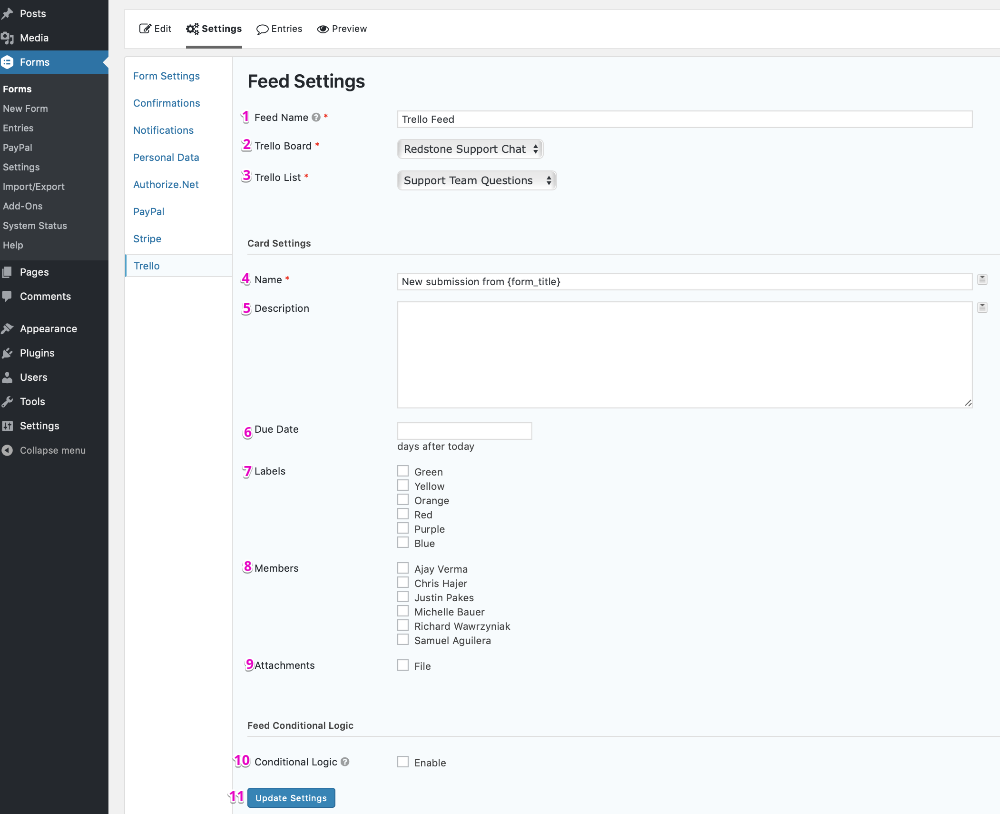Summary
Before the Trello Add-On can be used with Gravity Forms, you will first need to create a feed. A feed simply allows form submission data to be sent to another source. In this instance, form data being sent to Trello.
Create a Feed
To create a feed to Trello using the Trello Add-On for Gravity Forms, do the following from your WordPress Admin Dashboard:
- Click on Forms in the left side menu.
- Select the form that you want to use with Trello.
- Once within your desired form, hover over Settings and click on Trello.
- Click Add New to create a new feed. You will be presented with the Trello feed settings screen.
Feed Settings Screen
The following fields are available within the settings screen. Refer to the settings screenshot below.
- A Feed Name is required. It is only used for identification and will not be shown anywhere other than your feed listing.
- Select the Trello Board that you would like to use from the Trello Board dropdown.
- Once the board is selected, the Trello List option will appear. Select the Trello list that you would like to add submitted items to.
- After selecting the Trello List, the Card Settings will appear. First is the Name field which is the name of the Trello card.
- The Description field is the description of the Trello card. The Name and Description fields accept merge tags to dynamically generate content.
- The Due Date field determines how many days from submission of the form the newly created task will be due. It accepts only numerical values.
- The Labels field allows you to color code the newly created list item. Use the checkboxes to select any color labels you would like to be added to the item.
- The Members option determines which team members will be assigned to the newly created item within Trello.
- The Attachments option allows the user to attach a file to the created card.
- Conditional Logic: If unchecked, every successful form submission will be sent to Trello. If you wish to set specific conditions for sending form data to Trello then check the “Enable” box and fill out your required criteria.
- Click the Update Settings button to save your options.