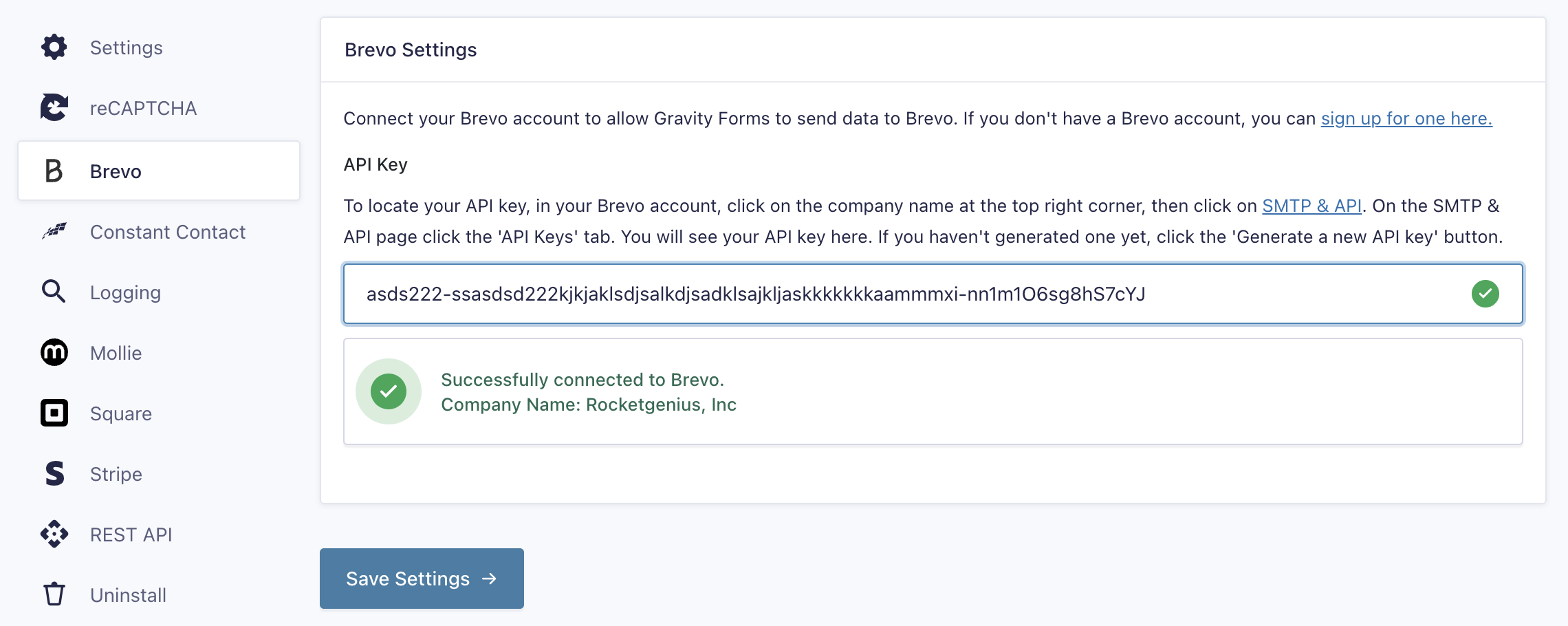Introduction
This article shows the steps required to integrate the Brevo Add-On on your website.
Setup
To connect your Brevo account, you will need to complete the following steps:
- Create a Brevo account.
- Authenticate a domain as a Sender Identity in Brevo.
Adding a “sender identity” to your Brevo account is required to prove ownership of the email address and domain used for outgoing messages. You must complete this step before configuring the Brevo Add-On. Refer to this help guide for instructions on how to complete this step. - Obtain your Brevo API key.
This will be required in settings to create the link between Brevo and your website. Refer to this help guide for instructions on how to find that API key in your Brevo account. - Once you have your Brevo API Key, log into your WordPress admin dashboard.
- On the left side navigation menu, hover over Forms and click on Settings.
- From this page, click the Brevo tab.
- Enter the Brevo API Key you obtained in step 3.
- Click Update Settings. If you’ve entered your account information correctly, you will be notified by a green check mark beside the box. If you do not see a green check mark, please double check this information and try again.
Once you have entered your API key, you’re ready to create your first feed.