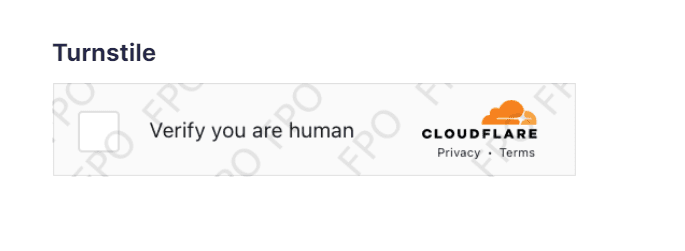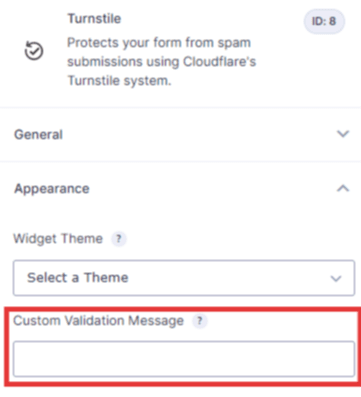Introduction
The Cloudflare Turnstile Add-On offers an alternative to reCAPTCHA with a focus on privacy and user experience. It automatically chooses from a rotating suite of non-intrusive browser challenges based on telemetry and client behavior exhibited during a session, without the use of cookies.
Using the Turnstile Add-On, you can protect your form from spam submissions using Cloudflare’s Turnstile system without being a Cloudflare customer or sending traffic through the Cloudflare global network.
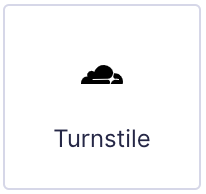
Turnstile field as displayed in the Field Library → Advanced Fields section
Prerequisites
- Cloudflare account (free)
- Gravity Forms plugin and the official Gravity Forms Cloudflare Turnstile Add-On
Setup
Refer to the Setting up the Cloudflare Turnstile Add-On article.
Turnstile Field
Note: In multi-page forms, the Turnstile field should be placed on the final page of the form.
After installing the Turnstile Add-On, you will see a new field type added to the Advanced Fields toolbox in the Form Editor when creating or editing a Gravity Form.
- In your WordPress admin dashboard, go to New Form under the Forms navigation or edit an existing form from Forms.
- Add a Turnstile field to your form from the Advanced Fields toolbox.
- Save your form.
Field Settings
Field theme – Select a theme for this instance of the Turnstile field. This value will override the theme selected in your global Turnstile settings.
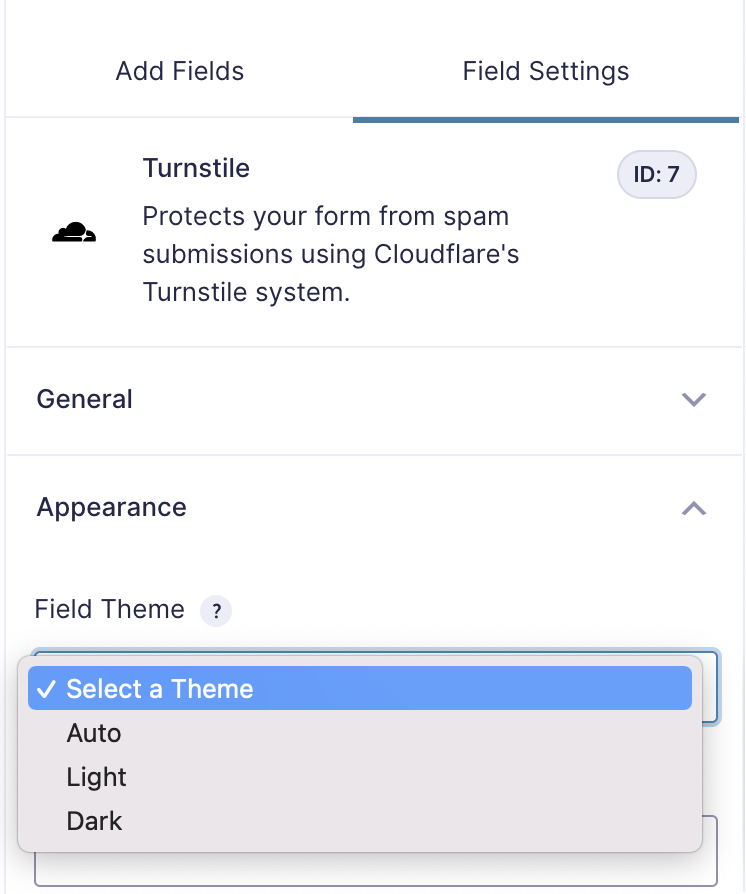
Custom Validation Message – If you would like to override the default error validation for a field, enter it here. This message will be displayed if there is an error with this field when the user submits the form.
Further Information
- Gravity Forms document Using the Cloudflare Turnstile Add-On.
- Gravity Forms document Setting up the Cloudflare Turnstile Add-On.
- Cloudflare document Turnstile product page.
- Cloudflare document Turnstile developer page.