Introduction
This quick reference guide lists all the settings related to the Cloudflare Turnstile Add-On and provides a short description of their purpose.
Global Settings
Where To Find Them
The Turnstile Add-On global settings are accessible under the Gravity Forms Settings area in the WordPress admin. Follow the menu path Forms → Settings → Cloudflare Turnstile.
Turnstile Settings
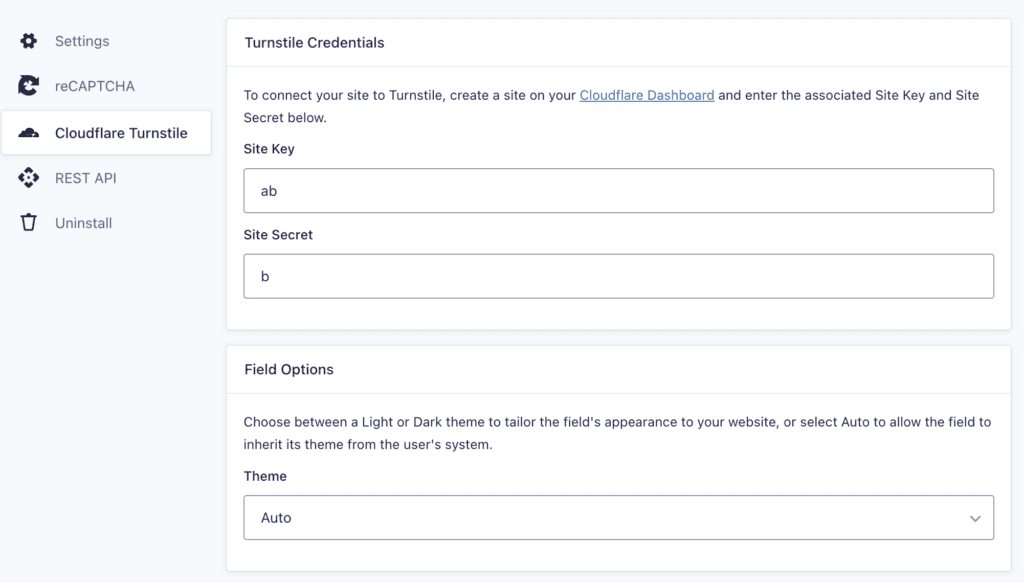
| Setting | Description |
|---|---|
| Site Key | The site key is used to invoke the Turnstile service on your site or mobile application. See note (1). |
| Site Secret | The secret key authorizes communication between your application backend and the Turnstile server to verify the user’s response. See note (1). |
| Field Options | The Turnstile field displays on your forms when the Turnstile field is in use. You can select light mode, dark mode, or auto (to attempt to match the color scheme in use on each user’s device). See note (2). |
| Field Preview | Once you have saved your site key and site secret, you’ll see a preview of the Turnstile field based on your settings. See note (3). |
Notes
(1) Turnstile keys are obtained from within your Cloudflare account. They must be generated for every site you wish to place Turnstile on.
(2) You can override the field style on a per-form basis, via the Appearance panel in the Turnstile field settings.
(3) If your field is set to the “Invisible” type in Cloudflare, the preview will appear empty.