The Partial Entries Add-On for Gravity Forms allows you to capture user input before the form is fully submitted. This can be quite helpful in identifying where users may be abandoning your form.
In this article, we will show you how to easily set up the capturing of partial entries on your form.
Pre-Requisites
Download and install the add-on.
Settings
Bring up the form you want to modify, and in the form editor select Settings → Partial Entries.
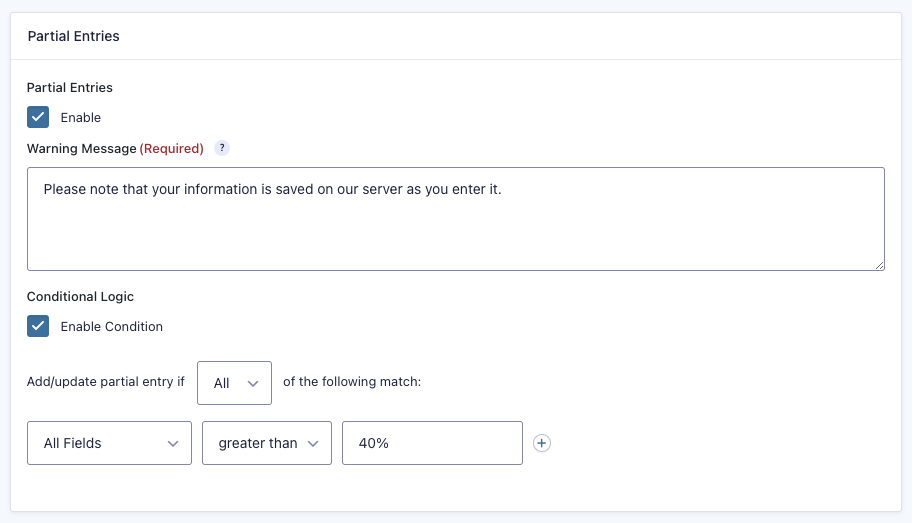
| Setting | Description |
|---|---|
| Enable | Turn on the partial entries functionality for this form. |
| Warning Message | Places an admin-defined message below the form description, making your users aware that their field values are being saved before submission. |
| Enable Conditional Logic | Allows you to set more granular conditions for when partial entry information is saved, based on completion of a specific field, or completion of a certain percentage of fields. See Save on Progress below. |
Save on Progress
Partial Entries has two options under the Progress sub-heading: All Fields and Required Fields. You can set a percentage level against either of these criteria that will determine when the partial entry is saved.
In the image below, the partial entry will be saved once more than 40% of All Fields on the form have user input.
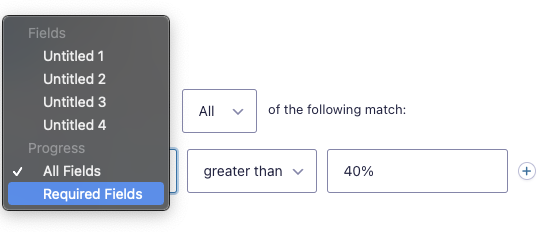
When is a Partial Entry Saved?
- Partial Entries are saved depending on how often the site is ticking with the Heartbeat API, generally around every 30-60 seconds.
- Some hosts disable the heartbeat (like WP Engine) causing the Partial Entry to not save. Check with your site host on this.
- A partial entry is also saved when a page of the form is submitted (like a multipage form or a submission with a validation error) or the Save and Continue Later link is used.
Warning: Editing partial entries is not recommended when the form is also using Save and Continue. Partial entries and draft submissions (Save and Continue) are not synchronized, so any changes made to a partial entry could be lost if the user resumes the draft submission.