Summary
Before the GetResponse Add-On can be used with Gravity Forms, you will first need to create a feed. A feed simply allows form submission data to be sent to another source. In this instance, automatically adding subscribers to your GetResponse Campaign when a form is submitted.
Create a Feed
To create a feed to GetResponse using the GetResponse Add-On for Gravity Forms, do the following from your WordPress Admin Dashboard:
- Click on Forms in the left side menu.
- Select the form that you want to use with GetResponse.
- Once within your desired form, hover over Settings and click on GetResponse.
- Click Add New to create a new feed. You will be presented with the GetResponse feed settings screen.
Feed Settings Reference
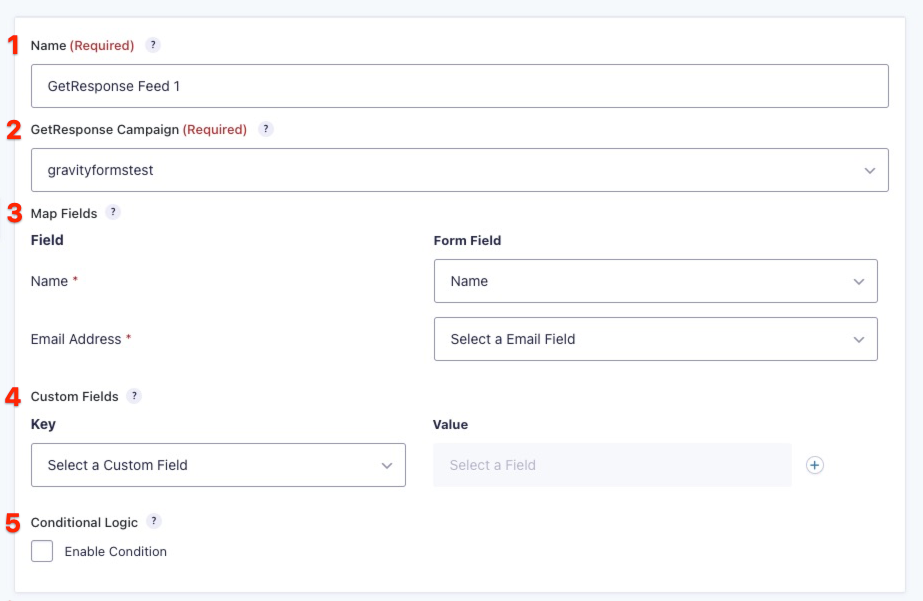
This table describes the feed settings options you will be offered for a GetResponse feed.
| Setting | Description | Image Key |
|---|---|---|
| Name | To identify your feed when viewing the feed list page. Required | 1 |
| Campaign | The contact list that you would like to add the subscriber to. Required | 2 |
| Map Fields | Map each of the contact fields to the desired form field that will contain that information. Refer to the section below for important notes on field mapping. | 3 |
| Custom Field | For mapping any custom fields. Custom field names can only have up to 32 alphanumeric characters and underscore. | 4 |
| Conditional Logic | If unchecked, every successful form submission will be sent to GetResponse. If you wish to set specific conditions for sending form data to GetResponse, then check the “Enable” box and fill out your required criteria. | 5 |
Field Mapping Rules
With version 3 of the GetResponse API (supported from GetResponse Add-On version 1.2.1), custom field data is now being validated to ensure submitted values match the format for the custom field type. Previously this was not validated.
If a mapped field value does not match the required custom field type format, the contact can still be submitted but the mismatched field value will be excluded.
- Checkbox, Country, Currency, Gender, Radio, Multi-Select, Select: Field value must be one of the choices defined within your GetResponse account.
- Date, Date & Time: Field value is forced to the ISO-8601 date format.
- IP Address: Field value must be a valid IP address format.
- Number: Field value must be numeric.
- Phone Number: Mapped field must be a Phone field where the phone format is set to standard (aka (###) ###-####).
- Paragraph Text, Single Line Text: Field values longer than 255 characters will be truncated.
- Website: Field value must be a valid URL.
Notes
- Upgrading from an older version of the add-on (that used an older version of the API) may result in mapped fields being ignored on submission if they break the validation rules outlined above (even though they previously worked with the older API).
- As always, test your upgrade before you deploy in a production environment.