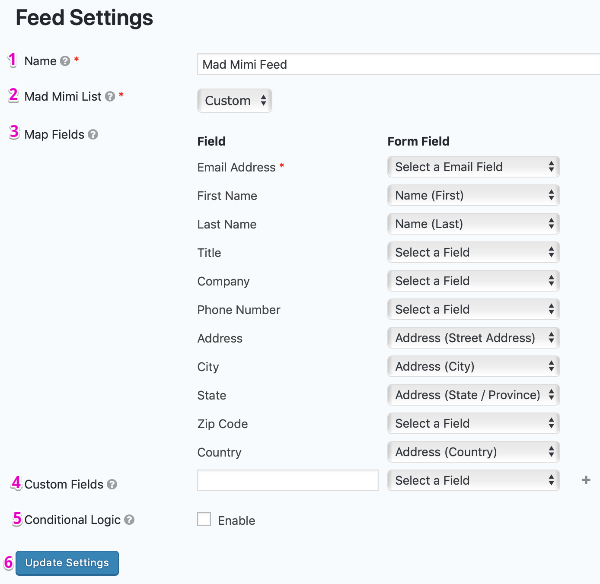GoDaddy has announced the closure of the Mad Mimi service. Once the service is discontinued at the end of August 2024, the Gravity Forms Mad Mimi Add-On will no longer be available for download.
Summary
Before the Mad Mimi Add-On can be used with Gravity Forms, you will first need to create a feed. Your Mad Mimi Feeds allow you to integrate a form with your Mad Mimi account to feed user information in real-time when a form is submitted. This allows you to automatically add subscribers to your Mad Mimi List when a form is submitted.
Create a Feed
To create a feed to Mad Mimi using the Mad Mimi Add-On for Gravity Forms, do the following from your WordPress Admin Dashboard:
- Click on Forms in the left side menu.
- Select the form that you want to use with Mad Mimi.
- Once within your desired form, hover over Settings and click on Mad Mimi.
- Click Add New to create a new feed. You will be presented with the Mad Mimi feed settings screen.
Feed Settings Screen
The following fields are available within the settings screen. Refer to the settings screenshot below.
- A feed Name is required. It is only used for identification and will not be shown anywhere other than your feed listing.
- Under Mad Mimi List, select your Mad Mimi contact list that you would like to add the subscriber to.
- Map Fields: Map each of the contact list fields to the desired form field that will contain that information. You can create custom fields that will appear within your Mad Mimi admin by selecting Add Custom Field when mapping a field.
- Conditional Logic: If unchecked, every successful form submission will be sent to Mad Mimi. If you wish to set specific conditions for sending form data to Mad Mimi, then check the “Enable” box and fill out your required criteria.
- Click the Update Settings button to save your options.