In addition to being able to send your notifications using Mailgun, the Mailgun Add-On also includes the ability to integrate with Mailgun’s email tracking. With email tracking, you’ll be able to see if the notification was opened or links were clicked, allowing for better management of your notifications. In this article, we’ll show you how to enable email tracking in the Mailgun add-on for Gravity Forms.
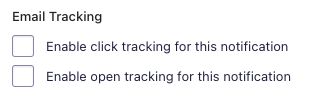
- Access the form notification that is configured to use Mailgun. If you don’t already have a notification that is using Mailgun, see our article on sending form notifications with Mailgun.
- Scroll down in the settings until you see an option labeled Email Tracking.
- To enable tracking of link clicks, check the checkbox labeled Enable click tracking for this notification.
- To enable tracking of who has opened your form notifications, check the checkbox labeled Enable open tracking for this notification.
- Once complete, save your notification settings.
That’s all there is to it! With tracking settings enabled, you will be able to better track if a form notification is opened or a link within the notification is clicked.