Do you need to use Mailgun to send your form notifications? Here’s how to do it using Gravity Forms and the Mailgun Add-On.
Pre-Requisites
Configuring Notifications
Now that you’ve set up your initial settings within the Mailgun Add-On, it’s time to configure your form notifications to send using Mailgun.
- Access an existing form notification or create a new notification by going to your form settings and clicking on Notifications.
- Within your notification, you should see a setting labeled Email Service. Within this setting, select the Mailgun option.
- You can now continue setting up your notification like usual. For more information, see our article on configuring notifications in Gravity Forms.
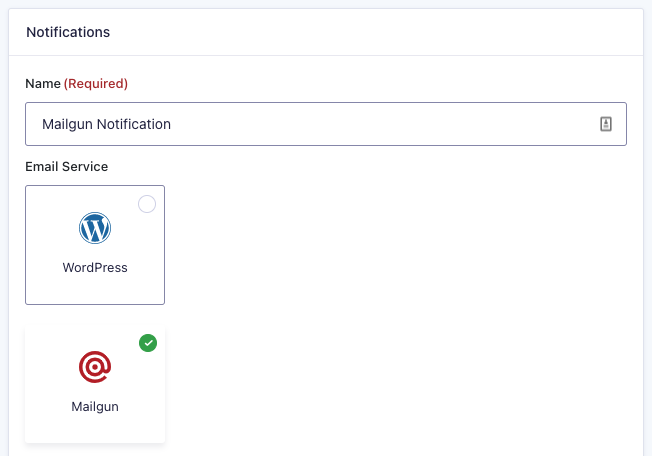
Once you’re done with putting your settings in place, be sure to save them!
In addition to the standard functionality of sending notifications, the Mailgun Add-On also includes additional email tracking features. For more information on email tracking, see our article on tracking notifications with Mailgun.