In most cases, it’s best practice to use an email-specific service for sending emails from your WordPress site instead of relying on your web server. That’s where the SendGrid Add-On for Gravity Forms comes in. With the SendGrid Add-On, you’ll be able to easily send all of your form notifications directly through SendGrid with just a few clicks.
Pre-Requisites
Make sure you have completed the steps in this article to ensure you have setup the SendGrid Add-On.
Configuring Notifications
Now that you’ve set up your initial settings within the SendGrid Add-On, it’s time to configure your form notifications to send using SendGrid.
- Access an existing form notification or create a new notification by going to your form settings and clicking on Notifications.
- Within your notification, you should see a setting labeled Email Service. Within this setting, select the SendGrid option.
- Continue setting up your notification like usual. For more information, see our article on configuring notifications in Gravity Forms.
- Save your settings.
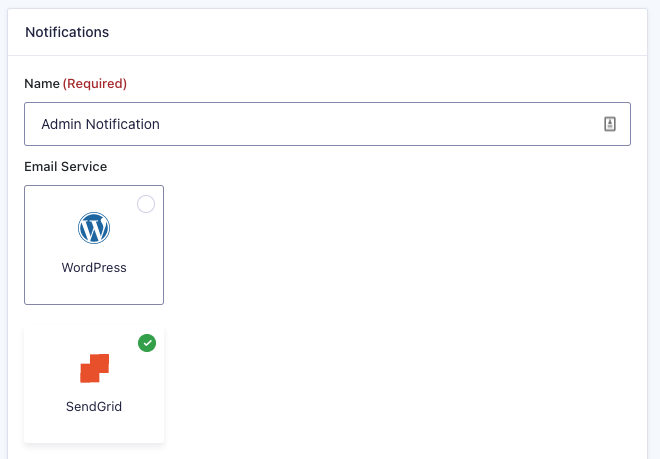
That’s all there is to it! Your form notifications are now configured to use the SendGrid email service!