Introduction
This quick reference guide lists all the settings related to the various CAPTCHA options offered within Gravity Forms, and includes a short description of their purpose.
Note that reCAPTCHA v3 settings are offered only if the reCAPTCHA Add-On is installed, while reCAPTCHA v2 settings are related to the CAPTCHA field.
For more detail, refer to the procedural guides and references listed in the Further Information section at bottom.
Global Settings
Where To Find Them
The reCAPTCHA Add-On global settings are accessible under the Gravity Forms Settings area in the WordPress admin. Follow the menu path Forms → Settings → reCAPTCHA.
Select reCAPTCHA Connection Type
Note that reCAPTCHA v3 Enterprise and reCAPTCHA v3 Classic settings are offered only if the reCAPTCHA Add-On is installed.
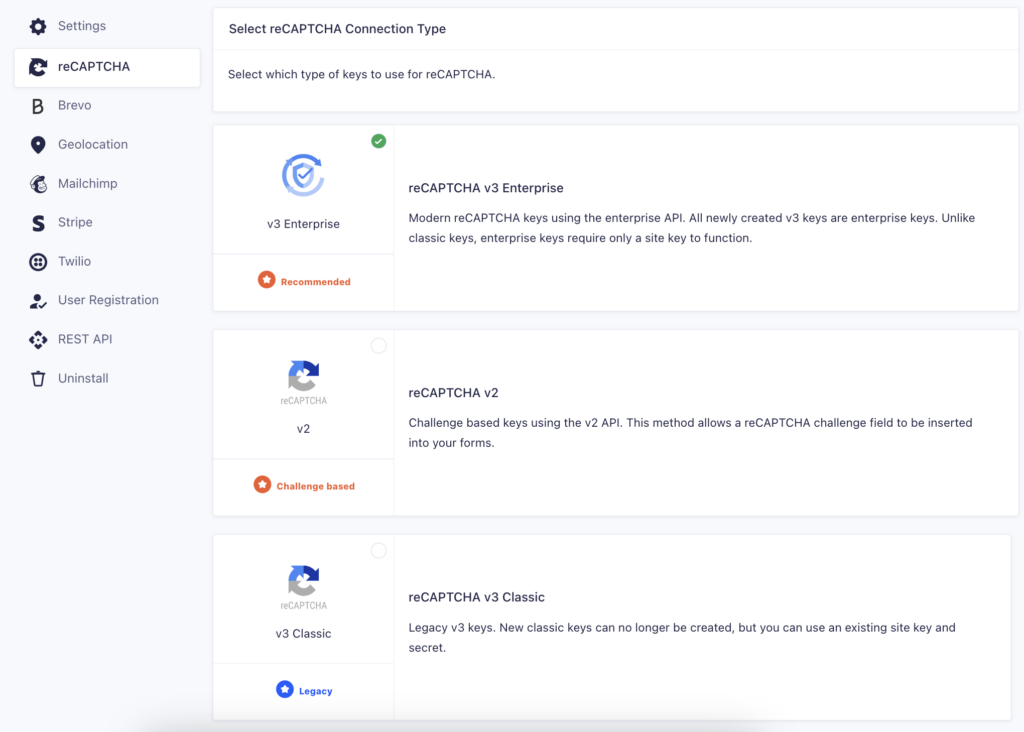
reCAPTCHA v3 Enterprise Settings
Note: Once the OAuth flow is completed, it automatically uses the associated enterprise configuration managed via the Google Cloud Console.
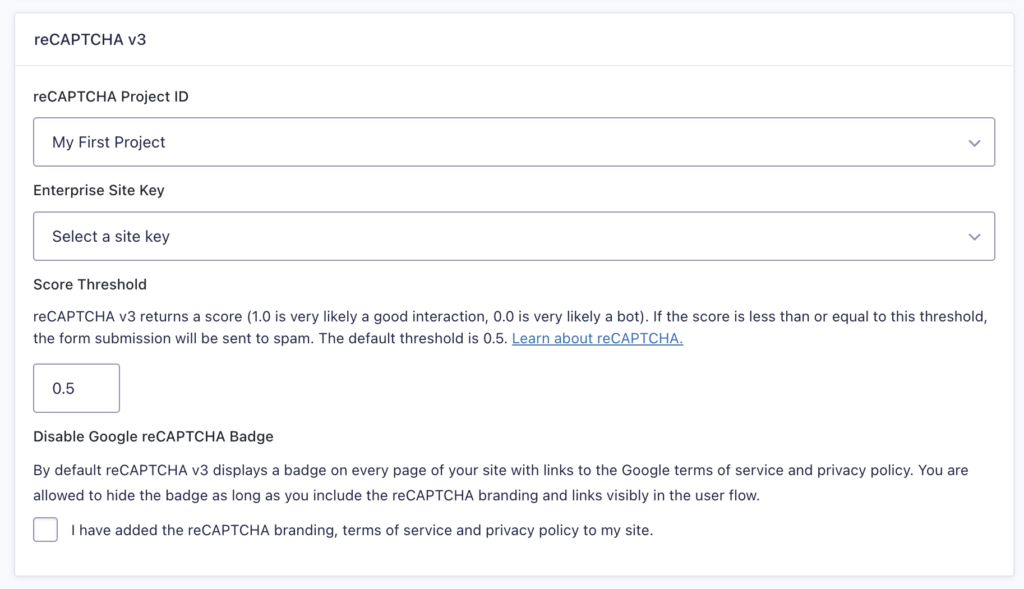
| Setting | Description |
|---|---|
| reCAPTCHA Project ID | The Google Cloud Console reCAPTCHA Project ID |
| Enterprise Site Key | The Enterprise reCaptcha Site Key |
| Score Threshold | Entries with a reCAPTCHA score less than or equal to this value will be classified as spam. Default is 0.5. See note (2). |
| Disable Google reCAPTCHA Badge | This will hide the Google reCAPTCHA Badge that is usually displayed on every page by default. To do this, you must confirm that you meet Google’s required conditions. |
reCAPTCHA v3 Classic Settings
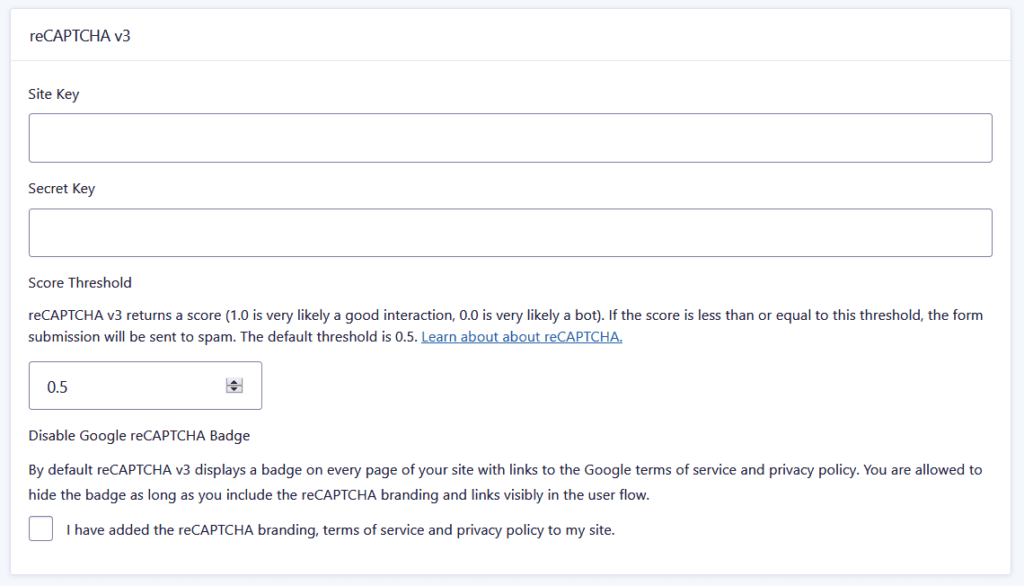
| Setting | Description |
|---|---|
| Site Key | The site key is used to invoke reCAPTCHA service on your site or mobile application. A valid key will have a green tick mark. See note (1). |
| Secret Key | The secret key authorizes communication between your application backend and the reCAPTCHA server to verify the user’s response. A valid key will have a green tick mark. See note (1). |
| Score Threshold | Entries with a reCAPTCHA score less than or equal to this value will be classified as spam. Default is 0.5. See note (2). |
| Disable Google reCAPTCHA Badge | This will hide the Google reCAPTCHA Badge that is usually displayed on every page by default. To do this, you must confirm that you meet Google’s required conditions. |
reCAPTCHA v2 Settings
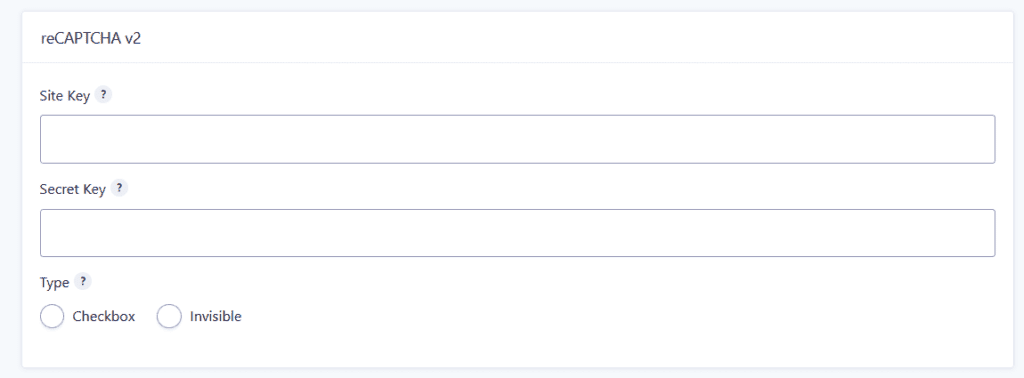
| Setting | Description |
|---|---|
| Site Key | See v3 above. See note (1), (3). |
| Secret Key | See v3 above. See note (1), (3). |
| Type | Determines which version of reCAPTCHA v2 will be used. Choose from Checkbox or Invisible. This is a site wide setting, and cannot be varied form to form. See note (4). |
| Validate Keys | Complete the “I am not a robot” reCAPTCHA to validate your v2 keys. If validation fails, an error message will be displayed here. |
Refer to this article or this blog post for more detail on setting up reCAPTCHA version 2 for your site.
Form Settings
The reCAPTCHA Add-On adds a per form setting, which you can find within the Form Settings area. Note that reCAPTCHA v3 settings are offered only if the reCAPTCHA Add-On is installed.
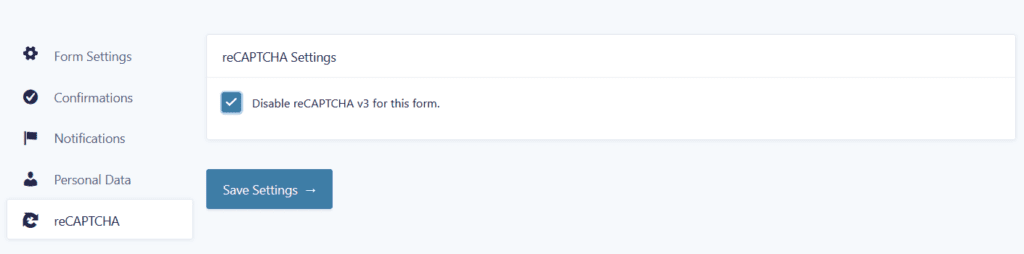
| Setting | Description |
|---|---|
| Disable reCAPTCHA v3 for this form | If checked, will ignore reCAPTCHA scores for entries made through this particular form. Entries submitted when this setting is enabled will be marked as “disabled” under the score column in the entry list. |
Notes
(1) Google reCAPTCHA keys are obtained from within your Google developer account. They must be generated for every site you wish to place reCAPTCHA on.
(2) The higher the score (from 0 to 1) returned from Google, the more likely it reflects a good interaction. Refer to this Google article.
(3) v2 Checkbox keys will not work for v2 Invisible reCaptcha. An invisible key pair is valid for either v2 type.
(4) Refer to Google documentation in Further Information section for more information on reCAPTCHA v2 Types.
Further Information
- Gravity Forms document Setting up the reCAPTCHA Add-On
- Gravity Forms document Using the reCAPTCHA Add-On.
- Google document reCAPTCHA developers page
- Google document reCAPTCHA v2 info