Introduction
This article shows the steps required to integrate the Akismet Add-On on your website.
Setup
To connect your Akismet account, you will need to complete the following steps:
- Enable the Akismet Add-On.
Ensure the Gravity Forms Akismet Add-On has the Akismet Integration global setting toggled to on (the default is on). - Create an Akismet Account.
- Obtain your Akismet API Key.
This will be required in settings to create the link between Akismet and your website.
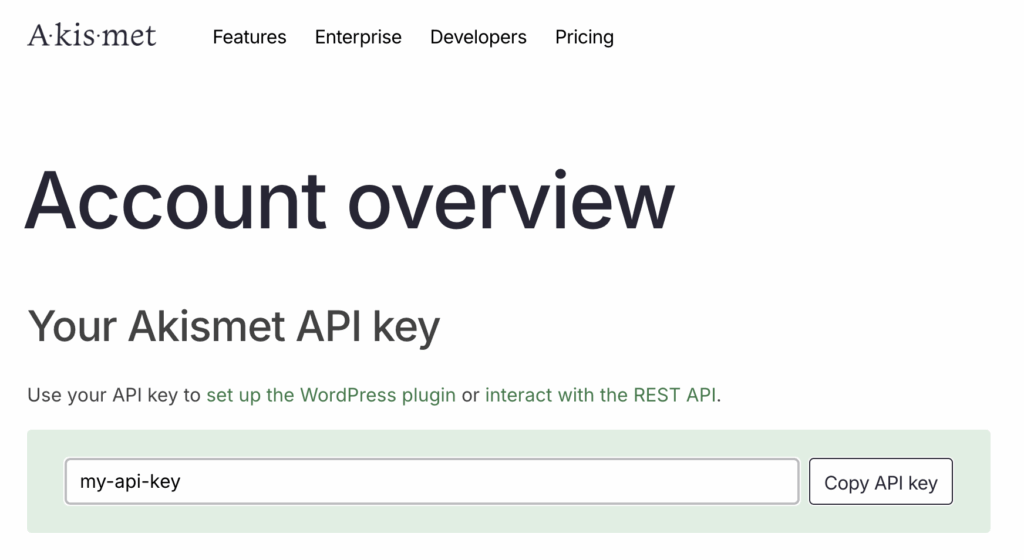
- Add the Akismet API Key to your site.
Go to Forms > Settings > Akismet. Add your API Key.
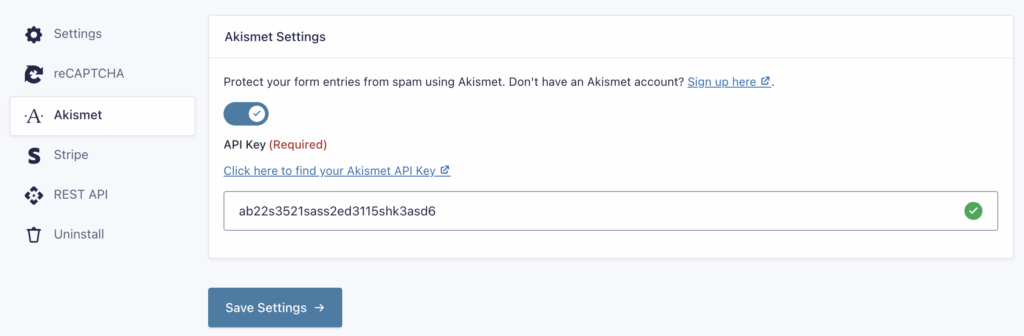
Note: If the Akismet plugin is installed and configured with an API key, the setting is populated with that key.
- Save Settings.
Akismet is ready to use on your site.
Enable Akismet in a Form
- Go to the Form Settings for the form you wish to integrate, and choose the Askimet settings tab.
- Ensure the Akismet Enabled setting is toggled to on.
- Check the defaults or change the mappings of your form fields to the standard fields Akismet requires. This will help set the expectation of what Akismet is receiving, allowing the service to better judge whether you are getting spam.
Refer to this reference guide for a list of all the settings available to this add-on.
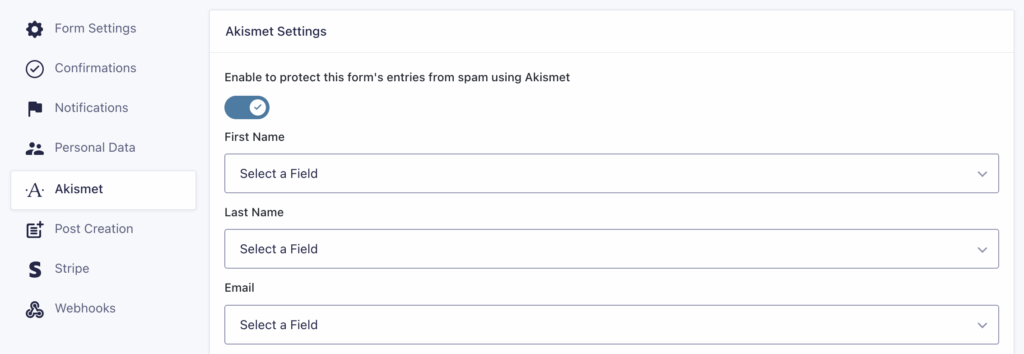
Review
After some time live and collecting entries, make sure you review your Entries list and look for any that have been marked as spam. As Akismet trains itself on your data, the service should improve in determining the difference between spam and non-spam entries for your form.
Refer to this reference guide about using the Akismet Add-On.