Introduction
When collecting payments and sign-ups via Stripe, some manual actions are made available within your Entry Detail screen, depending upon the state and type of the entry. This article lists those possible actions.
Where To Find Entry Detail Actions
To find the Entry Detail page, navigate to Forms → Entries and select a specific entry to see the detail. Additional actions that may be applicable to an action can be found in the Payment Details detail panel on the right.
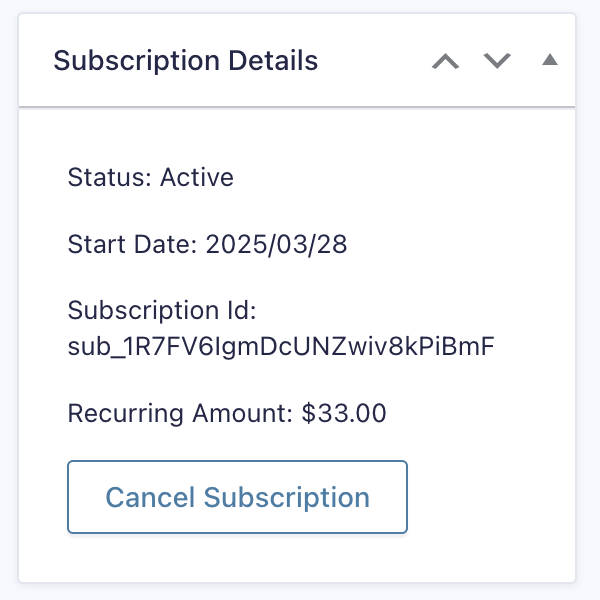
See this linked article for the basics of the Entry Detail page.
Cancel Subscription
The Cancel Subscription button is only offered for transactions part of an active recurring subscription. For more information on that action, refer to the article Cancelling Recurring Subscriptions In Stripe.
Capture Payment
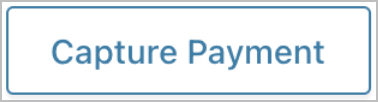
This button will be only appear if you have previously collected and authorized the transaction and payment information, but have not yet processed it. That is, you did not charge the customer at submission. In the entry details, this will show as Status: Authorized.
To setup a “authorize now but capture payment later” scenario, you will need to use this hook.
Click “Capture Payment” to complete the process. If successful, the payment details displayed will get updated, and a date-stamped entry note will be added.
This button was added in Stripe Add-On 4.2.
Refund
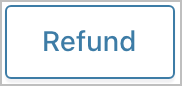
This button will only show for successfully captured payments, that have not already been refunded.
Click Refund to submit the transaction for a return of all monies paid. Partial refunds are not possible. On success, the refund button will disappear, and an entry note is added. Any failure of the refund attempt will be reported within the Entry Details block.
This button was added in Stripe Add-On 4.2.
Note: Partial refunds are not supported and must be processed directly through the Stripe Dashboard.