Introduction
When using recurring subscriptions with the Stripe Add-On, there are two ways to cancel a subscription. One option is from within your Stripe account, and the other from within the WordPress admin.
In this article, we will show you how to easily cancel a recurring subscription from within the WordPress admin.
Note: If you’d like to learn how to cancel subscriptions from within your Stripe account, please use this tutorial provided by Stripe.
Steps
- Login to your WordPress admin dashboard.
- Access the list of entries for your form by hovering over Forms on the left side menu and clicking on Entries. You should see a list of the entries collected by this form. If you do not see the entries you were expecting, make sure you are viewing the correct form. You can switch forms using the drop down on the top right of the page.
- Click on the name of the entry to access it.
- On the right side of the entry page, you should see a button labeled Cancel Subscription within the subscription details. Simply click it to cancel the recurring subscription.
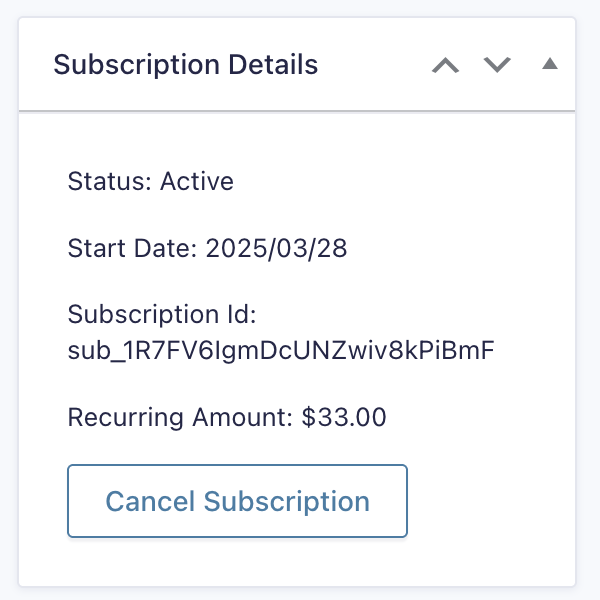
- A confirmation dialog is displayed for verification.
- The subscription status should now show as Canceled.
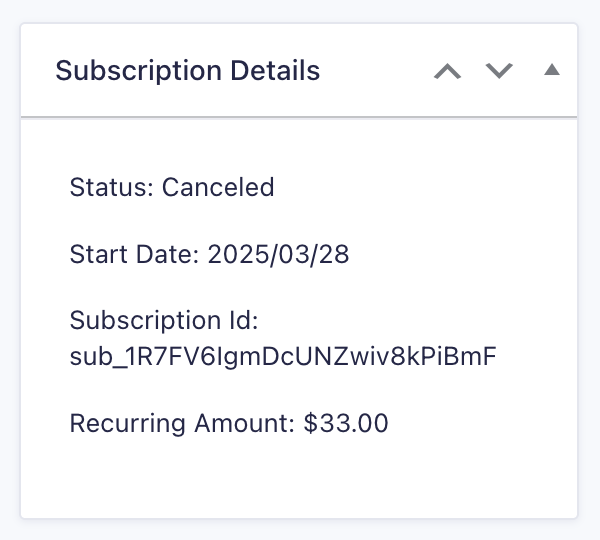
If you have a Subscription Canceled notification configured, the customer will receive an email informing them that their subscription was canceled.