Introduction
Starting with Gravity Forms 2.7, an upgraded Setup Wizard will launch upon installation Gravity Forms. The Setup Wizard will walk you through activating your license on the website, setting up common settings for all forms and introduce you to the new Form Template Library.
Setup Wizard Steps
The Wizard Introductory Screen will launch upon first going into Forms after activating Gravity Forms for the first time.
Step 1: Registering your License
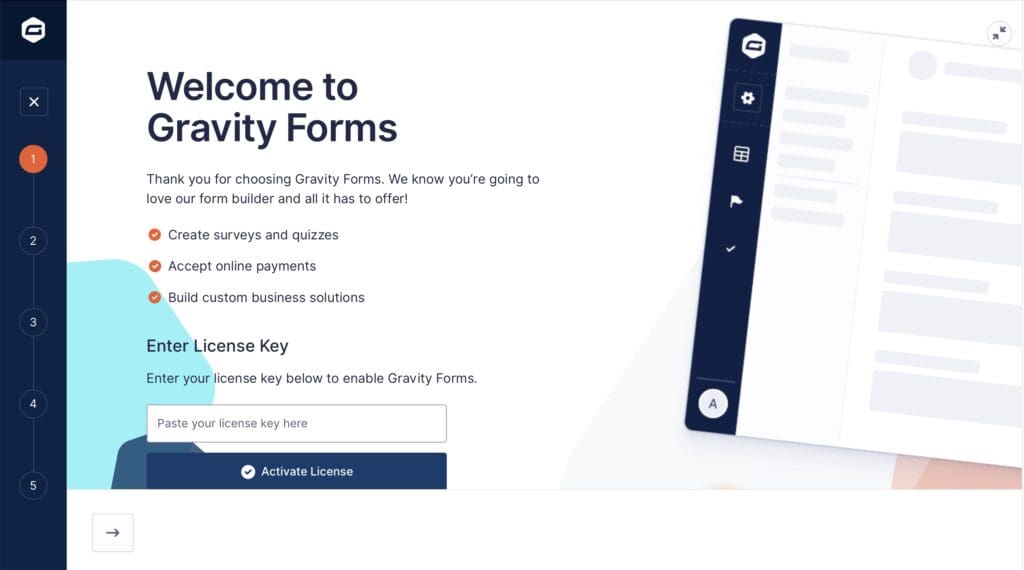
You will use this screen to enter your license key and activate the license for this website.
Step 2: Form Settings
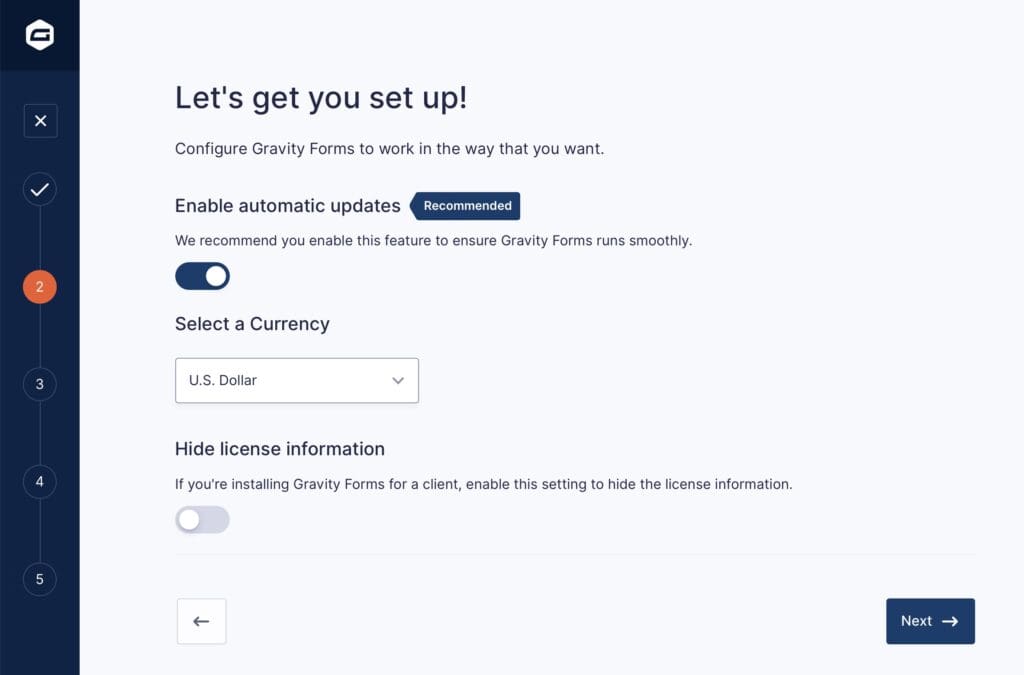
You will use this step to manage a few important settings.
Enable automatic updates: always recommended. See this article for some notes on the importance of staying up to date.
Select a Currency: will choose the default currency for all your forms.
Hide license information: will inhibit the display of helpful license and subscription information on the Settings page within Gravity Forms, which may be of use if you are in an agency environment. See also this filter.
Step 3: Marketing Opt-in
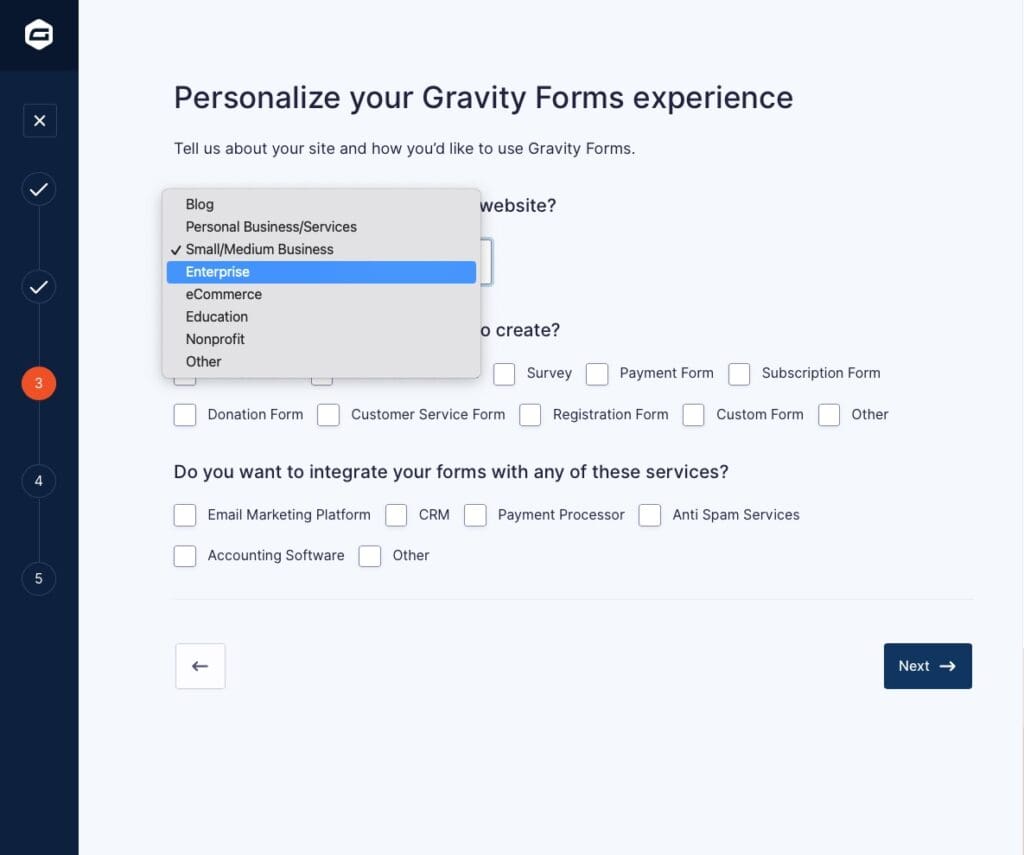
Step 3 allows you let us know a few basic details of your business, and the some of the reasons you are choosing Gravity Forms.
Step 4: Opt-in Data Collection
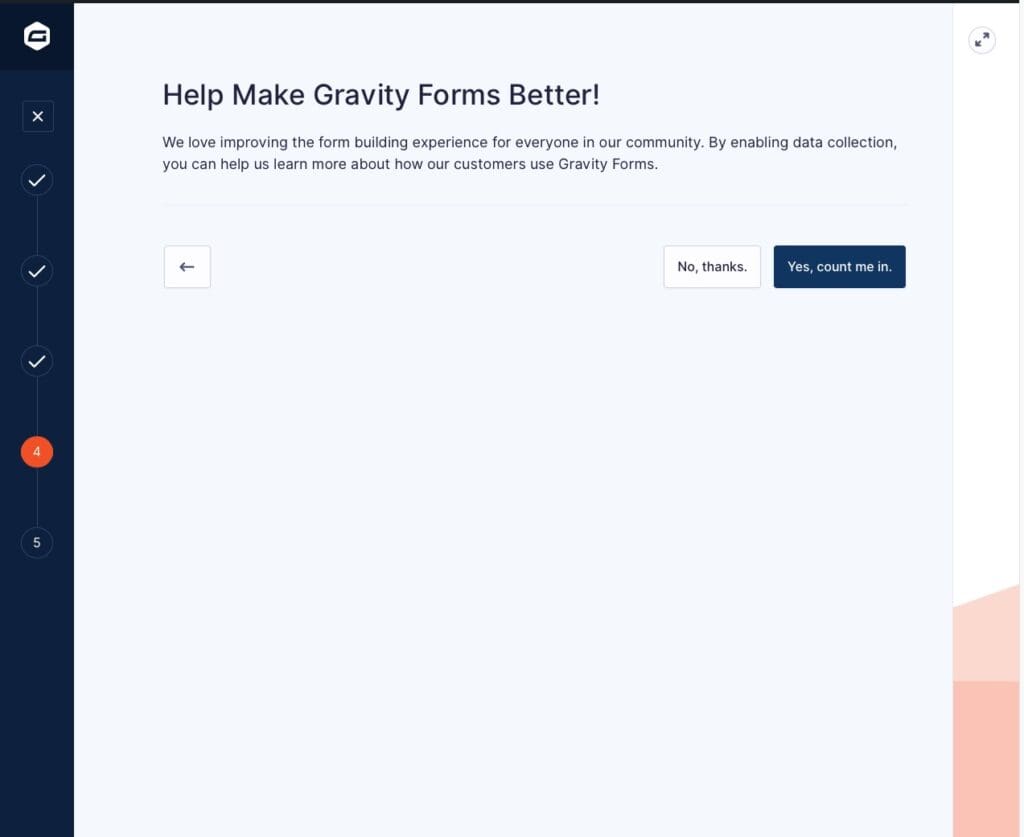
You can opt-in to additional data collection using this option. Note that at this stage, no additional data collection is being performed. See this FAQ on additional data collection.
Step 5: Create your First Form
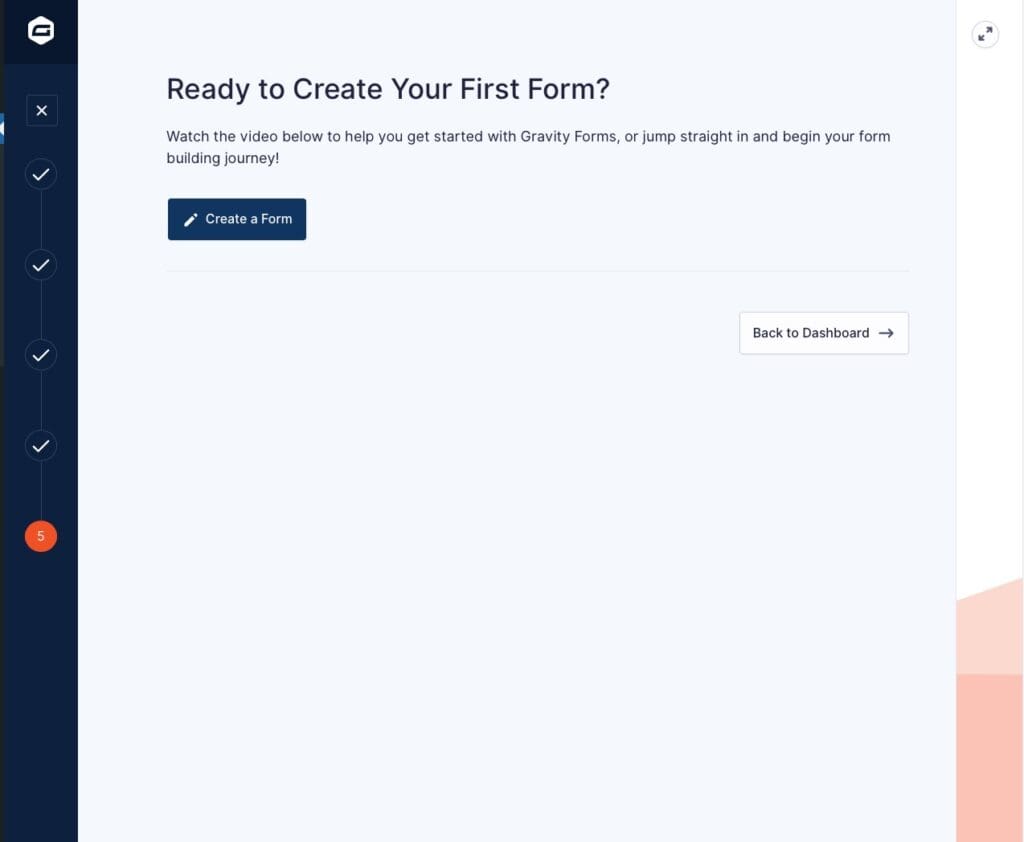
Congratulations, you’ve completed the Setup Wizard and are ready to create your first form, or you can also return to the WordPress dashboard.
Where to find these Settings after Wizard has finished
Most of the settings from this wizard are available from the Gravity Forms Settings page.
| Setting | Where to Locate in Gravity Forms |
|---|---|
| License Key | Forms > Settings > Enter License Key |
| Automatic Updates | Forms > Settings > Enable Automatic Updates |
| Default Currency | Forms > Settings > Default Currency |
| Hide License Information | Modified using the filter: gform_settings_display_license_details |