Introduction
The Google Analytics Add-On includes three areas for managing settings and options.
- Add-On Settings: Installation of the add-on will create a normal add-on settings page under Forms → Settings → Google Analytics, which contains all the global settings related to connecting to the Google service of your choice. These settings are described in a separate article.
- Feed Settings: Each form will now show a Feed Settings tab under form settings (Form Settings → Google Analytics → Feed Settings) for the form you are interested in. The Google Analytics Add-On feeds are used to trigger events related to the submission of this particular form. These settings are covered in this article.
- Form Settings: Each form will now show a Form Settings tab under form settings (Form Settings → Google Analytics → Form Settings) for the form you are interested in. This area contains the settings related to events created by pagination of this form, unrelated to form submission. These settings are covered in this article.
Feed Settings
Feeds are triggered by form submission, and any additional criteria you may define within your conditional logic. Multiple feeds are permitted, and more than one feed can fire after a single event depending upon the conditional criteria defined. Each feed created for your form requires setup, and the conditions for firing each should be carefully checked and tested to ensure no overlaps (or only overlaps that are desired).
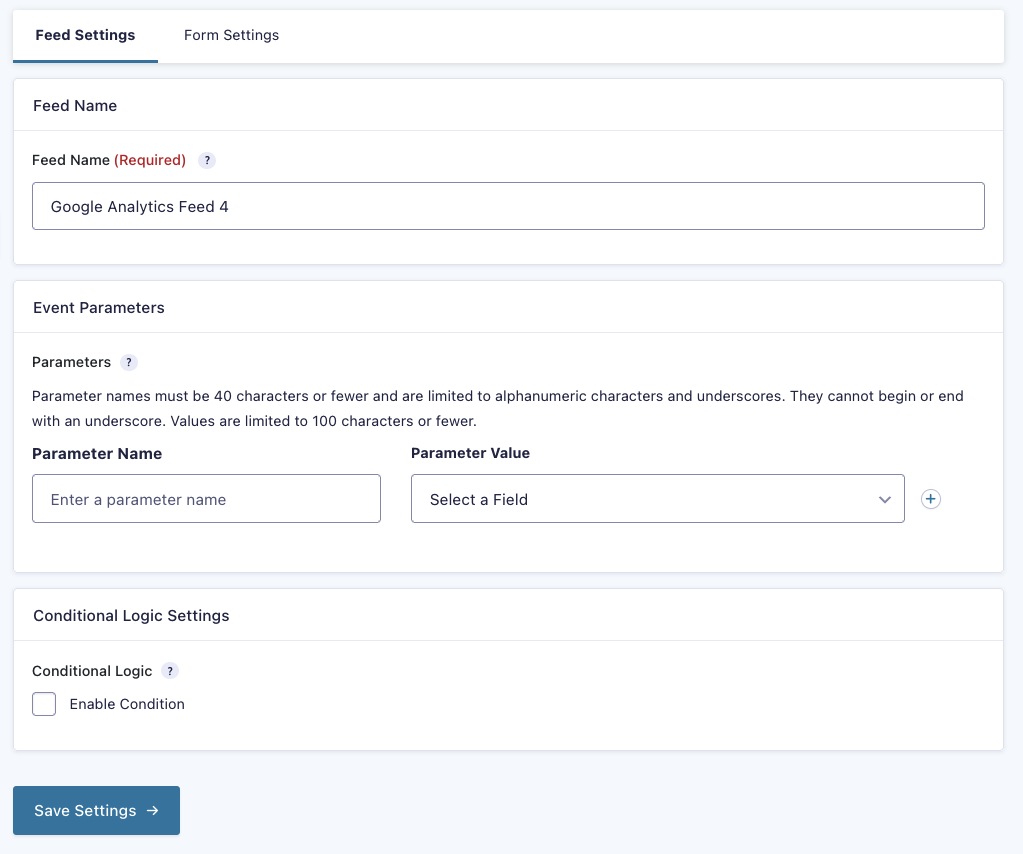
| Setting | Description |
|---|---|
| Feed Name | Name this feed, to help you find it in the feed list. |
| Event Parameters | See the section Event Parameters below. |
| Conditional Logic | Enable this option and then set the conditions required to determine when to execute this Google Analytics feed. Refer to the article Enabling Conditional Logic for a Feed for additional information. |
Form Settings
Pagination events are handled by the form settings tab, as they are not dependent upon form submission, so fall outside of the feed parameters. Pagination events will be generated as a user navigates between pages of a multi-page form.
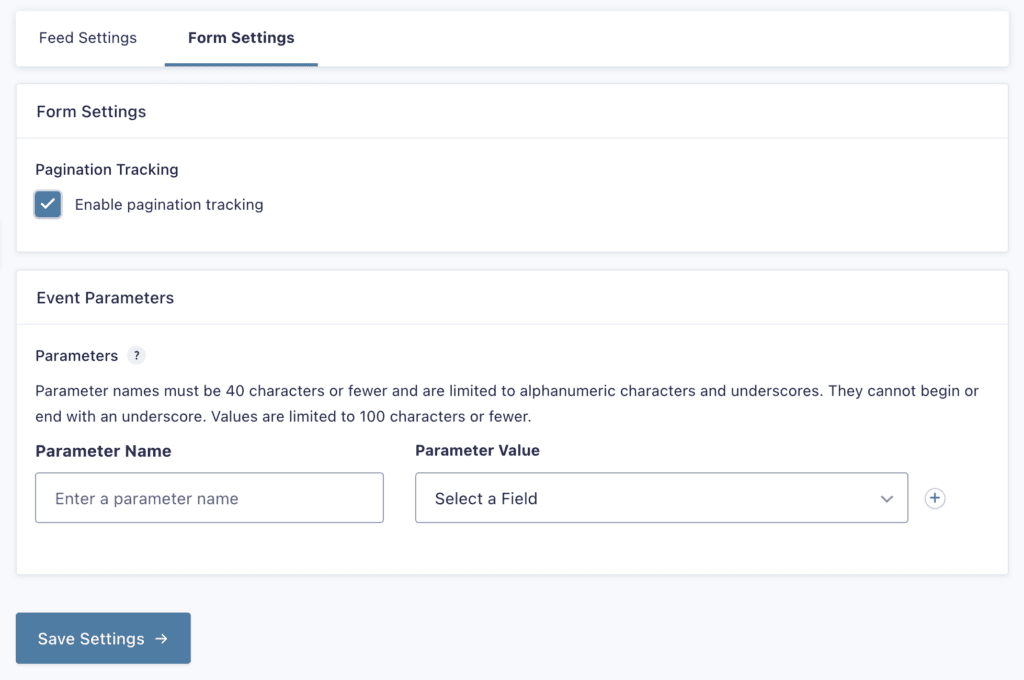
| Setting | Description |
|---|---|
| Pagination Tracking | Determines whether pagination events will be tracked. |
| Event Parameters | See Event Parameters section below. |
Event Parameters
This section is defined at the Feed and Form Settings levels for Pagination events. If you use Google Tag Manager as your connection for Google Analytics, see the section below Event Parameters for Google Tag Manager.
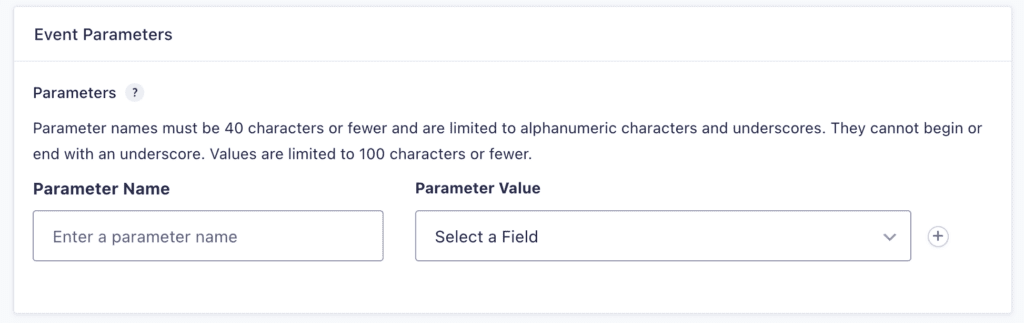
| Setting | Description |
|---|---|
| Parameter Name | Parameter names must be 40 characters or fewer and are limited to alphanumeric characters and underscores. They cannot begin or end with an underscore. |
| Parameter Value | Select a field from your form to transmit as the value for the Parameter Name defined on the same row. Values are limited to 100 characters or fewer. |
Event Parameters for Google Tag Manager

| Setting | Description |
|---|---|
| Tag Manager Trigger | Required. Set the trigger that will be sent to tag manager when this feed is processed. |
| Parameter Name | Parameter names must be 40 characters or fewer and are limited to alphanumeric characters and underscores. They cannot begin or end with an underscore. |
| Parameter Value | Select a field from your form to be passed as the Parameter Value. |
For additional information on tracking form submission with our Google Analytics Add-On, refer to this blog post: Tracking Forms Submissions with Google Analytics 4.