Prerequisites
- Download and install the Geolocation add-on.
- Register a Google Places API Key.
If you already have a project with a Places API key, please ensure it has a:
Registering a Google Places API Key
Note: The Geolocation Add-On remains compatible with Places API (legacy) as long as the key was created before the API was deprecated on March 1st, 2025.
If you don’t have a Google Places API key, you can create one here. This guide at Google will walk you through creating a project with the Google Places API in the Google Cloud Console. Please see this article for Google’s recommendations to secure your API key and avoid unexpected charges. When restricting your API key by HTTP referrer, follow Google’s instructions here.
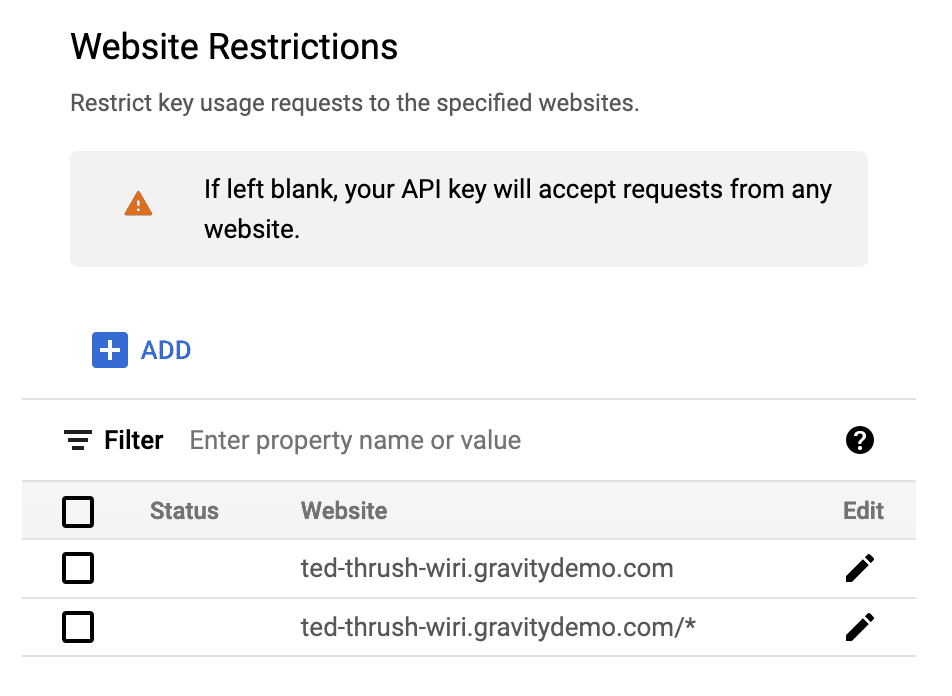
Configuring Geolocation Settings
Adding Your Keys
To validate the communication between your site and the Google Places API service, you will need to provide Gravity Forms with this unique key.
- Log into your WordPress admin dashboard.
- On the left side navigation menu, hover over Forms and click on Settings.
- From this page, click the Geolocation tab.
- Enter your Places API Key.
- Click Update Settings. If you’ve entered your API key correctly, you will be notified by a green check mark beside the box. If you do not see green check marks next to the API Key, please double-check this information and try again.
Additional Settings
The full guide to the Geolocation Add-on Settings Reference explains the additional configuration settings for the add-on.