Overview
The Timeout Confirmation is automatically added when using the Stripe Card Element and alerts customers if their payment is delayed.
Timeouts happen when Gravity Forms does not receive a response from Stripe within 20 seconds. This doesn’t mean the payment failed, but indicates that the Stripe webhook response is delayed. The Timeout Confirmation clarifies to users that Stripe continues processing the payment in the background.
Note: The Timeout Confirmation is only available for the Stripe Card Element payment method and when Stripe’s Payment Element is not enabled.
How Timeout Confirmation Works
The confirmation flow follows three possible outcomes when a form with a Stripe feed is submitted.
| Outcome | What Happens | Description |
|---|---|---|
| Successful Payment | Stripe responds with a success. | The default confirmation is displayed, or a custom confirmation can be shown using conditional logic with the Active or Paid payment status. |
| Failed Payment | Stripe responds with a failed payment. | A form validation error is displayed. The user can correct their payment method and resubmit. |
| Timeout (No Response in 20 Seconds) | Stripe does not respond within 20 seconds. | The Timeout Confirmation is displayed, notifying the customer that their payment is still processing and may complete once Stripe’s delayed webhook response is received. |
Default Timeout Confirmation
When you add a Stripe feed to a form using the Stripe Card Element, a Timeout Confirmation is created automatically. The default Confirmation includes a generic message. You can edit this Confirmation just like any other Confirmation in Gravity Forms.
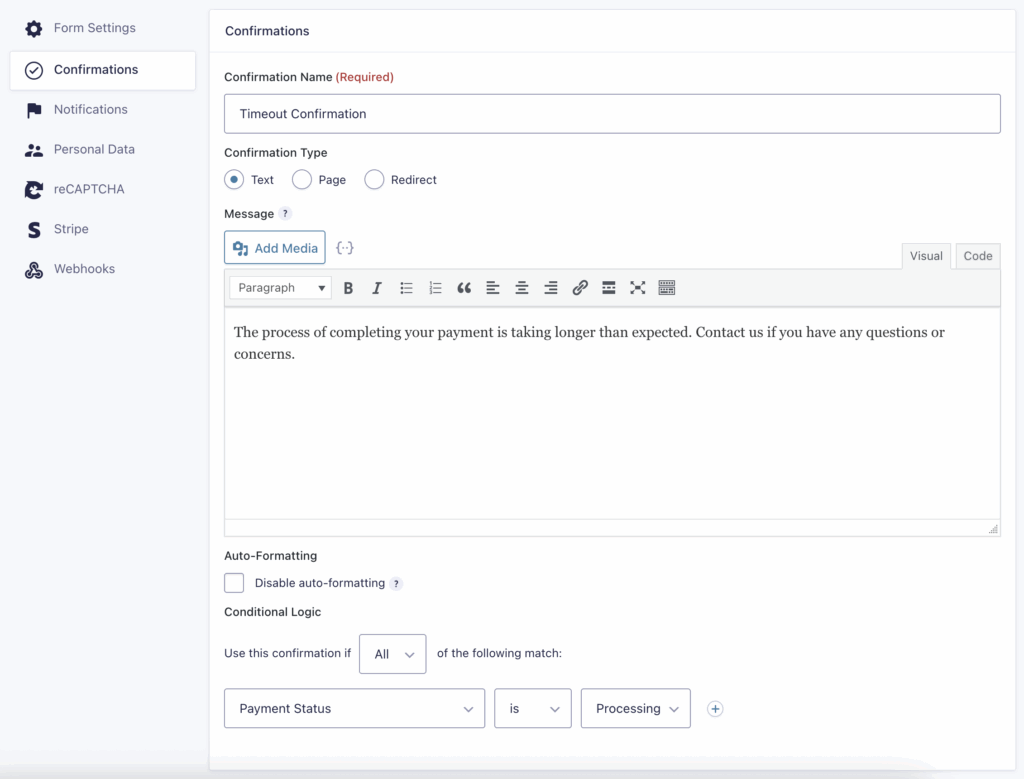
Using Payment Status in Confirmations
Starting with Gravity Forms 2.9.1, confirmation conditional logic supports Payment Status. With Stripe 6.0, this feature is enabled for forms with Stripe feeds.
Available payment statuses for conditional logic:
- Active
- Paid
- Processing
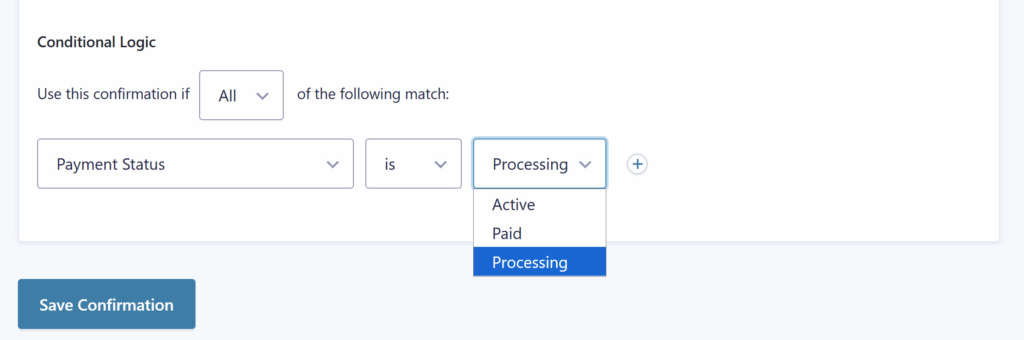
This allows you to display different confirmation messages depending on the payment outcome. For details on setting up conditional confirmations, see Enable Conditional Logic for Confirmations.