Pre-Requisites
This field is only available in the Form Editor if you have installed the official Gravity Forms Stripe Add-on.
If you drag the Stripe field onto your form without having completed your Stripe setup, you will get a warning message that either setup or a feed is required. Refer to our user guides for the Stripe Add-On for assistance there.
Summary
The Stripe field provides credit card input fields tied directly to the Stripe payment service. it is one of two different payment collection options that can be used when integrating the Stripe service. This field is required when choosing the Stripe Field (called Elements by Stripe) payment collection option. Refer to this article for more information on both Stripe payment collection choices.
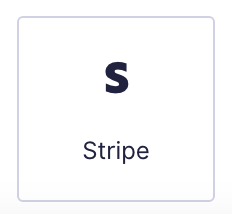
Stripe field as displayed in the Field Library
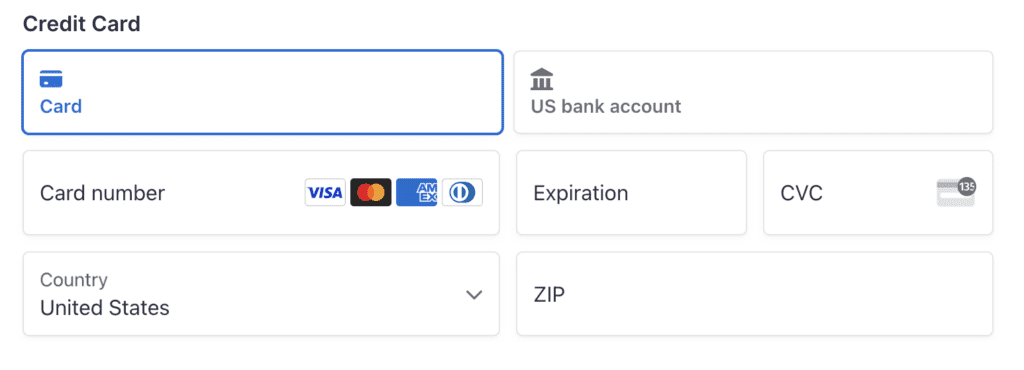
Example of the Stripe field as displayed in the Form Editor.
This field will add the credit card inputs for Stripe, as securely hosted by the Stripe service. The input block collects the Card Number, Expiration Date, and Security Code. A Cardholder Name field will also be displayed if the setting “Enable additional payment methods” is off .
You can modify the Field Label and the Description for this field. Additional payment options (e.g. “bank account”) may also be offered in the top right of the field, depending on settings.
General Settings
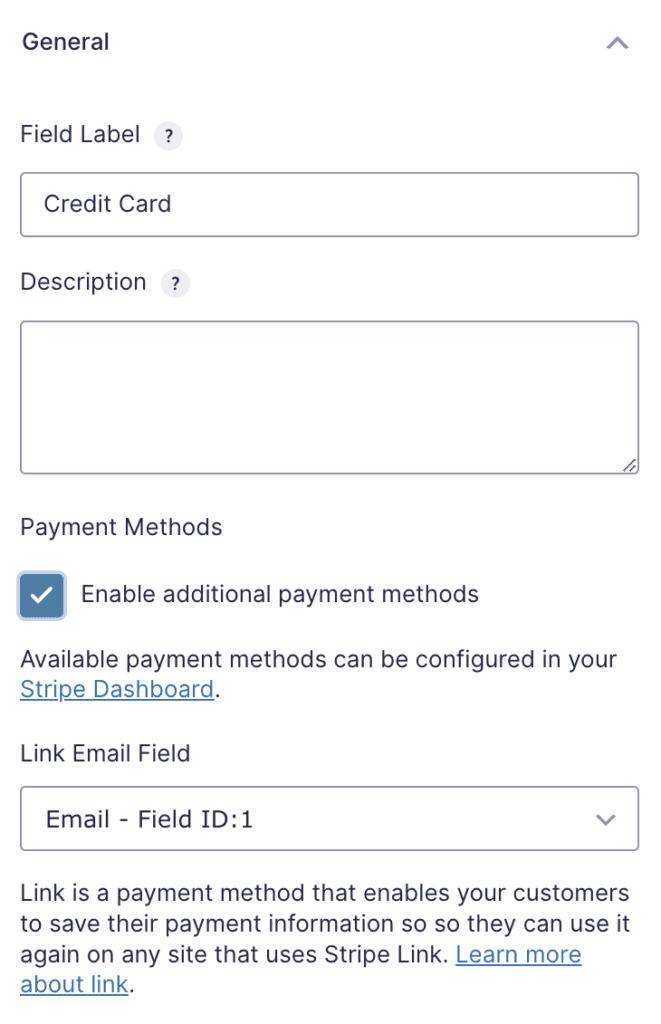
The following settings are available under the General tab of the Field Settings area. For information on other common field settings, refer to this article.
| Setting | Description |
|---|---|
| Field Label | Set the label that will be used for this field. |
| Description | Set a description for this field. |
| Enable additional payment methods | Enables a wider range of payment methods than just credit cards to be displayed in the Stripe field element (when appropriate). These methods are controlled via the settings of the connected Stripe Dashboard; additional details can be found here. Enabling this option will disable AJAX embed for the form. If on, the Cardholder Name field within the Stripe Field will not be displayed. |
| Link Email Field | Identifies the form field that will be used to determine if a match exists for the Stripe Link service. Refer to this article for more information on Link. |
Notes
- When using the Page Break field to create a multi-page form, the Stripe field should be located on the last page of the form.
- Refer to this guide for more info on the Stripe payment collection methods.
- Use of the generic Gravity Forms Credit Card Field with Stripe has been deprecated. You may still see the Gravity Forms Credit Card Field as available within your Form Editor if another Payment Gateway add-on is installed and active, such as Authorize.Net. In that case, you can allow users to choose from a list of payment processors, and utilize field conditional logic to show the Stripe field and hide the Credit Card field when Stripe is chosen.