Introduction
Gravity Forms Stripe Add-On version v2.6 increased the number of options available for processing payments using Stripe. This article gives an overview of those payment collection methods, and provides you links to other documents where you can review further information.
Settings
The option “Payment Collection Method” is set via the Stripe Add-Ons Settings page. The article linked here can give you more information on the settings presented there.
1. Stripe Field (Stripe Elements)
Description
The Stripe Field is hosted on Stripe’s servers and displayed on your form using an iframe. Your Gravity Form collects all data except the credit card (and optionally, the Cardholder Name) fields, which are collected securely by Stripe and transmitted over HTTPS connection to their processing servers. Those Stripe-collected details are not stored with your entry data.
Benefits
- Reduces your responsibility for handling and securing sensitive payment information as that process is handled by Stripe.
- is SCA ready as of version 3.3.1.
- can help you meet your PCI compliance requirements, such as Stripe’s easier PCI compliance process, Pre-filled SAQ A.
- you can manage what payment methods are available to be presented from within your Stripe Dashboard Settings area. Refer to this article for more information on how Stripe presents payment methods (requires Stripe Add-On 5.0 or above)
Pre-Requisites
- the Stripe Add-On must be installed and active.
- have selected Stripe Field as your payment collection method within the Stripe Add-On Settings.
- your checkout page must be a secure
https://address.
The Stripe field is available under the Pricing Fields section of the Gravity Forms Editor. Refer to this guide for more on that field, and check out this guide to building a Stripe compatible form.
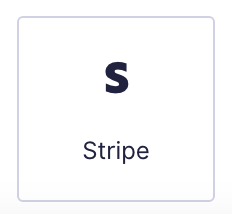
Stripe field as displayed in the Field Library
2. Stripe Payment Form (Stripe Checkout):
Example of the Stripe Checkout form.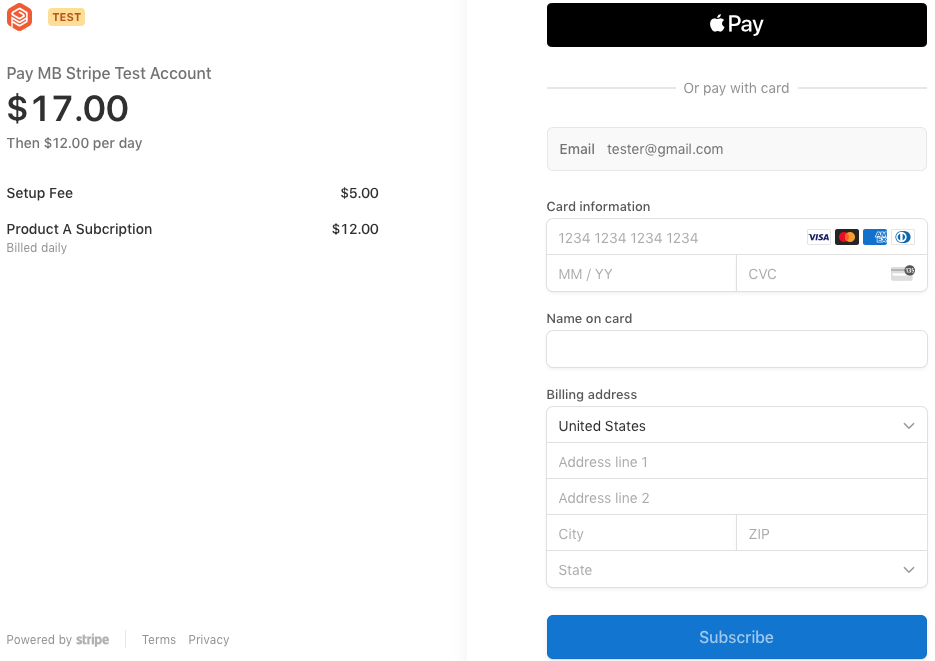
Description
Form submission will trigger the opening of a Stripe hosted form to collect all the payment details directly within Stripe’s domain, including required data such as email, billing address, or any other verification fields as demanded by your payment processing flow.
Note: This collection method will not make a Card field available in the Gravity Forms Form Editor Pricing fields as a credit card field is not required for this collection method.
Benefits
- Reduces your responsibility for handling and securing sensitive payment and customer information, as none of the payment form collected data is stored by your Gravity Forms databases.
- is SCA ready.
- can help you meet your PCI compliance requirements, such as Stripe’s easier PCI compliance process, Pre-filled SAQ A.
- you can manage what payment methods are available to be presented from within your Stripe Dashboard Settings area. Refer to this article for more information on how Stripe presents payment methods (requires Stripe Add-On 5.0 or above)
Pre-Requisites
- have the Stripe Add-On installed and active.
- have Stripe Payment form (Stripe Checkout) selected as your payment collection method within the Stripe settings.
- when using this method, you configure the payment collection form and fields via your Stripe account, and not within the Gravity Forms editor.
- If any of your form notifications is intended to be sent when the payment is done, you would need to change the notification Event setting from the default “Form is submitted” to “Payment Completed” if you use a Products and Services feed, or “Subscription Created” for Subscription feeds.
3. Gravity Forms Credit Card Field (deprecated)
❗This collection method has been deprecated for Stripe. Refer to this document for more information.
Description
This field displays inputs for the credit card details. Gravity Forms turns the field values into a token in the browser just before submission. It then passes the token along to the payment-gateway for processing. The last 4 digits of the card number are later stored in the entry details.
Warning: With this payment method, you (the website admin/owner) take on the burden of the safe storage, handling, and transmission of sensitive payment data. The Gravity Forms Credit Card field collection method is not SCA capable and will complicate attempts to obtain PCI compliance or similar secure storage standards.